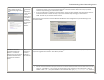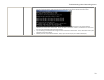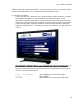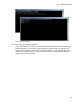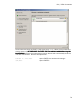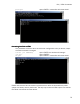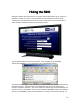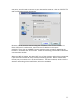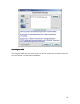User`s manual
PAL / NTSC Conversion
72
Follow the procedure precisely as follows. There are two ways to do this, and selecting the
correct method depends on your overall InternetVue connectivity setup.
(1) Through the network.
If your InternetVue is connected to your router through a wired connection, it will get
an IP address assigned to it, and will display it on the splash screen. If your
InternetVue is already configured to communicate with your router using a wireless
connection, it should also get an IP address, and will display it as well. In the splash
screen example below, the wired IP address is 192.168.1.126 and the wireless IP
address is 192.168.1.127. Take note of your unit's IP addresses, you will need one
of them.
Click on START > RUN, then enter "cmd". When the command line window opens up,
BE PREPARED TO ENTER THE FOLLOWING COMMANDS IN QUICK SUCCESSION
BE PREPARED TO ENTER THE FOLLOWING COMMANDS IN QUICK SUCCESSIONBE PREPARED TO ENTER THE FOLLOWING COMMANDS IN QUICK SUCCESSION
BE PREPARED TO ENTER THE FOLLOWING COMMANDS IN QUICK SUCCESSION
because the InternetVue's security feature will automatically reset the unit after 10
seconds. See the example below:
telnet [IP address] <press ENTER, the window will change>
cd /etc <press ENTER>
pwd >pal <press ENTER. InternetVue will reboot itself>