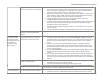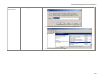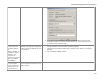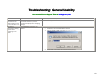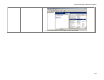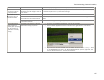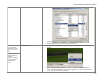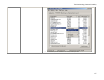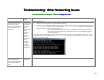User`s manual
Troubleshooting: Wireless Connectivity
59
signal caused by antenna issues,
distance, obstructions, or interference.
attached, and is oriented vertically
• Ensure that your InternetVue and/or your wireless router is several feet away from
any other equipment radiating in the 2.4GHz spectrum (such as cordless phones,
microwave ovens, wireless cameras, or other wireless routers)
• Bring your PC, wireless router, and your InternetVue closer together. In clear line-of-
sight, maximum range is 100ft. Therefore if there are obstructions such as walls,
floors, or ceilings, distance and data rate will drop dramatically.
• Change wireless channel on your router, then power cycle the InternetVue
• Change the Wireless Channel in the PC2TV software
• Purchase 3rd-party directional antenna(s) for your InternetVue and/or wireless router
and/or PC. Ensure that the antenna(s) point to each other for maximum signal
propagation in the correct direction(s).
• Purchase 3rd-party 2.4GHz antenna boosters for your InternetVue and/or wireless
router and/or PC
• Use wired connections instead of wireless between the PC, router, and InternetVue.
3rd-party Wireless Configuration
software is interfering with PC2TV
software
Disable 3rd-party wireless utilities.
The Network Key entered into the
PC2TV software does not match the
Network Key of the wireless router
1. Go into your router's setup menu and see if it will display your Wireless Network Key
in clear text. Also, take note of the security type (WEP, WPA, or WPA2), encryption
type (TKIP or AES), if any, and the channel (1 ~ 11). If you don't know how to do this,
read your router's documentation or contact the person that set up your wireless
router.
2. Connect to your InternetVue using the PC2TV software. If the PC2TV software
prompts you for a Network Key, try entering your router's Network Key here. The
InternetVue will restart. If there is still no internet access, perform a Factory Reset,
then try connecting again.
3. Go into the PC2TV Advanced Options, then select Wireless Settings. Make sure that
the selected access point is the SSID of your router, and that ALL the settings
match.
4. Any changes made into PC2TV will result in the InternetVue restarting. Check the
splash screen after it restarts, and when a valid IP address (not 0.0.0.0) appears,
this means that it has established a connection to your wireless router, and internet
will work.
Your router is not or cannot provide
access to the InternetVue.
• Ensure that DHCP is enabled in your router, and that there are enough free
addresses for its clients and the InternetVue.
• Ensure that no MAC address filtering is enabled on your router
No wireless internet
connection between
the InternetVue and
the wireless router (PC
is connected to
InternetVue using
Direct method)
Your router has no internet access Ensure that your router has access to the internet. Check this by plugging a cable directly
from your PC to your router. Otherwise, contact your ISP.
After disconnecting
from the InternetVue,
The software or service that manages
your PC's wireless network adapter is
• If applicable, run your 3rd-party wireless networking utility.
• Otherwise, ensure that the Windows wireless networking utility service is running.