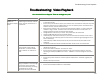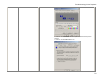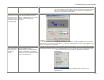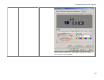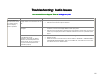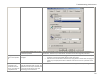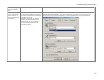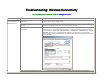User`s manual
58
Troubleshooting:
Troubleshooting: Troubleshooting:
Troubleshooting:
Wireless Connectivity
Wireless ConnectivityWireless Connectivity
Wireless Connectivity
You can also fill out a Support Ticket at
You can also fill out a Support Ticket atYou can also fill out a Support Ticket at
You can also fill out a Support Ticket at
addlogix.com/wbs
addlogix.com/wbsaddlogix.com/wbs
addlogix.com/wbs
Problem Possible Causes Solutions / Workarounds / Notes
The InternetVue receiver is not
powered on.
Ensure that the InternetVue is powered on. Verify that the front LED is lit, and that the splash
screen is shown on the display device.
The PC2TV software needs to be
restarted.
Exit the PC2TV application. If it refuses to shut down, reboot your PC. Restart the PC2TV
software and attempt to reconnect to your InternetVue receiver.
Your PC's wireless network adapter is
not enabled.
Ensure that your wireless network adapter radio is ON. Check your PC if it has a hardware
switch which turns the wireless radio on and off. You may be able to also check the radio
status in software. Right-click on MY COMPUTER > PROPERTIES > HARDWARE tab > DEVICE
MANAGER. Click on the "+" beside Network Adapters, then right-click on your wireless
network adapter. Click on PROPERTIES. An Intel wireless adapter would look like this; other
brands will differ:
The InternetVue SSID
does not appear in the
PC2TV Display List
Weak or intermittent wireless network
• Ensure that the antenna of your InternetVue and/or wireless router is tightly