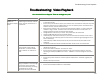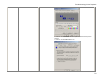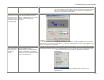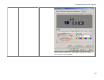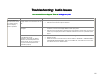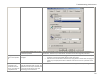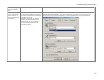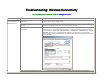User`s manual
Troubleshooting: Video Playback
51
software to capture, compress, and
transmit it smoothly. Keep in mind
that the IV-2020 output display
resolution in Video Mode is 480p
while the EV-2100 is
640x480. Larger videos will simply
be scaled down to those
resolutions.
Video pauses at the
beginning for a
couple seconds
The InternetVue hardware is
optimizing compression for
maximized frame rate.
• This is normal behavior. Moving the mouse or pressing a key on the keyboard while
displaying video will cause the InternetVue to reduce compression at the expense of frame
rate. After a few seconds of inactivity from the mouse and keyboard, the optimization will
occur again.
Blocky or pixelated
video
The source video is of poor or very
low resolution. When it is played
back with the InternetVue, the
pixels are "zoomed" or scaled up to
fit the much larger display, causing
it to appear blocky.
• This is normal behavior. Find a video of higher quality or resolution. Ideally, the video
should be 640x480, or 480p (DVD-quality). Videos of higher quality will simply be scaled
down in video mode.
Problems playing
back QuickTime
videos
QuickTime is using hardware-
acceleration when rendering
video. Hardware-accelerated video
uses overlay memory and is not
compatible with InternetVue.
• Disable 3D acceleration for QuickTime. Go to EDIT > PREFERENCES > QUICKTIME
PREFERENCES. Uncheck the QuickTime properties box, then uncheck the "Enable Direct3D
video acceleration" box.
• Select Safe Mode (GDI only) in the QuickTime player. Go to EDIT > PREFERENCES >
QUICKTIME PREFERNCES > ADVANCED tab.
When not using
Qplayer, video
appears on the PC
display, but not on
the InternetVue
display.
Software media players other than
QPlayer typically utilize hardware
acceleration to offload processing
from the CPU to your PC's graphic
processor. However, hardware-
accelerated video uses overlay
memory and is not compatible with
InternetVue.
• Use QPlayer instead.
• Disable any hardware video acceleration option in the media player's preferences or
options.
• Disable hardware video acceleration in the Windows display properties:
1. Go to an empty part of your desktop. Right-click and select
PROPERTIES:
2. When the Display Properties window comes up, click on the