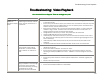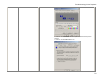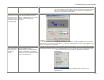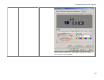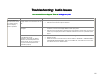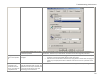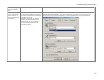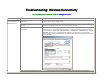User`s manual
Troubleshooting: Video Playback
50
Troubleshooting:
Troubleshooting: Troubleshooting:
Troubleshooting:
Video Playback
Video Playback Video Playback
Video Playback
You can also fill out a Support Ticket at addlogix.com/wbs
You can also fill out a Support Ticket at addlogix.com/wbs You can also fill out a Support Ticket at addlogix.com/wbs
You can also fill out a Support Ticket at addlogix.com/wbs
Problem Possible Causes Solutions / Workarounds / Notes
Weak or intermittent wireless
network signal caused by antenna
issues, distance, obstructions, or
interference.
• Ensure that the antenna of your InternetVue and/or wireless router is tightly attached, and
is oriented vertically
• Ensure that your InternetVue and/or your wireless router is several feet away from any other
equipment radiating in the 2.4GHz spectrum (such as cordless phones, microwave ovens,
wireless cameras, or other wireless routers)
• Bring your PC, wireless router, and your InternetVue closer together. In clear line-of-sight,
maximum range is 100ft. Therefore if there are obstructions such as walls, floors, or
ceilings, distance and data rate will drop dramatically.
• Change wireless channel on your router, then power cycle the InternetVue
• Change the Wireless Channel in the PC2TV software
• Utilize 3rd-party directional antenna(s) for your InternetVue and/or wireless router and/or
PC. Ensure that the antenna(s) point to each other for maximum signal propagation in the
correct direction(s).
• Utilize 3rd-party 2.4GHz antenna boosters for your InternetVue and/or wireless router
and/or PC
• Use wired connections instead of wireless between the PC, router, and InternetVue.
Slow or intermittent wired network
signal caused by poor cabling
connections, too much network
traffic, collisions, or network too
slow.
• Ensure that the network cables are not defective, and are securely inserted in their
respective connectors
• Ensure that network "switches" are used, not "hubs".
• Ensure that the network segments between the PC, the InternetVue and the router are
operating at 100mbps (100Base-T) or faster. 10Base-T is not fast enough for full-motion
video.
Computer resources not sufficient
• Ensure that the PC2TV software is in Video Mode.
• Ensure that your PC meets the minimum system requirements. Otherwise, upgrade your
system.
• Follow all the Tips and Tricks.
Sluggish, choppy
playback on
InternetVue display
device
The resolution of the video you are
trying to playback is much too high,
and is using up too many CPU
resources for decoding, rendering,
and therefore not enough
resources remain for the PC2TV
• Lower your Windows desktop resolution.
• Ensure that the PC2TV software is in Video Mode