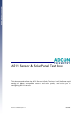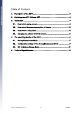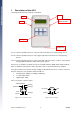User manual
A511 User Manual, Rev. 1.1 - 6 - 08/2007
Caution:
Please check the specification of your SDI-12 device. Unless you are using an SDI-12 sensor
with internal battery packs, it will be powered by the A511, and will therefore have to work
with a supply voltage lower than specified in the SDI-12 standard (also see Section 5 – SDI-12
sensor specification).
How to determine and change SDI-12 settings:
• Switch the A511 ON by pushing the “Menu ON” key.
• Skip “Load last Menu settings?” by pressing the “F3” key.
• Connect your SDI-12 sensor to Port 3 NOW, prior to pushing any other key, by
means of your SDI-12 adapter cable.
• Push the “SDI Mode” key on the A511. The A511 will connect to the SDI-12 sensor,
read its address and display it on the screen.
Note: If an error message occurs, press the “SDI Mode” key again. Such an error usually
occurs because the sensor is in low-power mode and is not responding fast enough.
• Modify the sensor’s address settings by pushing either the “F1” or the “F3” key.
Pushing “F1” will get you to the next higher addressPushing the “F3” key will lower
the address by one step. Each keystroke will get your address one step up or down.
Repeat until you see the desired address on the display.
• Once you have set the desired address push the “F2” key. The A511 will transmit
the new address setting to the SDI-12 sensor, request an acknowledgment and
display its new address in the top line of the A511 display.
Note: As defined in the SDI-12 specification all addresses must be alphanumerical. While
the A511 provides the full range according to the standard, some SDI-12 sensors
also support non-standard address settings. An error will occur if you attempt to
send an illegal address to the sensor.
4. The operating modes of the A511
Two different screens will be displayed during the startup sequence of the A511. The initial
startup screen will show the firmware version of your A511, which you will need to know in case
you need support with your A511.
Figure 3: Initial Startup Screen
The second screen will ask you if you want to load the last menu settings saved. By default the
settings will automatically be saved once you are exiting the menu for analog measurements (see
below for further information). Should you want to load the previous settings push “F1”, else
push “F3” to start with default settings.