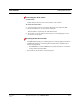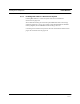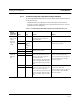User's Manual
Table Of Contents
- SECTION 1 General Information
- SECTION 2 InterReach™ Unison System Description
- SECTION 3 Unison Main Hub
- SECTION 4 Unison Expansion Hub
- SECTION 5 Unison Remote Access Unit
- SECTION 6 Installing Unison Components
- 6.1 Installation Requirements
- 6.2 Safety Precautions
- 6.3 Preparing for System Installation
- 6.4 Unison Component Installation Procedures
- 6.5 Starting and Configuring the System
- 6.6 Interfacing a Main Hub to a Base Station or Roof-top Antenna
- 6.7 Connecting Contact Alarms to a Unison System
- SECTION 7 Installing and Using the AdminManager Software
- SECTION 8 Designing a Unison Solution
- 8.1 Maximum Output Power per Carrier at RAU
- 8.2 Estimating RF Coverage
- 8.3 System Gain
- 8.4 Link Budget Analysis
- 8.4.1 Elements of a Link Budget for Narrowband Standards
- 8.4.2 Narrowband Link Budget Analysis for a Microcell Application
- 8.4.3 Elements of a Link Budget for CDMA Standards
- 8.4.4 Spread Spectrum Link Budget Analysis for a Microcell Application
- 8.4.5 Considerations for Re-Radiation (over-the-air) Systems
- 8.5 Optical Power Budget
- 8.6 Connecting a Main Hub to a Base Station
- 8.7 Designing for a Neutral Host System
- SECTION 9 Replacing Unison Components in an Operating System
- SECTION 10 Maintenance, Troubleshooting, and Technical Assistance
- APPENDIX A Cables and Connectors
- APPENDIX B Compliance
- APPENDIX C Glossary
PN 8700-10 Help Hot Line (U.S. only): 1-800-530-9960 6-23
620003-0
PRELIMINARY Starting and Configuring the System
Checking the Main Hub’s Fiber Port LEDs
•The LINK LED should be green if the fiber is connected to the Expansion Hub, and
communication and optical power are okay.
•The
E-HUB/RAU LED should be red because a band has not been programmed.
•If the
LINK LED is red and the E-HUB/RAU LED is off, there is no communica-
tion with the Expansion Hub. Check the fiber cables (downlink first); a cable
may be broken or the optical link budget may be exceeded.
•If the
PORT LEDs are blank (off), the Main Hub does not recognize the pres-
ence of an Expansion Hub. Check the fiber cables (uplink first); a cable may be
broken or the optical link budget may be exceeded. Check to ensure that the
cables are connected at the Expansion Hub, and that the Expansion Hub’s
power is on.
NOTE: Refer to Section 10 for troubleshooting.