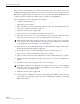User's Manual
Table Of Contents
- About This Manual
- Related Publications
- Admonishments
- General Safety Precautions
- STANDARDS CERTIFICATION
- FCC: This equipment complies with the applicable sections of Title 47 CFR Part 15 (Host unit), Part 22 (800 MHz Cellular), Part 24 (1900 MHz - PCS), and Part 90 (800/900 - SMR).
- IC: This equipment complies with the applicable sections of RSS-131. The term “IC:” before the radio certification number only signifies that Industry Canada Technical Specifications were met.
- The Manufacturer's rated output power of this equipment is for single carrier operation. For situations when multiple carrier si...
- Caution: Modifications not expressly approved by the party responsible for compliance could void the user's authority to operate the equipment.
- Note: To comply with Maximum Permissible Exposure (MPE) requirements, the maximum composite output form the antenna cannot excee...
- UL/CUL: This will be installed in a restricted access location. This equipment complies with NEMA Type 6, per UL and CUL 50, Sta...
- Conforms to ANSI/UL Std. 60950. Certified to CAN/CSA STD C22.2 No 60950
- UL/CUL: This Host equipment complies with UL and CUL 60950 Standard for Safety for Information Technology Equipment, including Electrical Business Equipment.
- FDA/CDRH: This equipment uses a Class 1 LASER according to FDA/CDRH Rules. This product conforms to all applicable standards of 21 CFR Part 1040.
- List of Acronyms and Abbreviations
- The acronyms and abbreviations used in this manual are detailed in the following list:
- 1 General
- 2 Introduction
- 3 HOST UNIT DESCRIPTION
- 3.1 Mounting
- 3.2 SeRF Card
- 3.2.1 Network Interface Connection
- 1. The IEEE Specification for Ethernet 100BaseT requires that two twisted pairs be used and that one pair is connected to pins 1 and 2, and that the second pair is connected to pins 3 and 6.
- 2. Pinout information is shown in Table 1. See Figure 3 for RJ45 connector wiring information.
- Table 1. 100BaseT Ethernet RJ45 Connector
- 3.2.1 Network Interface Connection
- TRD0+
- TRD0-
- TRD1+
- TRD2+
- TRD2-
- TRD1-
- TRD3-
- TRD3+
- 1
- 2
- 3
- 4
- 5
- 6
- 7
- 8
- 9
- 10
- 11
- 12
- 13
- 14
- 15
- 16
- 17
- 18
- 19
- 4 Host Unit accessories
- 4.1 Wavelength Division Multiplexer System
- 5 Specifications
- 6 Installation
- 6.1 Before Starting Installation
- 6.2 Unpacking and Inspection
- This section provides instructions for opening the shipping boxes, verifying that all parts have been received, and verifying that no shipping damage has occurred. Use the following procedure to unpack and inspect the HU and any accessories:
- Unpack and inspect the various components as follows:
- 1. Inspect the exterior of the shipping container(s) for evidence of rough handling that may have damaged the components in the container.
- 2. Unpack each container while carefully checking the contents for damage and verify with the packing slip.
- 3. If damage is found or parts are missing, file a claim with the commercial carrier and notify ADC Customer Service. Save the damaged cartons for inspection by the carrier.
- 4. Refer to Section 8 if you need to contact ADC.
- 5. Save all shipping containers for use if the equipment requires shipment at a future date.
- 6.3 OSP Fiber Cable Installation Guidelines
- 6.4 WDM Host Module Mounting Shelf and WDM Host Module Installation Procedure
- Figure 8. Typical WDM and HU Configuration
- 1. The WDM host module mounting shelf is shipped with the mounting brackets installed for 23-inch rack installations. If install...
- 2. Remove both mounting brackets from the mounting shelf (requires Phillips screwdriver) and save screws for reuse.
- 3. Reinstall both mounting brackets so the short side of the bracket is flush with the front panel as shown in as shown in Figure 9. Use the screws removed in Step 2 to attach the new brackets to the mounting shelf.
- 4. Position the mounting shelf in the designated mounting space in the rack (per system design plan) and then secure the mounting brackets to the rack using the four #12-24 machine screws provided.
- 5. Install each WDM host module in the mounting shelf. A rail on the side of the module fits into a guide within the mounting.
- 6. Secure each host module to the mounting shelf by twisting the handle on each quarter-turn fastener 90º.
- 7. Carefully store the pigtail leads from each host module. The routing and connection procedures for the pigtails are provided in Section 6.8.
- 6.5 HU Mounting Procedure
- Use the following procedure to install the HU in the equipment rack:
- 1. The HU is shipped with the mounting brackets installed for 19-inch rack installations. If mounting the HU in a 19-inch rack, proceed to Step 4. If mounting the HU in a 23-inch rack, proceed to Step 2.
- 2. Remove both mounting brackets from the HU (requires TORX screwdriver with T20 bit) and save screws (six-screws on each side) for reuse.
- 3. Reinstall both mounting brackets so the short side of the bracket is flush with the HU front panel as shown in Figure 10. Use the screws removed in Step 2 to re-attach the brackets to the HU chassis.
- 4. Position the HU in the designated mounting space in the rack (per system design plan) and then secure (but do not tighten) the HU to the rack using the four machine screws provided (use #12-24 or M6 x 10 screws, whichever is appropriate).
- 5. Locate two vertical cable guides, not provided with the HU.
- 6. Back out the HU mounting screws just enough to provide clearance for installation of the cable guides.
- 7. Slide each cable guide into position for installation and then securely tighten the corresponding mounting screws.
- Use the following procedure to install the HU in the equipment rack:
- 6.6 Chassis Ground Connection
- 1. Obtain a length of #18 AWG (1.00 mm) insulated stranded copper wire for use as a chassis grounding wire.
- 2. Terminate one end of the wire with a ring terminal.
- 3. Locate the chassis ground stud at the rear of the HU as shown in Figure 11.
- 4. Attach the ring end of the wire to the chassis ground stud (see Figure 11).
- 5. Route the free end of the chassis grounding wire to an approved (per local code or practice) earth ground source.
- 6. Cut the chassis grounding wire to length and connect it to the approved ground source as required by local code or practice.
- 6.7 Coaxial Cable Connections
- The HU should be mounted as close as possible to the EBTS/BTS to minimize cable losses. Use the following procedure to route and connect the forward and reverse path coaxial cables to the HU DART cards:
- 1. Obtain the required lengths of high performance, flexible, low loss 50-ohm coaxial communications cable (RG-400 or equivalent) for all coaxial connections.
- 2. Route the forward and reverse path coaxial cables between the HU and the BTS interface (per system design plan) and cut to th...
- 3. Terminate each cable with an QMA-Type male connector following the connector supplier’s recommendations.
- 4. If required, install an external attenuator in the forward path.
- 5. Connect the forward path cable to the FWD RF IN connector on the HU DART front panel as shown in Figure 12.
- 6. Connect the reverse path cable to the REV RF OUT connector on the HU DART front panel (see Figure 12).
- 7. Repeat this procedure for the remaining DART cards in the HU.
- 8. Dress and secure cables at the right side of the HU.
- 9. Complete all remaining coaxial connections as specified in the system design plan.
- The HU should be mounted as close as possible to the EBTS/BTS to minimize cable losses. Use the following procedure to route and connect the forward and reverse path coaxial cables to the HU DART cards:
- 6.8 Optical Connections
- The optical connections are dependent on whether or not a WDM host module (accessory) is installed:
- 6.8.1 Optical Connections Without WDM System
- Use the following procedure to connect the optical fibers when there is no WDM installed with the HU:
- 1. Obtain two patch cords that are of sufficient length to reach from the HU to the fiber distribution panel.
- 2. Designate one of the patch cords as the forward path link and the other as the reverse path link and attach an identification label or tag next to the connector.
- 3. Remove the dust caps from the HU SeRF SFP optical ports and from the patch cord connectors that will be connected to the SeRF SFP optical ports.
- 4. Clean each patch cord connector following the patch cord supplier’s recommendations.
- 5. Insert each patch cord connector into the appropriate optical port as shown in Figure 13 and as specified by the following:
- PORT 1 FWD - Forward path patch cord
- 6. Route the patch cords from the HU to the fiber distribution panel.
- 7. At the fiber distribution panel, identify the OSP cable optical fiber terminations that correspond to the forward and reverse paths.
- 8. Remove the dust caps from the OSP cable optical fiber adapters and from the patch cord connectors.
- 9. Clean each patch cord connector (follow patch cord supplier’s recommendations) and then mate the connector with the appropriate OSP cable adapter.
- 10. Repeat this procedure for the remaining SeRF SFPs in the HU.
- 11. Store any excess patch cord slack at the fiber distribution panel or storage panel.
- Use the following procedure to connect the optical fibers when there is no WDM installed with the HU:
- 6.8.2 Optical Connections For Systems With a WDM
- Use the following procedure to connect the optical fibers when a WDM module is installed with the HU:
- 1. Obtain a patch cord that is of sufficient length to reach from the WDM module to the fiber distribution panel.
- 2. Remove the dust cap from WDM Port or Port 4 on the WDM module and from the patch cord connector that will be connected to the WDM module.
- 3. Clean the patch cord connector (follow patch cord supplier’s recommendations).
- 4. Insert the connector into the WDM module optical WDM port (port 4).
- 5. Route the patch cord from the WDM to the fiber distribution panel or storage panel.
- 6. Identify the OSP cable optical fiber termination that corresponds to the RU.
- 7. Remove the dust cap from the OSP cable optical adapter and from the patch cord connector.
- 8. Clean the patch cord connector (follow patch cord supplier’s recommendations) and then mate the connector with the appropriate OSP cable adapter.
- 9. Store any excess patch cord slack at the fiber distribution panel.
- 10. Obtain two patch cords that are of sufficient length to reach from the WDM module to the HU.
- 11. Designate one of the patch cords as the forward path link and the other as the reverse path link and attach an identification label or tag next to the connector.
- 12. Remove the dust caps from the HU SeRF SFP optical ports and from the patch cord connectors that will be connected to the SeRF SFP optical ports.
- 13. Clean each pigtail connector (follow the procedures provided with the WDM module) and then insert the connector into the appropriate optical port on the HU as shown in Figure 13 and as diagramed in Figure 14.
- Use the following procedure to connect the optical fibers when a WDM module is installed with the HU:
- 6.9 EXT REF Connections
- 1. Connect one end of the EXT REF interface cable (accessory) to either the IN or OUT port on HU #1 as shown in Figure 15.
- 2. Route the EXT REF interface cable to HU #2 and connect the cable’s free end to the port that is the logical opposite of the EXT REF interface connection at HU #1.
- 3. If a third HU will be connected to the network, connect a second EXT REF interface cable to the remaining network port on HU #2.
- 4. Route the second EXT REF interface cable to HU #3 and connect the cable’s free end to the port that is the logical opposite of the EXT REF interface connection at HU #2.
- 5. Repeat steps 3 and 4 for each additional HU that is added to the network. A diagram of typical EXT REF interface connections is shown in Figure 16.
- 6.10 Computer Connection (CRAFT)
- 1. Connect one end of the service interface cable (accessory) to the CRAFT port as shown in Figure 17.
- 2. Route the service interface cable to the computer and connect the free end of the cable to the computer’s port. Refer to the user manual provided with the computer to locate and configure the specified port.
- 6.11 Network Connection
- 6.12 System Alarm System Connections
- The alarm interface between the HU and an alarm system is supported by twelve-terminal plug (with screw-type terminals) that con...
- 1. Obtain the required length of category 3 or 5 cable.
- 2. Route the cable between the HU System card and the alarm system (if not already routed) and then cut to the required length. Allow sufficient slack for dressing and organizing the cable at the HU.
- 3. Strip back the outer cable sheath and insulation to expose the wires at both ends of the cable and strip back 0.2 inches (5 mm) of insulation from each wire.
- 4. Connect the Major alarm wire pair to the MAJOR COM/NC or MAJOR COM/NO terminals (whichever is required by the alarm system) on the HU System card alarm terminal connector (supplied with HU System card) as shown in Figure 18.
- 5. Connect the Minor alarm wire pair to the MINOR COM/NC or MINOR COM/NO terminals (whichever is required by the alarm system) on the HU System card alarm terminal connector (see Figure 18 and Table 4).
- 6. Connect the Major and Minor alarm wire pairs to the appropriate terminals on the external alarm system.
- 7. Dress and secure cable per standard industry practice.
- Table 4. System Card Alarm Pin Designations
- The alarm interface between the HU and an alarm system is supported by twelve-terminal plug (with screw-type terminals) that con...
- 6.13 Power Connections
- 6.13.1 DC Power Connections
- Use the following procedure to install the power wiring:
- 1. Obtain the items listed below:
- 2. Turn power switch on power supply OFF.
- 3. Connect the wires to the designated terminals on the fuse panel.
- 4. Dress and secure the wires to the rack following local practice. Route wiring away from sharp edges and secure in place to prevent chaffing and provide strain relief.
- 5. Route the wires to the terminal block (Figure 19) on the HU Power Supply and cut them to length, allowing sufficient length for termination.
- 6. Loop both power wires around and through the Ferrite as shown in Figure 19.
- 7. Strip 1.27 cm (0.5 inch) of insulation from the end of each wire.
- 8. Insert one end of each wire into the terminal block, one into + and the other into the - position.
- 9. The terminal block must plug into the three-pin receptacle on the front of the HU Power Supply.
- 10. Install fuses in the fuse panel. Update office records as required.
- 11. Turn power switch on power supply ON.
- 12. The procedure for checking the voltage level and verifying that the HU is ready to power up is provided in the applicable System Operation and Maintenance Manual (see Related Publications section).
- Use the following procedure to install the power wiring:
- 6.13.1 DC Power Connections
- 6.14 Installation Complete
- 7 Maintenance
- 7.1 Host Unit Fan Replacement Procedure
- The HU is equipped with a fan assembly consisting of two cooling fans which is located on the left side of the HU enclosure. The...
- 1. Before working on the HU or handling a fan, slip on an Electro-Static Discharge (ESD) wrist strap and connect the ground wire to an earth ground source. Wear the ESD wrist strap while completing each section of the fan installation procedure.
- 2. Notify the NOC or alarm monitoring system operator that the fan is being replaced.
- 3. Loosen the two thumb screws that secure the fan/grill assembly to the front of the HU enclosure as shown in Figure 21.
- 4. Carefully withdraw the fan/grill assembly from the enclosure.
- 5. Slide the new fan assembly into the HU chassis until it is firmly seated.
- 6. Secure the fan/grill assembly to the front of the enclosure (see Figure 21) using the two screws loosened in Step 3.
- 7. Verify that the fans run properly following power-up.
- 8. Notify the NOC or alarm monitoring system operator that the fans are back in operation.
- The HU is equipped with a fan assembly consisting of two cooling fans which is located on the left side of the HU enclosure. The...
- 7.2 Power Supply Replacement Procedure
- 1. Before working on the HU or handling a power supply, slip on an Electro-Static Discharge (ESD) wrist strap and connect the ground wire to an earth ground source. Wear the ESD wrist strap while completing each section of the fan installation procedure.
- 2. Turn power switch to the OFF position.
- 3. Unplug power plug by applying pressure to the left and right side of the connector and pulling it straight out.
- 4. Loosen the two thumb screws that secure the Power Supply to the front of the HU enclosure. See Figure 22.
- 5. Carefully withdraw the Power Supply from the enclosure.
- 6. Slide replacement Power Supply into the HU chassis until it is firmly seated.
- 7. Secure the Power Supply to the front of the enclosure using the two thumb screws loosened in Step 4.
- 8. Plug power plug into the power connector on the front of the Power Supply. Make certain that it is fully seated.
- 9. Turn power switch to the ON position.
- 10. Notify the NOC or alarm monitoring system operator that the system is back in operation.
- 7.3 System Card Replacement Procedure
- 1. Before working on the HU or handling a System Card, slip on an Electro-Static Discharge (ESD) wrist strap and connect the ground wire to an earth ground source. Wear the ESD wrist strap while completing each section of the fan installation procedure.
- 2. Notify the NOC or alarm monitoring system operator that the System Card is being replaced.
- 3. If used, disconnect EXT REF cables from the front of the System Card.
- 4. Remove alarm plug from the front of the System Card by pressing on the lock tabs.
- 5. Loosen the two thumb screws that secure the System Card to the front of the HU enclosure. See Figure 23.
- 6. Carefully withdraw the System Card from the enclosure.
- 7. Slide replacement System Card into the HU chassis until it is firmly seated.
- 8. Secure the System Card to the front of the enclosure using the two thumb screws loosened in Step 5.
- 9. If used, connect EXT REF cables to the front of the System Card.
- 10. Plug alarm plug into the connector on the System Card.
- 11. On the Power Supply turn the power switch OFF and then back ON to reset the System Card.
- 12. Notify the NOC or alarm monitoring system operator that the system is back in operation.
- 7.4 SeRF Card Replacement Procedure
- 1. Before working on the HU or handling a SeRF Card, slip on an Electro-Static Discharge (ESD) wrist strap and connect the ground wire to an earth ground source. Wear the ESD wrist strap while completing each section of the fan installation procedure.
- 2. Remove Network and Craft RJ-45 plugs from the front of the SeRF Card.
- 3. Remove fiber pigtails from the SFP’s. Note the location of the pigtails.
- 4. Loosen the two thumb screws that secure the System Card to the front of the HU enclosure. See Figure 24.
- 5. Use the two handles to carefully withdraw the SeRF Card from the enclosure.
- 6. Slide replacement SeRF Card into the HU chassis until it is firmly seated.
- 7. Secure the SeRF Card to the front of the enclosure using the two thumb screws loosened in Step 4.
- 8. If necessary install new SFP’s or remove them from the SeRF card removed in Step 5 and install them in the new SeRF Card.
- 9. Plug fiber pigtails back into the SFP’s.
- 10. Plug Network and Craft RJ-45 plugs into the connector on the SeRF Card. Make certain the pigtails are inserted in the correct SFP.
- 11. Notify the NOC or alarm monitoring system operator that the system is back in operation.
- 7.5 DART Card Replacement/Installation Procedure
- 7.5.1 Replacement
- 1. Before working on the HU or handling a DART Card, slip on an Electro-Static Discharge (ESD) wrist strap and connect the ground wire to an earth ground source. Wear the ESD wrist strap while completing each section of the fan installation procedure.
- 2. Notify the NOC or alarm monitoring system operator that the DART Card is being replaced.
- 3. Disconnect REF IN and OUT cables from the front of the DART Card.
- 4. Loosen the two thumb screws that secure the DART Card to the front of the HU enclosure.
- 5. Carefully withdraw the DART Card from the enclosure.
- 6. Slide replacement DART Card into the HU chassis until it is firmly seated.
- 7. Secure the DART Card to the front of the enclosure using the two thumb screws loosened in Step 4.
- 8. Connect REF IN and OUT cables to the front of the DART Card.
- 9. Notify the NOC or alarm monitoring system operator that the system is back in operation.
- 7.5.2 Install New DART Card
- 1. Before working on the HU or handling a DART Card, slip on an Electro-Static Discharge (ESD) wrist strap and connect the ground wire to an earth ground source. Wear the ESD wrist strap while completing each section of the fan installation procedure.
- 2. Notify the NOC or alarm monitoring system operator that another DART Card is being added the HU.
- 3. Determine slot location of the new DART Card. Remove blank panel from the front of the HU.
- 4. Slide DART Card into the HU chassis until it is firmly seated.
- 5. Secure the DART Card to the front of the enclosure using the two thumb screws.
- 6. Obtain the required lengths of high performance, flexible, low loss 50-ohm coaxial communications cable (RG-400 or equivalent) for all coaxial connections.
- 7. Route the forward and reverse path coaxial cables between the HU and the BTS interface (per system design plan) and cut to th...
- 8. Terminate each cable with an QMA-type male connector following the connector supplier’s recommendations.
- 9. If required, install an external attenuator in the forward path.
- 10. Connect the forward path cable to the FWD RF IN connector on the HU DART front panel as shown in Figure 12.
- 11. Connect the reverse path cable to the REV RF OUT connector on the HU DART front panel (see Figure 12).
- 12. Dress and secure cables at the right side of the HU.
- 13. Complete all remaining coaxial connections as specified in the system design plan.
- 14. Notify the NOC or alarm monitoring system operator that the DART Card is in operation.
- 7.5.1 Replacement
- 8 Customer Information and Assistance
ADCP-75-348 • Issue 1 • 04/2008
Page 27
© 2008, ADC Telecommunications, Inc.
Figure 19. DC Power Connections
6.14 Installation Complete
When the installation is complete, refer to the applicable System User Manual (see Related
Publications section) for the system turn-up and test procedures.
7 MAINTENANCE
This section provides the HU maintenance procedures. Refer to this section when scheduled
maintenance is required. The fault isolation and troubleshooting procedures are provided in the
applicable System Operation and Maintenance Manual (see Related Publications section). Host
Unit card locations are shown in
Figure 20.
22405-A
FERRITE