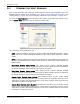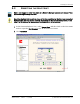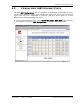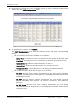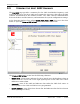9 MANAGING HOST UNITS Content 9.1 9.2 9.3 9.4 9.5 9.6 9.7 Page Viewing the Host Summary................................................................................214 Resetting the Host Unit .....................................................................................215 Viewing Host SeRF Ethernet Ports.......................................................................217 Decommissioning a DART in a Host.....................................................................
Managing Host Units 9.1 VIEWING THE HOST SUMMARY This section describes the read-only status indicators in the Host Summary view. For information on setting Host attributes, see “Enter a Host Name, Clock Source, and Linking Mode” on page 147 and “Changing to Built-In Network Mode” on page 186. To open the Host Summary view in the EMS View Frame, in the Function Explorer Tree select System View, and then click on the Host name node.
Resetting the Host Unit 9.2 RESETTING THE HOST UNIT Only a user logged in under the admin or a Network Manager account can change Prism system settings through the EMS. Resetting the Host Unit results in a Loss of Service condition for the Host and connected Remotes until the Host comes back up. Depending on the system configuration, it can take 5 to 20 minutes for management communication to be restored.
Managing Host Units 3 In the confirmation dialog, click OK. Once you click OK, the confirmation dialog closes and the Host reboots. It will take some time for the Host to retrieve data from connected Remotes and to reconfigure data on the Remotes. During this time, an alert message displays in the Host Summary view and on any other page where data can be set. Any attempt to SET will fail. You cannot make configuration changes while this message is displayed.
Viewing Host SeRF Ethernet Ports 9.3 VIEWING HOST SERF ETHERNET PORTS The Host ENET Configurations view is a summary of throughput and number of errors on the twelve Ethernet (ENET) ports on the Host SeRF card. These ports consist of eight ports used for connection to Remotes and four ports used for system management and maintenance functions. 1 In the Function Explorer Tree, select System View, Host-x, SERF, ENET (where -x is the Host name) to open the ENET Configurations view in the EMS View Frame.
Managing Host Units 2 (Optional) To enlarge the view, click Full Screen to open a separate window that shows only the ENET Configurations table. 3 To update the counters, click Refresh. The ENET Configurations view lists the Ethernet ports and their corresponding status.
Viewing Host SeRF Ethernet Ports – Rx BroadCast Pkts—Receive broadcast packet counter. Increments for each broadcast good frame of lengths 64 to 1518 (non VLAN) or 1522 (VLAN), excluding multicast frames. Does not include range/length errors – Rx MultiCast Pkts—Receive multicast packet counter. Increments for each multicast good frame of lengths 64 to 1518 (non VLAN) or 1522 (VLAN), excluding broadcast frames.
Managing Host Units 9.4 DECOMMISSIONING A DART IN A HOST Only a user logged in under the admin or a Network Manager account can change Prism system settings through the EMS. This procedure is for decommissioning a DART in a Host. For information on decommissioning a DART in a Remote, see “Decommissioning an RF Module in a Remote” on page 232. The Decommission button is available only when a DART has already been physically removed.
Decommissioning a DART in a Host 2 In the Information column, click on the Band-Config link for the DART to be decommissioned. The Configuration and Alarm Details window opens. 3 In the Configuration and Alarm Details window, click the Decommission button. 4 In the confirmation dialog, click OK. FlexWave Prism Host, Remote and EMS 5.1 System Reference ADCP-77-073 • Issue 2 • 11/2009 Page 221 © 2009 ADC Telecommunications, Inc.
Managing Host Units 9.5 VIEWING THE HOST SERF SUMMARY The Host SERF page provides a summary for the SeRF (Serial Radio Frequency) card located in the Host. The Host SeRF card contains the processor chip where the EMS software documented in this manual resides. The SeRF controls communication between the Host and the Remotes, and maintains the system configuration settings.
Viewing the Host SeRF Summary • Over Temperature Fault—Red indicates that the current chassis-internal temperature of the Host is above its operating limits. Fault threshold is 90° C. • Primary Clock Priority Fault—Indicates that there is another Host in a Multi-Host system that has the same Clock Priority Level (CPL) as this Host. All Hosts that are in conflict generate this alarm. When all Hosts with this alarm are provisioned with unique CPLs, the alarm clears.
Managing Host Units 9.6 VIEWING HOST SERF OPTICAL PORTS The Host Optical Ports view shows the current usage and alarm status of the optical ports on the Host plus the current values of some key operating parameters. The Host has eight optical ports, but the Host Optical Ports view only shows active ports (physically connected to a Remote). Each port in the page represents one set of forward and reverse paths between a Host and Remote.
Viewing Host SeRF Optical Ports The following informational columns are provided in the Optical Ports table. • Optics Number—System assigned port number. This is a link to the Port Configuration Page for this particular port. • Optics Name—user entered port name or UNKNOWN_SFPName, which indicates that no name has been entered. • Optics Type—indicates that the laser range, which is LongRange to meet 3Gbps optical transmission requirements.
Managing Host Units 9.7 VIEWING HOST DART ALARMS A Host may support up to eight DART cards. Each DART card provides one RF band for up to eight Remotes. The DART card converts between serial (optical) and RF data in both forward and reverse directions. The Prism Host DART’s Alarm Summary view lists all DART cards currently installed in the Host and provides an alarm summary status indicator for each card.
Viewing Host DART Alarms The Configuration and Alarm Details of DART n on Host-x window shows the following Host DART alarms: • DART Fault—Summary alarm state of the DART card. Red indicates a problem with passing RF. • DART Over Drive Fault—Red indicates that the RF signal received from the BTS is too strong. Fault threshold is +20dBm. • DART Hardware Mismatch Fault—Red indicates that the DART type doesn't match the assigned Pass Band.
Managing Host Units Intentionally Blank Page Page 228 © 2009 ADC Telecommunications, Inc FlexWave Prism Host, Remote and EMS 5.
10 MANAGING REMOTE UNITS Content Page 10.1 Viewing Remote SeRF Ethernet Ports.................................................................230 10.2 Decommissioning an RF Module in a Remote ......................................................232 10.3 Configuring Dual-Slot LPAs ..............................................................................235 10.4 Restarting an LPA ...........................................................................................236 10.4.
Managing Remote Units 10.1 VIEWING REMOTE SERF ETHERNET PORTS The Remote SERF ENET page is a summary of throughput and number of errors on the twelve Ethernet (ENET) ports on the Remote SeRF card. These ports, located on the front side of the SeRF card, consist of eight ports used for connection to Remotes and four ports used for system management and maintenance functions. To open the ENET Configurations view in the EMS View Frame, in the Function Explorer Tree select System View, Remotes, SERF, ENET.
Viewing Remote SeRF Ethernet Ports • Rx BroadCast Pkts—Receive broadcast packet counter. Increments for each broadcast good frame of lengths 64 to 1518 (non VLAN) or 1522 (VLAN), excluding multicast frames. Does not include range/length errors • Rx MultiCast Pkts—Receive multicast packet counter. Increments for each multicast good frame of lengths 64 to 1518 (non VLAN) or 1522 (VLAN), excluding broadcast frames.
Managing Remote Units 10.2 DECOMMISSIONING AN RF MODULE IN A REMOTE Only a user logged in under the admin or a Network Manager account can change Prism system settings through the EMS. Decommission a RF Module only if it has been permanently removed from the Remote and will not be replaced with another DART. This procedure is for decommissioning a Remote’s RF Modules, which contain the Remote DARTS. For information on decommissioning a DART in a Host, see “Decommissioning a DART in a Host” on page 220.
Decommissioning an RF Module in a Remote 2 In the rectangle for the RF group selected, click on the config link for the band whose DART needs to be decommissioned. 3 In the Configuration Details window, click the Decommission button. FlexWave Prism Host, Remote and EMS 5.1 System Reference ADCP-77-073 • Issue 2 • 11/2009 Page 233 © 2009 ADC Telecommunications, Inc.
Managing Remote Units 4 In the confirmation dialog, click OK. Page 234 © 2009 ADC Telecommunications, Inc FlexWave Prism Host, Remote and EMS 5.
Configuring Dual-Slot LPAs 10.3 CONFIGURING DUAL-SLOT LPAS Both LPAs in a dual-slot 40W module can be controlled from the Configuration Details window, which allows you to set the LPA Operating Mode, enable/disable a LPA, or reset a LPA, as shown below: The following rules apply to the dual-slot LPA installation: • For the second LPA, the GUI displays it in an RF group by itself. There will be no DART in the RF group.
Managing Remote Units 10.4 RESTARTING AN LPA Only a user logged in under the admin or a Network Manager account can change Prism system settings through the EMS. You use the LPA Reset button to bring an LPA back into service (restart) that stopped because of an LPA alarm. This section comprises a 6-step process that is broken into 2 sections that first identifies the fault and then resets the LPA. 10.4.
Restarting an LPA may need to be replaced. Contact ADC Technical Assistance for further help (see “Contacting ADC” on page 335). • LPA VSWR Fault—Red indicates an internal VSWR fault state of the LPA. Check the Remote’s antenna connection. If the connection is good and a subsequent LPA reset does not clear the alarm, inspect the blue cable going from the corresponding Remote Antenna port to the Duplexer—verify that the connection is tight.
Managing Remote Units 10.4.2 Reset the LPA Once an LPA Reset is started, Loss of Service occurs. It take approximately 10 to 20 seconds before the LPA signal recovers. The GUI RF power reading will take longer depending on the number of Remotes equipped—for a fully loaded Prism system with 8 Remotes the power reading could take several minutes to update.
Restarting an LPA 6 In the LPA Reset caution dialog, click OK. FlexWave Prism Host, Remote and EMS 5.1 System Reference ADCP-77-073 • Issue 2 • 11/2009 Page 239 © 2009 ADC Telecommunications, Inc.
Managing Remote Units 10.5 MONITORING A REMOTE UNIT 1 In the Function Explorer Tree, select System View, Remotes to open the top level Remote Alarm Summary view in the EMS View Frame. 2 If the Alarm Summary status indicator for any Remote is red or yellow, indicating that an alarm exists for that Remote, in the Function Explorer Tree, select the node that corresponds to that Remote. In the preceding example, you would click on the remote node labeled Rmt1_Hst1_Reg1.
Monitoring a Remote Unit 3 If the SERF or RF Groups Alarm Summary status indicator is red or yellow, you must go another level lower in the Function Explorer Tree for this same Remote to select the page for the SeRF or RF Groups. For more information on these displays, see “Viewing Remote SeRF Alarms” on page 248 or “Viewing Remote SeRF Optical Ports” on page 248. The GPS alarm is not supported at present; this status indicator will be white. FlexWave Prism Host, Remote and EMS 5.
Managing Remote Units 4 If any status indicator in the Major Alarms or Minor Alarms table is red or yellow, refer to the following list: • Remote Capacity—Number of slots for RF Modules in the remote. Each RF Module comprises up to two Classic DARTS or Single SuperDARTs or one Dual SuperDART.
Monitoring a Remote Unit • Reset Unit button—When clicked, causes the Remote to reboot. This causes a Loss of Service until Remote has returned to normal operation. Typical down time is two to four minutes. See “Resetting a Remote Unit” on page 246. The use of the Reset Unit button causes Loss of Service and should not be used unless other troubleshooting processes have been followed and did not fix the issue being experienced at the Remote.
Managing Remote Units 10.6 DECOMMISSIONING A REMOTE UNIT Only a user logged in under the admin or a Network Manager account can change Prism system settings through the EMS. The Decommission button is available only when a Remote has already been physically removed from the system. You use the Decommission button to delete alarms related to the removed Remote from the EMS alarm summaries.
Decommissioning a Remote Unit 3 Click Decommission Unit. 4 In the confirmation dialog, click OK. FlexWave Prism Host, Remote and EMS 5.1 System Reference ADCP-77-073 • Issue 2 • 11/2009 Page 245 © 2009 ADC Telecommunications, Inc.
Managing Remote Units 10.7 RESETTING A REMOTE UNIT Only a user logged in under the admin or a Network Manager account can change Prism system settings through the EMS. Resetting the Remote causes Loss of Service and should not be used unless other troubleshooting processes have been followed and did not fix the issue being experienced at the Remote. If communication and/or reverse-path fiber is lost to the Remote, a Remote Reset can be attempted.
Resetting a Remote Unit 3 In the confirmation dialog, click OK. The Remote reboots (resets), which causes a Loss of Service until the Remote has returned to normal operation. Typical down time is two to four minutes. FlexWave Prism Host, Remote and EMS 5.1 System Reference ADCP-77-073 • Issue 2 • 11/2009 Page 247 © 2009 ADC Telecommunications, Inc.
Managing Remote Units 10.8 VIEWING REMOTE SERF ALARMS To open the Prism on SERF of Remote-n view in the EMS View Frame, in the Function Explorer Tree select System View, Remotes, Remote#-x, SERF (where Remote# indicates the Remote number that corresponds to a Host SFP port number and n is the Remote name). The Prism on SERF of Remote-n view provides an alarm summary for the SeRF card on the identified Remote. • Optical Ports status indicator—Summary alarm status indicator for Remote optical ports.
Viewing Remote SeRF Optical Ports The Optical Ports On Remote-n view provides an alarm summary for the SeRF card on the identified Remote. • Optics Number—System-assigned port number and link to the Port Configuration Page for this particular port • Optics Name—User-entered port name or UNKNOWN_SFPName indicating no name has been entered • Ip Enable—Disabled for Remotes. This parameter indicates if the link is carrying IP traffic.
Managing Remote Units 10.10 VIEWING AN ALARM SUMMARY OF THE REMOTE RF GROUPS The Alarm Summary of RF Groups of Remote-n view provides an alarm summary for the four RF groups on a particular Remote (Remote-n). To open the Alarm Summary of RF Groups of Remote-n view in the EMS View Frame, in the Function Explorer Tree select System View, Remotes, Remote#-x, RF Groups (where Remote# indicates the Remote number that corresponds to a Host SFP port number and n is the Remote name).
Viewing an Alarm Summary of the Remote RF Groups • LNA—Summary alarm state of the Low Noise Amplifier (LNA). Red indicates that an active alarm exists for the LNA. • Power Det—Red indicates that the LPA has been shut down. On initial configuration, the Power Det indicator will be red until the link is created.
Managing Remote Units 10.11 VIEWING RF BAND ALARM DETAILS The Alarm Summary of RF Groups of Remote-n view shows band-specific alarm indicators and their current values. 1 To open the Alarm Summary of RF Groups of Remote-n view in the EMS View Frame, in the Function Explorer Tree select System View, Remotes, Remote#-x, RF Groups (where Remote# indicates the Remote number that corresponds to a Host SFP port number and n is the Remote name).
Viewing RF Band Alarm Details 2 Click on a DART band in the RF Groups view (upper link) to open the Alarm Details of DART-n of Group n on Remote-n window. The Alarm Details of DART-n of Group n on Remote-n window has the the following components. For corrective actions for alarm states, refer to “Troubleshooting Alarms” on page 264. • DART Major Alarms – DART Fault—Summary alarm state of the DART card upconverter downconverter and the DART FPGA.
Managing Remote Units • LNA Major Alarms – LNA Power Fault—Red indicates that the Low Noise Amplifier has an internal error. • LPA Major Alarms – LPA Disable Fault—Red indicates that the Linear Power Amplifier is disabled because it encountered a problem. – LPA VSWR Fault—Red indicates that an internal VSWR fault state of the LPA. Fault threshold is 2. – LPA DC Fault—Red indicates that the voltage level inside the LPA is outside its acceptable range.
Viewing Remote GPS Alarms and Location Parameters 10.12 VIEWING REMOTE GPS ALARMS AND LOCATION PARAMETERS The Remote GPS (Global Positioning System) page shows the alarm status and location parameters for the Remote GPS function. GPS is not supported in the software version documented in this manual so the Remote GPS page components are not described.
Managing Remote Units Intentionally Blank Page Page 256 © 2009 ADC Telecommunications, Inc FlexWave Prism Host, Remote and EMS 5.
11 MANAGING ALARMS Content 11.1 11.2 11.3 11.4 11.5 Page Viewing Active Alarms .....................................................................................258 Viewing an Alarm History Log...........................................................................259 Masking an Alarm Type ...................................................................................260 Unmasking an Alarm Type ...............................................................................
Managing Alarms 11.1 VIEWING ACTIVE ALARMS Viewing the Active Alarm List window is a means to determine alarm type, Host unit name, Remote name, time stamp, and other information for active alarms. 1 To access the EMS Menu bar, in the Function Explorer Tree, click on System View to display a system view. 2 To open the Active Alarm List window, in the EMS Menu bar select Active Alarm List. The Active Alarm List table provides the following information: • Alarm Type—Descriptive name of alarm.
Viewing an Alarm History Log 11.2 VIEWING AN ALARM HISTORY LOG 1 To access the EMS Menu bar, in the Function Explorer Tree, click on System View to display a system view. 2 To open the Active Alarm List window, in the EMS Menu bar select Active Alarm List. 3 To open the Alarm Log History window, in the Active Alarm List window click the History Log link.
Managing Alarms 11.3 MASKING AN ALARM TYPE Only a user logged in under the admin or a Network Manager account can change Prism system settings through the EMS. Masking an alarm type causes the EMS to stop reporting alarms of that type until the alarm is unmasked. By default all alarms are unmasked. When an alarm type is masked (mask status enabled), the following is true: • The corresponding status indicator shows in gray.
Masking an Alarm Type 3 Click the list in the Mask Status column for the alarm for which you want to enable a mask, select enable, and then click Apply. In the following graphic, a mask has been enabled for the SeRF Secondary Clock Priority Fault. FlexWave Prism Host, Remote and EMS 5.1 System Reference ADCP-77-073 • Issue 2 • 11/2009 Page 261 © 2009 ADC Telecommunications, Inc.
Managing Alarms 11.4 UNMASKING AN ALARM TYPE Only a user logged in under the admin or a Network Manager account can change Prism system settings through the EMS. Unmasking an alarm type causes the EMS to report alarms of that type until the alarm is masked. By default all alarms are unmasked. 1 To access the EMS Menu bar, in the Function Explorer Tree, click on System View to display a system view. 2 In the EMS Menu bar, select Alarm Management. The Alarm Management Table window opens.
Unmasking an Alarm Type 3 Click the list in the Mask Status column for the alarm for which you want to disable a mask, select disable, and then click Apply. In the following graphic, masking has been disabled for the SeRF Secondary Clock Priority Fault. FlexWave Prism Host, Remote and EMS 5.1 System Reference ADCP-77-073 • Issue 2 • 11/2009 Page 263 © 2009 ADC Telecommunications, Inc.
Managing Alarms 11.5 TROUBLESHOOTING ALARMS This section lists alarms that can be viewed in EMS alarm summaries. Table 11-1. EMS Alarm Descriptions and Corrective Actions Alarm Name Alarm Severity Level Description Action HostDARTDCSupplyFault Major The voltage supplied to the DART board is too low. (Host DC Power board accepts 21-60 Vdc and draws up to 427.28 Watts per Host.) Check whether the Vdc supply is in the range of 21-60 Vdc. If persistent (may be transient on startup), contact ADC.
Troubleshooting Alarms Table 11-1. EMS Alarm Descriptions and Corrective Actions (Cont.) Alarm Name Alarm Severity Level Description Action HostDARTFault Major Summary status of DART upconverter and/or downconverter and DART FPGA status. The clock source for the DART is outside an acceptable range or the DART FPGA is not programmed. may also occur with the DARTDCSupplyFault. Inspect Active Alarm List for upconverter and/or downconverter alarms.
Managing Alarms Table 11-1. EMS Alarm Descriptions and Corrective Actions (Cont.) Alarm Name Alarm Severity Level Description Action HostModuleMissingFault Major One of the pluggable modules is missing on the Host Either insert a replacement unit or decommission the unit HostOverTempFault Major The temperature of the Host is Over its upper limit of 84C Check Host fan and ambient conditions HostSERFFault Major Summary fault for SeRF combining SeRF synthesizer and SeRF FPGA status.
Troubleshooting Alarms Table 11-1. EMS Alarm Descriptions and Corrective Actions (Cont.) Alarm Name Alarm Severity Level Description Action HostSERFSynthAlarmFault Major The configured clock source is not providing an acceptable signal If clock source is onboard and persists, consult ADC, replace system card. If clock source is external, check clock source, connection HostSysCardFanFault Major The Host fan is spinning too slowly Check fan for mechanical problem.
Managing Alarms Table 11-1. EMS Alarm Descriptions and Corrective Actions (Cont.) Alarm Name Alarm Severity Level Description Action RmtDARTHardwareMismatchFault Major Indicates a hardware mismatch for the DART cards between linked Host and Remote Check if a linked DART of one type was unplugged and not decommissioned then replaced with a DART of another type.
Troubleshooting Alarms Table 11-1. EMS Alarm Descriptions and Corrective Actions (Cont.) Alarm Name Alarm Severity Level Description Action RmtLPALoopFault Major The feedback loop inside the LPA is not working. Causes RF mute Lower DART(s) remote gain by 10dB, reset the LPA, then return gain to values previously configured. If fault persists, replace RF Module.
Managing Alarms Table 11-1. EMS Alarm Descriptions and Corrective Actions (Cont.) Alarm Name Alarm Severity Level Description Action RmtNoRFPowerFault Major The RF power measured at the antenna output is too low. The threshold for this fault is 0 dBm. Verify that there is an active Host DART Under Drive Fault, which indicates a loss of BTS input. If this fault is active, address this problem and the RmtNoRFPowerFault should clear.
Troubleshooting Alarms Table 11-1. EMS Alarm Descriptions and Corrective Actions (Cont.) Alarm Name Alarm Severity Level Description Action RmtSERFHstLostFault Major Remote not receiving any messages from connected Host There are two possible actions: • Check for optics disconnect. Check the optical link and determine the source of lost communications.
Managing Alarms Table 11-1. EMS Alarm Descriptions and Corrective Actions (Cont.) Alarm Name Alarm Severity Level Description Action RmtSERFOptRxBERFault Minor Too many errors on the receiving fiber Check fiber for kink or sharp bend. Check for too much gain. Make sure the fiber is clean. RmtSERFOptRxNoLightFault Major No light detected from the receiving fiber Check for broken or disconnected fiber.
Troubleshooting Alarms Table 11-1. EMS Alarm Descriptions and Corrective Actions (Cont.) Alarm Name Alarm Severity Level Description Action fwuHstSERFOptIpEnableFault Major An attempt to enable IP on a fiber (Host) to a Remote that already has IP enabled on another fiber (Host) has been made. The alarm is cleared if IP is disabled on the fiber. It is also cleared if an ACK is later received from the Remote.
Managing Alarms Page 274 © 2009 ADC Telecommunications, Inc FlexWave Prism Host, Remote and EMS 5.
12 SNMP INTERFACE Content Page 12.1 EMS SNMP Interface .......................................................................................276 12.2 SNMP Overview ..............................................................................................277 12.2.1 Background Information on SNMP .............................................................278 12.2.2 MIB Used by FlexWave System .................................................................280 12.3 SNMP Procedures .................
SNMP Interface 12.1 EMS SNMP INTERFACE SNMP (Simple Network Management Protocol) is an international standard for remote monitoring and control of online devices. The EMS provides an interface for those wishing to access a Prism system using an SNMP manager such as the AdventNet application shown in Figure 12-1. Figure 12-1. EMS SNMP Interface Example The FlexWave EMS SNMP interface can manage FlexWave Prism and URH units. This document describes how to use the SNMP interface with a Prism system.
SNMP Overview 12.2 SNMP OVERVIEW The FlexWave system SNMP interface, shown schematically in Figure 12-2, allows a remote user using an SNMP manager to access the same database as accessed by the standard EMS interface. The database accessed is an SNMP database called a Management Information Base (MIB). IP Web Windows 2000 or Windows XP computer running Internet Explorer 6.0 and/or SNMP Manager IP TRAP GET/SET Network port EMS INTERNAL MIB URH Host Unit 75356-05 Figure 12-2.
SNMP Interface 12.2.1 Background Information on SNMP SNMP (Simple Network Management Protocol) is an international standard for remote control of online devices. A typical scenario involves the devices being controlled, remote computers (called managers) that can control them, a network connection, and SNMP software. The SNMP software includes SNMP manager software on each controlling computer and SNMP “proxy agent” software and one or more MIBs on each of the controlled devices.
SNMP Overview Figure 12-3. MIB in MIB Browser In the FlexWave system, the MIB accessed through the SNMP interface is the same database as used by the EMS graphical user interface. There is therefore a one-to-one correspondence between MIB objects and the parameters displayed in the EMS Web pages. Likewise, there is a one-to-one correspondence between the SNMP trap objects and the alarm indicator LEDs displayed on the EMS pages.
SNMP Interface 12.2.2 MIB Used by FlexWave System The FlexWave system uses a single MIB called the ADC-FLEXWAVE-URH.mib. The MIB resides on the SeRF card in the Host where the EMS software also runs. The SNMP proxy agent software required for the interface with SNMP managers also resides and runs on the Host SeRF card. A complete list of the objects that compose the FlexWave-Prism Agent MIB are listed in this section in two tables.
SNMP Procedures 12.3 SNMP PROCEDURES This topic contains procedures done at the SNMP manager to interact with the FlexWave-Prism Agent MIB. Any SNMP manager may be used. These procedures are illustrated with examples from an AdventNet MIB Browser. Figure 12-4 shows the features of a typical MIB browser. Figure 12-4. Typical MIB Browser Examples shown in this chapter use the AdventNet MIB Browser. Some procedural details may vary with another browser, but the basic steps are the same.
SNMP Interface 12.4 ACCESSING THE FLEXWAVE-PRISM AGENT MIB The FlexWave-Prism Agent MIB can be accessed using any SNMP manager with an active network connection. The IP address of the FlexWave-Prism Host must be known and entered in the MIB browser. 1 On the manager computer, open the MIB Browser. 2 Load the ADC-FLEXWAVE-URH.mib file. 3 Enter the IP address of the Host of the FlexWave-Prism system in the text box provided next to Host. 4 Enter the Port number as 8001.
Configuring the Trap Viewer 12.5 CONFIGURING THE TRAP VIEWER Configuring a trap viewer enables it to receive traps from the FlexWave system. 12.5.1 Registering the Manager for Receiving Traps (static—non AdventNet MIB Browser) To receive traps, the manager must first be registered with the FlexWave-Prism Agent using the following procedure. This procedure cannot be done with the AdventNet MIB Browser. 1 Open a telnet or ssh connection to the Host.
SNMP Interface 12.5.2 Registering the Manager for Receiving Traps (dynamic—AdventNet MIB Browser) To receive traps, the manager must first be registered with the FlexWave-Prism Agent using the following procedure. 1 Open the MIB-browser and load the SNMP-TARGET-MIB. 2 Expand the MIB tree. 3 Set the common parameters such as Host, Port and Community, and Write Community. Page 284 © 2009 ADC Telecommunications, Inc FlexWave Prism Host, Remote and EMS 5.
Configuring the Trap Viewer 4 Select the snmpTargetAddrTable and then click on the View SNMP Data Table icon or View -> SNMP Table. 5 In the window that opens, click Start. 6 In the window that opens, click Add to add the manager information. FlexWave Prism Host, Remote and EMS 5.1 System Reference ADCP-77-073 • Issue 2 • 11/2009 Page 285 © 2009 ADC Telecommunications, Inc.
SNMP Interface 7 Set the manager information as follows: • snmpTargetAddrName—any unique name • snmpTargetAddrDomain—.1.3.6.1.6.1.
Configuring the Trap Viewer 12.5.3 Viewing Traps This section describes how to view traps in the MIB Browser and how to interpret responses. 12.5.3.1 Date and Time Stamps The FlexWave MIB imports the date and time in the format of: EEE, MMM dd, HH:mm:ss Table 12-1 describes the date and time fields. Table 12-1.
SNMP Interface 12.5.3.
Configuring the Trap Viewer The module types are represented numerically as follows: 1 Host 2 Remote 3 SeRF 4 DART 5 SFP 6 RSI 7 RDI 8 Power Detector 9 LPA 10 0 LNA 11 1 Duplexer 12 2 GPS FlexWave Prism Host, Remote and EMS 5.1 System Reference ADCP-77-073 • Issue 2 • 11/2009 Page 289 © 2009 ADC Telecommunications, Inc.
SNMP Interface 12.5.3.3 View the Traps 1 In the AdventNet MIB Browser, click the Trap Viewer icon on the Toolbar. To receive traps using the manager, you must first register the manager using the procedure in “Registering the Manager for Receiving Traps (static—non AdventNet MIB Browser)” on page 283 or in “Registering the Manager for Receiving Traps (dynamic—AdventNet MIB Browser)” on page 284. The Trap Viewer dialog opens. 2 In the Port box, enter the desired port number. The default is 162.
Configuring the Trap Viewer The traps when received are listed in the Trap Table. The trap table has the following five columns. • Class—defines the severity of the trap. • Type—defines the type of the trap or the inform request. • Source—represents the IP address of the source from where the traps were sent. • Date—shows the date and time when the trap was received. • Message—lists the VarBind list of the trap, if any.
SNMP Interface 12.6 FLEXWAVE-URH AGENT MIB Objects in the FlexWave-URH Agent MIB divide into two types: GET/SET objects and trap objects. This section describes the GET/SET objects. For information on trap objects, see “Traps” on page 308. Table 12-2 lists all objects within the FlexWave-URH Agent MIB that are available for GET and/or SET commands. Objects that are available for SET commands are also available for GET commands. For each SNMP syntax, there is a range of values defined in the MIB file.
FlexWave-URH Agent MIB Table 12-2. FlexWave-URH Agent MIB GET/SET Objects (Cont.) Object Name Description SNMP Syntax Get or SET fwuHstSysCard10MhzRefClock System Card Reference clock, which can be can be internal (0) or external (1) INTEGER SET fwuHstSysCardCPLevel System Card Master Clock Priority Level, which can be from 0 to 15 Integer SET fwuHstSysCardFanFaultMask Host System Card Fan Fault Mask. The alarm is disabled by default. Enable the alarm by setting it to enabled (1).
SNMP Interface Table 12-2. FlexWave-URH Agent MIB GET/SET Objects (Cont.) Object Name Description SNMP Syntax Get or SET fwuHstUnitReset Host SeRF card can be reset by setting a value of 1 INTEGER SET fwuHstBackPlaneRev Revision of Host back plane.
FlexWave-URH Agent MIB Table 12-2. FlexWave-URH Agent MIB GET/SET Objects (Cont.) Object Name Description SNMP Syntax Get or SET fwuSystemAlarmRmtName Remote name from which the alarm has been raised DisplayString GET fwuSystemAlarmModuleType Type of module raising the alarm MODULEType GET fwuSystemAlarmModuleNumber Identifier of the module raising the alarm. Integer32 GET fwuSystemAlarmSeverity This object gives the severity of this Alarm notification.
SNMP Interface Table 12-2. FlexWave-URH Agent MIB GET/SET Objects (Cont.
FlexWave-URH Agent MIB Table 12-2. FlexWave-URH Agent MIB GET/SET Objects (Cont.) Object Name Description SNMP Syntax Get or SET fwuHstSERFOptUnderDriveFaultMask Shows the masking status of Under Drive Fault. Masked is disabled by default. If enabled, the trap will not be raised. MASKType SET fwuHstSERFOptIpEnableFaultMask Shows the masking status of the IP Enable Fault. Masked is disabled by default. If enabled, the trap will not be raised.
SNMP Interface Table 12-2. FlexWave-URH Agent MIB GET/SET Objects (Cont.
FlexWave-URH Agent MIB Table 12-2. FlexWave-URH Agent MIB GET/SET Objects (Cont.) Object Name Description SNMP Syntax Get or SET fwuRmtAlarmStatusSummary Summary of alarm status of all connected remote units where: ALARMType GET • Normal = 1 • Minor = 2 • Major = 3 • Not Present = 0 fwuRmtTempMeasurement Temperature of each Remote in Celsius.
SNMP Interface Table 12-2. FlexWave-URH Agent MIB GET/SET Objects (Cont.
FlexWave-URH Agent MIB Table 12-2. FlexWave-URH Agent MIB GET/SET Objects (Cont.) Object Name Description SNMP Syntax Get or SET fwuRmtSERFOptOverDriveFaultMask Trap enable/disable for SFP Over Drive Fault. Trap is enabled by default. If disabled, the trap will not be raised.
SNMP Interface Table 12-2. FlexWave-URH Agent MIB GET/SET Objects (Cont.) Object Name Description SNMP Syntax Get or SET fwuRmtDARTPassBand Pass-band type of remote DART card.
FlexWave-URH Agent MIB Table 12-2. FlexWave-URH Agent MIB GET/SET Objects (Cont.
SNMP Interface Table 12-2. FlexWave-URH Agent MIB GET/SET Objects (Cont.) Object Name Description SNMP Syntax Get or SET fwuRmtGPSFaultMask Shows masking status of GPS Fault; masking is disabled by default; if enabled, the trap will not be raised MASKType SET fwuRmtLPANumber A unique identifier for an LPA (from 1 to 4) Integer32 GET fwuRmtLPAReset Set this object to a value of 1 to cause LPA to reset itself.
FlexWave-URH Agent MIB Table 12-2. FlexWave-URH Agent MIB GET/SET Objects (Cont.) Object Name Description SNMP Syntax Get or SET fwuRmtLNARIHWVer LNA Inventory Data-Hardware Version.
SNMP Interface Table 12-2. FlexWave-URH Agent MIB GET/SET Objects (Cont.) Object Name Description SNMP Syntax Get or SET fwuRmtFanUnderSpeedFaultMask Show status of masking of Remote Fan Under Speed Fault; masking is disabled by default; if enabled, the trap will not be raised MASKType SET fwuRmtOverTempFaultThreshold Threshold value for remote over temperature Fault. This is not user settable. MASKType SET fwuRmtUnderTempFaultThreshold Threshold value for remote under temperature Fault.
FlexWave-URH Agent MIB Table 12-2. FlexWave-URH Agent MIB GET/SET Objects (Cont.) Object Name Description SNMP Syntax Get or SET fwuGeoStatus Identifies the Latitude of Remote INTEGER GET fwuDARTMappingIndex Index of the DART table. Unsigned32 GET fwuHstID ID of the Host HOSTNBRType SET fwuHstDARTID ID of DART at Host to which the Remote DART is to be connected (from 1 to 8) INTEGER SET fwuHstSFPID ID of host side SFP ID connected toward the remote DART.
SNMP Interface 12.7 TRAPS The EMS receives traps from SNMP agents and converts them to alarms and non-alarmed events for further processing and reporting. For information on GET/SET objects, see “FlexWave-URH Agent MIB” on page 292. Table 12-3.
Traps Table 12-3. FlexWave-URH Agent MIB Traps (Cont.) Trap Object Description fwuHstDARTUnderDriveFault Host DART Card Under Drive fault.
SNMP Interface Table 12-3. FlexWave-URH Agent MIB Traps (Cont.
PART IV APPENDICES FlexWave Prism Host, Remote and EMS 5.1 System Reference ADCP-77-073 • Issue 2 • 11/2009 Page 311 © 2009 ADC Telecommunications, Inc.
Intentionally Blank Page Page 312 © 2009 ADC Telecommunications, Inc FlexWave Prism Host, Remote and EMS 5.
A HOST UNIT MODULE REPLACEMENT Content Page A.1 A.2 A.3 A.4 Host Fan Replacement Procedure .......................................................................314 Power Supply Replacement Procedure ................................................................315 System Card Replacement Procedure ..................................................................317 SeRF Card Replacement Procedure .....................................................................319 A.4.
A.1 HOST FAN REPLACEMENT PROCEDURE Continuous airflow for cooling is provided by a fan assembly mounted on the left side of the Host housing. The cooling fans blow cool air into the enclosure. Heated air is exhausted through the vent openings on the right side of the enclosure. An alarm is generated if a high temperature condition (>90º C/122º F) occurs. The fan assembly may be field-replaced if either fan fails. Replacement of fan assembly does not require that the Host be turned off.
Power Supply Replacement Procedure A.2 POWER SUPPLY REPLACEMENT PROCEDURE Removing the power supply disables the Host and interrupts service. Electronic components can be damaged by static electrical discharge. To prevent ESD damage, slip on an Electrostatic Discharge (ESD) wrist strap and connect the ground wire to an earth ground source. Wear the ESD wrist strap while completing each step in this procedure.
9 Turn power switch to the ON position. 10 0 Notify the NOC or alarm monitoring system operator that the system is back in operation. Page 316 © 2009 ADC Telecommunications, Inc FlexWave Prism Host, Remote and EMS 5.
System Card Replacement Procedure A.3 SYSTEM CARD REPLACEMENT PROCEDURE There will be a Loss of Service during the time it takes to complete this procedure. Notify the NOC and alarm managers before starting this process. If the EXT REF is being used communications to other Hosts will be disrupted. Electronic components can be damaged by static electrical discharge. To prevent ESD damage, slip on an Electro- Static Discharge (ESD) wrist strap and connect the ground wire to an earth ground source.
5 Carefully withdraw the System Card from the enclosure. 6 Slide replacement System Card into the Host chassis until it is firmly seated. 7 Secure the System Card to the front of the enclosure using the two thumb screws loosened in Step 4. 8 If used, connect EXT REF cables to the front of the System Card. 9 Plug alarm plug into the connector on the System Card. 10 0 Notify the NOC or alarm monitoring system operator that the system is back in operation.
SeRF Card Replacement Procedure A.4 SERF CARD REPLACEMENT PROCEDURE Removing the SeRF Card will disable the Host and interrupt service. The entire system configuration is stored on the Compact Flash card on the SeRF. If you replace the SeRF with a new one, the system will NOT be operational immediately following replacement. Notify the NOC or alarm monitoring system operator that the system will be Out of Service (OOS) for a period of time.
Table A-1. EMS VIEW URH System Configuration (Cont.
SeRF Card Replacement Procedure Table A-1. EMS VIEW URH System Configuration (Cont.
A.4.2 Remove the SeRF Card Electronic components can be damaged by static electrical discharge. To prevent ESD damage, slip on an Electrostatic Discharge (ESD) wrist strap and connect the ground wire to an earth ground source. Wear the ESD wrist strap while completing each step in this procedure. 2 Remove Network and Craft RJ-45 plugs from the front of the SeRF Card. This equipment uses a Class 1 Laser according to FDA/CDRH rules. Laser radiation can seriously damage the retina of the eye.
SeRF Card Replacement Procedure 6 Do one of the following: • If you plan to reconfigure the system once the new SeRF is installed, skip to Section A.5.2, Installing a New DART Card in the Host Chassis, on page 325. • If you will be removing the Compact Flash card from the old SeRF and installing it into the new SeRF before installing the SeRF card in the Host, go to Section A.4.3, Swap Compact Flash From Old SeRF Card to New SeRF Card, on page 323. A.4.
A.4.4 Install New SeRF Card If you are going to swap the Compact Flash card from the old SeRF card to the new, before starting this procedure, complete the steps in “Swap Compact Flash From Old SeRF Card to New SeRF Card” on page 323. 9 Slide replacement SeRF Card into the Host chassis until it is firmly seated. 10 0 Secure the SeRF Card to the front of the enclosure using the two thumb screws loosened in Step 4.
DART Card Replacement/Installation Procedure A.5 DART CARD REPLACEMENT/INSTALLATION PROCEDURE Each DART card is spectrum specific and provides an interface between the SeRF and the Power Amplifier. When additional service is needed another DART card can be added to the Host. Individual DART cards may be replaced without disrupting service to the entire remote system. Only the RF spectrum of the DART card being removed is affected.
3 Remove from the front of the Host the blank panel that corresponds to the selected slot location. 4 Do one of the following: • • If you are installing a Dual SuperDART card: a Loosen the two retaining screws on the front of the blank panel and then then remove the blank panel. b Use a Phillips screwdriver to remove the two screws from the divider bar, and then remove the divider bar, storing the bar and screws for potential future use.
DART Card Replacement/Installation Procedure 5 Slide the DART card into the Host chassis until it is firmly seated. 22401-A 6 Secure the DART card to the front of the enclosure using the two thumb screws. 7 Obtain the required lengths of high performance, flexible, low loss 50-ohm coaxial communications cable (RG-400 or equivalent) for all coaxial connections.
Intentionally Blank Page Page 328 © 2009 ADC Telecommunications, Inc FlexWave Prism Host, Remote and EMS 5.
B GENERAL INFORMATION Content B.1 B.2 B.3 B.4 B.5 B.6 Page Warranty/Software ...........................................................................................329 Software Service Agreement..............................................................................329 Repair/Exchange Policy .....................................................................................329 Repair Charges ................................................................................................
If, during a telephone consultation, ADC determines the ADC Product needs repair, ADC will authorize the return of the affected Product for repair and provide a Return Material Authorization number and complete return shipping instructions. If time is critical, ADC can arrange to ship the replacement Product immediately. In all cases, the defective Product must be carefully packaged and returned to ADC. B.
C GLOSSARY Alarm A physical or functional state affecting the ability of a Host/Remote pair to function normally. Reported by the Host/Remote pair to the EMS to notify the user that such a state exists. Attenuation Function applied to an RF signal to lower the signal level. Can be set for a Host/Remote pair using an EMS window or command. Band RF spectrum defined as an entity for communication purposes and assignable to a service provider for cell phones and similar devices. Examples are Cellular and PCS.
Forward Path Signal path in the direction from the BTS to the cell phone. Hypertext Transfer Protocol (HTTP) HTTP is a is a request/response standard used by the World Wide Web in which the WWW is a web site is the server and the end user is the client. The EMS uses HTTP to allow access to a Host or Remote through its IP address. Host Unit FlexWave Prism network element that receives an RF signal from the BTS and converts it to an optical signal to its paired Remotes.
Standby Mode One of the operating modes of the DART and LPA. In this mode, RF transport is disabled and power consumption is minimized. Threshold Value that defines when a reported state in the Host/Remote pair is considered to be in alarm. URH Universal Radio Head. This name derives from the ability of a FlexWave URH Remote to support multiple bands of different types. FlexWave Prism Host, Remote and EMS 5.1 System Reference ADCP-77-073 • Issue 2 • 11/2009 Page 333 © 2009 ADC Telecommunications, Inc.
Intentionally Blank Page Page 334 © 2009 ADC Telecommunications, Inc FlexWave Prism Host, Remote and EMS 5.
D CONTACTING ADC PHONE : U.S.A.
Intentionally Blank Page Page 336 © 2009 ADC Telecommunications, Inc FlexWave Prism Host, Remote and EMS 5.
INDEX Numerics Alarm Details of DART-n of Group n on Remote-n window ........ 236–237, 253–254 10 MHz Reference Clock list ................... 148 Alarm Indications ................................... 141 4G readiness ..............................................4 A AC power junction box ........................... 126 Alarm Management Table window .. 260, 262 Alarm Summary indicator ....................... 178 AC power port ........................................
Boot Loader Ver column, System Inventory table ................................................... 181 C Canceling a procedure ............................... xi Confirmation dialog decommissioning a Host DART ......... 221 decommissioning a Remote DART .... 234 decommissioning a Remote Unit ...... 245 delete user ....................................... 210 reset Host Unit ................................. 216 reset unit ......................................... 247 Caution icon .........................
E DART Hardware Mismatch Fault Host ................................................. 227 Remote ............................................ 253 E911 Support ...........................................16 DART Indicator ....................................... 214 E911 support ............................................16 DART Low Temperature Fault ................. 254 EMS Menu bar ................................ 138, 140 DART Name box ...................... 153, 170, 173 EMS View Frame ..........
Host ................................................. 225 Remote ............................................ 249 Host Name, Function Explorer Tree ........ 148 Host No column ...................................... 258 G Host SERF optical ports, labeling ............ 151 General Configuration window ................ 179 Host Summary view ................ 147–149, 214 Graphical User Interface, overview ........ 138 Host Temperature Measurement ............ 223 Green LED ...................................
Host DART card ........................325–327 Host fan ........................................... 314 Host into equipment rack ............. 66–67 Host power supply ........................... 315 Host SeRF card .........................319–324 Host system card ......................317–318 Remote AC power wiring .................125–128 Antenna cable .....................123–125 determine power ................129–131 ground wire ......................... 118–?? mounting plans ...........................
Materials Host installation ................................. 65 Remote installation ............................ 95 Host ................................................. 218 Menu bar ............................................... 140 Network User assign role of ................................... 200 change user role .............................. 203 Message, SNMP interface ....................... 291 Network User access level ...................... 196 MIB ........................................
Host ................................................. 225 Remote ............................................ 249 Optics Port Name box Host ................................................. 151 Remote ............................................ 158 Optics Type column Host ................................................. 225 Remote ............................................ 249 OSP Fiber cable ........................................ 68 Outdoor coverage ......................................
Re-enter Password box ........... 200, 207, 208 Refresh button .......................................... xi Remote Alarm Summary view ................ 240 mounting brackets .............................46 power supply .....................................44 resetting .................................. 246–247 RF modules .................................. 38–39 SeRF modules ....................................43 Solar Shield ........................................45 Remote Antenna Cable Connections .....
RF transmission configuring Host DARTs ................... 152 RF-over-fiber transport ..............................4 Rx BroadCast Pkts counter Host ................................................. 219 Remote ............................................ 231 Remote ............................................ 248 SERF Indicator Host ................................................. 214 SERF LED Remote ............................................ 241 SeRF modules, Remote ............................
Starting a procedure ................................. xi Switch Port status, Host ......................... 218 System Alarm connections, Host ........ 81–83 System card, Host ..........................317–318 System Fan Fault ................................... 222 System Inventory link ............................ 180 System Inventory view .......................... 180 Tx BroadCast Pkts counter Host ................................................. 219 Remote ...........................................
URH on SERF of Remote view ................ 248 Y URH Remote Unit Remote-n summary . 240– Yellow LED ............................................. 141 243 decommissioning Remote .........244–245 resetting Remote ............................. 246 User access levels .................................. 196 User Account Management node ............ 197 User Account Management view ............. 197 User Authentication ................................ 196 User Authorization .................................
Page 348 © 2009 ADC Telecommunications, Inc FlexWave Prism Host, Remote and EMS 5.
Website: www.adc.