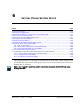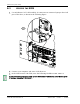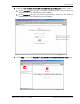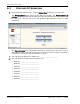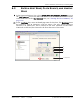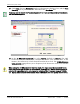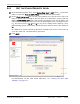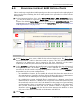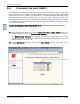User Manual Part 2
Provision the Host SeRF Optical Ports
FlexWave Prism Host, Remote and EMS 5.1 System Reference Page 151
ADCP-77-073 • Issue 2 • 11/2009 © 2009 ADC Telecommunications, Inc.
6.5 PROVISION THE HOST SERF OPTICAL PORTS
There can be up to eight Host SeRF optical ports that correspond to the eight physical
ports on the Host. Labeling the Host SeRF Optical Ports provides for easier off-site
management.
199 In the Function Explorer Tree, select
System View
,
Host-
x,
SERF
,
Optical Ports
(where
-
x is the Host name) to open the
Optical Ports
view for the Host in the EMS View
Frame. The default
Optics Name
for the Optical ports is
UNKNOWN_SFPNAME
. (For
information on the status indicators in the
Optical Ports
view, see “Viewing Host
SeRF Optical Ports” on page 224.)
200 In the
Optics Name
box, enter a label for the selected Optics port. The
Optics Name
must be between 5 and 32 characters with no spaces. The only special character
allowed is an underscore, but it cannot be the first character of the name.
Numerals are allowed, but cannot be the first character of the name.
211 Select
Ip Enable
to configure the Small Form-Factor Pluggable (SFP) for exchange of
management traffic. By default
Ip Enable
is not selected. If
Ip Enable
is left
unselected, the SFP cannot exchange management traffic. How you set
Ip Enable
is
dependent on the system configuration:
•• In a multifiber scenario, do not enable IP on both SFPs from the same Host to
the same Remote. Typically, the first SFP on the Host that goes to that Remote
is used as the IP enabled port for management communications.
•• In a Multi-Host system, multiple fibers connected to a Remote come from
different Hosts. However, a Remote can accept an IP connection from only one
Host and only one Host can “own” the Remote for the purposes of provisioning
and monitoring. When a second Host attempts to establish an IP connection,
this second connection fails and an IP Conflict alarm is triggered. You
therefore select
Ip Enable
only for the Host that manages the Remote so that
only one of the fibers connected to the Remote will have IP.
222 Click
Apply
.