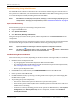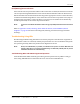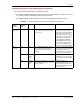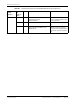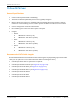User's Manual
Table Of Contents
- Table of Contents
- Preface
- InterReach Fusion Wideband System Description
- System Overview
- System Hardware
- System OA&M Capabilities
- System Connectivity
- System Operation
- System Specifications
- RF End-to-End Performance
- 2100/1800 RAU (FSN-W1-2118-1)
- 2100 HP/1800 HP (FSN-W1-2118-1-HP)
- 2100 HP/2600 HP (FSN-W1-2126-1-HP)
- 2100 High Power RAU (FSN-W1-21HP-1)
- 1900/AWS RAU (FSN-W1-1921-1)
- 800/850/1900 RAU (FSN-W2-808519-1)
- 700/AWS RAU (FSN-W2-7021-1)
- 700/700 (Upper C) MIMO RAU (FSN-W2-7575-1)
- 700/700 (Lower ABC) MIMO RAU (FSN-W2-7070-1)
- 700 ABC/AWS HP/AWS HP RAU (FSN-W4-702121-1-HP)
- 700 UC/AWS HP/AWS HP RAU (FSN-W4-752121-1-HP)
- 850/1900 HP/AWS HP RAU (FSN-W5-851921-1-HP)
- 2500/2500 RAU (FSN-2525-1-TDD)
- 2600/2600 RAU (FSN-W3-2626-1)
- Fusion Wideband Main Hub
- Fusion Wideband Expansion Hub
- Remote Access Unit
- Designing a Fusion Wideband Solution
- Design Overview
- Downlink RSSI Design Goal
- Maximum Output Power Per Carrier
- 700/AWS RAU (FSN-W2-7021-1)
- 700 MHz (Upper C) MIMO RAU (FSN-W2-7575-1)
- 700 MHz (Lower ABC) MIMO RAU (FSN-W2-7070-1)
- 700 ABC/AWS HP/AWS HP RAU (FSN-W4-702121-1-HP)
- 700 UC/AWS HP/AWS HP RAU (FSN-W4-752121-1-HP)
- 800/850/1900 RAU (FSN-W2-808519-1)
- 850/1900 HP/AWS HP RAU (FSN-W5-851921-1-HP)
- 1900/AWS RAU (FSN-W1-1921-1)
- 2100/1800 RAU (FSN-W1-2118-1)
- 2100 HP/1800 HP RAU (FSN-W1-2118-1-HP)
- 2100 HP/2600 HP RAU (FSN-W1-2126-1-HP)
- 2100 High Power RAU (FSN-W1-21HP-1)
- 2500/2500 TDD RAU (FSN-2525-1-TDD)
- 2600 MHz MIMO RAU (FSN-W3-2626-1)
- Designing for Capacity Growth
- System Gain
- Estimating RF Coverage
- Link Budget Analysis
- Optical Power Budget
- Connecting a Main Hub to a Base Station
- Installing Fusion Wideband
- Installation Requirements
- Safety Precautions
- Preparing for System Installation
- Installing a Fusion Wideband Main Hub
- Installing a Fusion Wideband Main Hub in a Rack
- Installing an Optional Cable Manager in the Rack
- Installing a Main Hub Using the 12” Wall-Mounted Rack (PN 4712)
- Installing a Fusion Wideband Main Hub Directly to the Wall
- Connecting the Fiber Cables to the Main Hub
- Making Power Connections
- Optional Connection to DC Power Source
- Power on the Main Hub
- Installing Expansion Hubs
- Installing the Expansion Hub in a Rack
- Installing an Expansion Hub Using the 12” Wall-Mounted Rack
- Installing an Expansion Hub Directly to the Wall
- Installing an Optional Cable Manager in the Rack
- Powering on the Expansion Hub
- Connecting the Fiber Cables to the Expansion Hub
- Connecting the 75 Ohm CATV Cables
- Troubleshooting Expansion Hub LEDs During Installation
- Installing RAUs
- Configuring the Fusion Wideband System
- Splicing Fiber Optic Cable
- Interfacing the Fusion Wideband Main Hub to an RF Source
- Connecting a Fusion Wideband Main Hub to an In-Building BTS
- Connecting a Duplex Base Station to a Fusion Wideband Main Hub
- Connecting a Fusion Wideband Main Hub RF Band to Multiple BTSs
- Connecting a Fusion Wideband Main Hub to a Roof-Top Antenna
- Connecting a Fusion Wideband Main Hub to Flexwave Focus
- Connecting Multiple Fusion Wideband Main Hubs to an RF Source
- Connecting Contact Alarms to a Fusion Wideband System
- Alarm Monitoring Connectivity Options
- Replacing Fusion Wideband Components
- Maintenance and Troubleshooting
- Appendix A: Cables and Connectors
- Appendix B: Compliance
- Appendix C: Faults, Warnings, Status Tables for Fusion, Fusion Wideband, Fusion SingleStar
- Appendix D: Contacting TE Connectivity
Maintenance and Troubleshooting
Page 186 InterReach Fusion Wideband Installation, Operation, and Reference Manual
© 2015 TE Connectivity D-620616-0-20 Rev K • TECP-77-044 Issue 9 • March 2015
Table 96. Troubleshooting Main Hub Port LEDs During Normal Operation
During
Normal
Operation
Main Hub
Port LEDs
State Impact Action
Expansion
Hub Not
Connected
Port Red The Expansion Hub was previously
co
nnected, but it is
not currently
connected; the Expansion Hub uplink
cable disconnected.
AdminBrowser clears all disconnects
caused by installation as
part of the
cle
an-up process. After installation,
power cycle the Main Hub or use the
AdminBrowser Clear All Disconnect
Status command.
Changes the Main Hub’s port LEDs to
Of
f/
Off.
If the Expansion Hub was disconnected
accidentally, re-connect th
e cables. The
LEDs should change to Green/Red, and
then Green/Green, after 20 seconds (if
the Main Hub band has been
programmed).
When the Expansion Hub is to be
rem
o
ved from service permanently,
use the AdminBrowser Clear All
Disconnect Status command to clear
all disconnect states.
Expansion
Hub
Connected
Port Flashing Red
(60 ppm)
Lost communication with Expansion
Hub;
could be a problem with the Expansion
Hub or the fiber cable.
The Expansion Hub communication
problems delay Main Hub’s response to
AdminBrowser commands, resulting
in
command time-outs. You can initially
disconnect the offending Expansion Hub
to obtain status from the rest of the
system, then reconnect the Expansion
Hub and resolve the communication
problem.
Use AdminBrowser to determine the
ex
ac
t cause of the Main Hub’s faults.
Port Red Unit may have degraded performance or
go off-line, which is dependent on the
fault condition.
The Expansion Hub or connected RAU
reports a fault
condition; use
AdminBrowser to determine the exact
cause of the corresponding unit’s
faults.
Table 97. Troubleshooting Main Hub STATUS LEDs During Normal Operation
During
Normal
Operation
Main Hub
STATUS
LED
s
State Impact Action
At Any Time Main Hub
Status
Red Internal Main Hub fault. Use AdminBrowser to determine the
exac
t cause of the fault.
Power cycle one time. If the fault
rema
ins, replace the Main Hub.
The Main Hub and all downstream units
are off-
line.
Use AdminBrowser to check if the Main
Hub is commanded Out-of-Service
(every Expansion Hub port STATUS
LED will be red as well).
A power cycle will not clear a
co
mmanded
Out-of-Service, you must
use AdminBrowser to clear this state.
Main Hub
Status
Flashing Red
(60p
pm)
Si
gnal compression. Reduce input signal power.
At Any Time Power Red One or more power supplies are out of
spec
ification.
Replace the Main Hub.