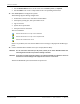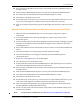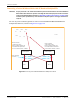User's Manual
Table Of Contents
- Table of Contents
- Preface
- InterReach Fusion Wideband System Description
- System Overview
- System Hardware
- System OA&M Capabilities
- System Connectivity
- System Operation
- System Specifications
- RF End-to-End Performance
- 2100/1800 RAU (FSN-W1-2118-1)
- 2100 HP/1800 HP (FSN-W1-2118-1-HP)
- 2100 HP/2600 HP (FSN-W1-2126-1-HP)
- 2100 High Power RAU (FSN-W1-21HP-1)
- 1900/AWS RAU (FSN-W1-1921-1)
- 800/850/1900 RAU (FSN-W2-808519-1)
- 700/AWS RAU (FSN-W2-7021-1)
- 700/700 (Upper C) MIMO RAU (FSN-W2-7575-1)
- 700/700 (Lower ABC) MIMO RAU (FSN-W2-7070-1)
- 700 ABC/AWS HP/AWS HP RAU (FSN-W4-702121-1-HP)
- 700 UC/AWS HP/AWS HP RAU (FSN-W4-752121-1-HP)
- 850/1900 HP/AWS HP RAU (FSN-W5-851921-1-HP)
- 2500/2500 RAU (FSN-2525-1-TDD)
- 2600/2600 RAU (FSN-W3-2626-1)
- Fusion Wideband Main Hub
- Fusion Wideband Expansion Hub
- Remote Access Unit
- Designing a Fusion Wideband Solution
- Design Overview
- Downlink RSSI Design Goal
- Maximum Output Power Per Carrier
- 700/AWS RAU (FSN-W2-7021-1)
- 700 MHz (Upper C) MIMO RAU (FSN-W2-7575-1)
- 700 MHz (Lower ABC) MIMO RAU (FSN-W2-7070-1)
- 700 ABC/AWS HP/AWS HP RAU (FSN-W4-702121-1-HP)
- 700 UC/AWS HP/AWS HP RAU (FSN-W4-752121-1-HP)
- 800/850/1900 RAU (FSN-W2-808519-1)
- 850/1900 HP/AWS HP RAU (FSN-W5-851921-1-HP)
- 1900/AWS RAU (FSN-W1-1921-1)
- 2100/1800 RAU (FSN-W1-2118-1)
- 2100 HP/1800 HP RAU (FSN-W1-2118-1-HP)
- 2100 HP/2600 HP RAU (FSN-W1-2126-1-HP)
- 2100 High Power RAU (FSN-W1-21HP-1)
- 2500/2500 TDD RAU (FSN-2525-1-TDD)
- 2600 MHz MIMO RAU (FSN-W3-2626-1)
- Designing for Capacity Growth
- System Gain
- Estimating RF Coverage
- Link Budget Analysis
- Optical Power Budget
- Connecting a Main Hub to a Base Station
- Installing Fusion Wideband
- Installation Requirements
- Safety Precautions
- Preparing for System Installation
- Installing a Fusion Wideband Main Hub
- Installing a Fusion Wideband Main Hub in a Rack
- Installing an Optional Cable Manager in the Rack
- Installing a Main Hub Using the 12” Wall-Mounted Rack (PN 4712)
- Installing a Fusion Wideband Main Hub Directly to the Wall
- Connecting the Fiber Cables to the Main Hub
- Making Power Connections
- Optional Connection to DC Power Source
- Power on the Main Hub
- Installing Expansion Hubs
- Installing the Expansion Hub in a Rack
- Installing an Expansion Hub Using the 12” Wall-Mounted Rack
- Installing an Expansion Hub Directly to the Wall
- Installing an Optional Cable Manager in the Rack
- Powering on the Expansion Hub
- Connecting the Fiber Cables to the Expansion Hub
- Connecting the 75 Ohm CATV Cables
- Troubleshooting Expansion Hub LEDs During Installation
- Installing RAUs
- Configuring the Fusion Wideband System
- Splicing Fiber Optic Cable
- Interfacing the Fusion Wideband Main Hub to an RF Source
- Connecting a Fusion Wideband Main Hub to an In-Building BTS
- Connecting a Duplex Base Station to a Fusion Wideband Main Hub
- Connecting a Fusion Wideband Main Hub RF Band to Multiple BTSs
- Connecting a Fusion Wideband Main Hub to a Roof-Top Antenna
- Connecting a Fusion Wideband Main Hub to Flexwave Focus
- Connecting Multiple Fusion Wideband Main Hubs to an RF Source
- Connecting Contact Alarms to a Fusion Wideband System
- Alarm Monitoring Connectivity Options
- Replacing Fusion Wideband Components
- Maintenance and Troubleshooting
- Appendix A: Cables and Connectors
- Appendix B: Compliance
- Appendix C: Faults, Warnings, Status Tables for Fusion, Fusion Wideband, Fusion SingleStar
- Appendix D: Contacting TE Connectivity
Splicing Fiber Optic Cable
InterReach Fusion Wideband Installation, Operation, and Reference Manual Page 147
D-620616-0-20 Rev K • TECP-77-044 Issue 9 • March 2015 © 2015 TE Connectivity
10 Ensure that the estimated loss for the splice as measured by the Fusion Wideband splicer is
0.10 dB or better.
11 Slide the Fusion Wideband splicing sleeve over the point of the Fu
sion Wideband splice.
12 Place the sleeve and fused fiber into the Fusion Wideband splicer’s he
ater.
13 Allow time for the splice sleeve to cure.
14 Return fiber splice to the
splice tray, store the sleeve in a splice holder within the tray, and
store excess cable length in accordance with the tray manufacturer’s directions.
15 After successfully testing the fiber, plug the SC/APC pigtail in
to the proper optical port on the
Hub.
Option B: Fusion Wideband Splice the Fiber-Optic Cable to the SC/APC Pigtail
1 Make sure the Fusion Wideband splicer is set to the proper mode (that is, single- or
multi-mode).
2 Secure both the fiber c
a
ble and the SC/APC pigtail in a splice tray portion of a fiber
distribution panel.
3 Prepare the
fiber end by cutting back the polyethylene jacket, the kevlar or fiberglass strength
members, the extruded coating, and the buffer coating in order to expose the “bare fiber”
(cladding plus core).
4 Ensure that suffici
ent slack is maintained in order to be able to reach the Fusion Wideband
splicer.
5 Clean
the unclad fiber core usi
ng isopropyl alcohol and lint-free wipes.
6 Cleave the unclad fiber to the length prescribed by the Fusion Wideband splic
er’s
specification sheets.
7 Repeat Step 3 through Step 6 for the SC/APC pigtail.
8 Pass the splice sleeve onto
the fiber strand.
9 Position both fibe
r ends in the Fusion Wideband splicer and complete splice in accordance
with the Fusion Wideband splicer’s operation instructions.
10 Ensure th
at the estimated loss for the splice as measured by the Fusion Wideband splicer is
0.10 dB or better.
11 Slide the Fusion Wideband splicing sleeve over the point of th
e Fu
sion Wideband splice.
12 Place the sleeve and fused fiber into the Fusion Wideband splicer’s he
ater.
13 Allow time for the splice sleeve to cure.
14 Return fiber splice to the
splice tray, store the sleeve in a splice holder within the tray, and
store excess cable length in accordance with the tray manufacturer’s directions.
15 After successfully testing the fiber cable, plug the SC/APC pigtail into the back side o
f the
SC/APC bulkhead in the Fiber Distribution Panel.
16 Install a SC/APC patch cord between
the front side of the SC/APC bulkhead and the proper
optical port on the Hub.
NOTE: For information on troubleshooting, see “Maintenance and Troubleshooting” on page 181.