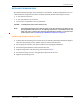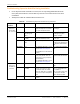User's Manual
Table Of Contents
- Table of Contents
- Preface
- InterReach Fusion Wideband System Description
- System Overview
- System Hardware
- System OA&M Capabilities
- System Connectivity
- System Operation
- System Specifications
- RF End-to-End Performance
- 2100/1800 RAU (FSN-W1-2118-1)
- 2100 HP/1800 HP (FSN-W1-2118-1-HP)
- 2100 HP/2600 HP (FSN-W1-2126-1-HP)
- 2100 High Power RAU (FSN-W1-21HP-1)
- 1900/AWS RAU (FSN-W1-1921-1)
- 800/850/1900 RAU (FSN-W2-808519-1)
- 700/AWS RAU (FSN-W2-7021-1)
- 700/700 (Upper C) MIMO RAU (FSN-W2-7575-1)
- 700/700 (Lower ABC) MIMO RAU (FSN-W2-7070-1)
- 700 ABC/AWS HP/AWS HP RAU (FSN-W4-702121-1-HP)
- 700 UC/AWS HP/AWS HP RAU (FSN-W4-752121-1-HP)
- 850/1900 HP/AWS HP RAU (FSN-W5-851921-1-HP)
- 2500/2500 RAU (FSN-2525-1-TDD)
- 2600/2600 RAU (FSN-W3-2626-1)
- Fusion Wideband Main Hub
- Fusion Wideband Expansion Hub
- Remote Access Unit
- Designing a Fusion Wideband Solution
- Design Overview
- Downlink RSSI Design Goal
- Maximum Output Power Per Carrier
- 700/AWS RAU (FSN-W2-7021-1)
- 700 MHz (Upper C) MIMO RAU (FSN-W2-7575-1)
- 700 MHz (Lower ABC) MIMO RAU (FSN-W2-7070-1)
- 700 ABC/AWS HP/AWS HP RAU (FSN-W4-702121-1-HP)
- 700 UC/AWS HP/AWS HP RAU (FSN-W4-752121-1-HP)
- 800/850/1900 RAU (FSN-W2-808519-1)
- 850/1900 HP/AWS HP RAU (FSN-W5-851921-1-HP)
- 1900/AWS RAU (FSN-W1-1921-1)
- 2100/1800 RAU (FSN-W1-2118-1)
- 2100 HP/1800 HP RAU (FSN-W1-2118-1-HP)
- 2100 HP/2600 HP RAU (FSN-W1-2126-1-HP)
- 2100 High Power RAU (FSN-W1-21HP-1)
- 2500/2500 TDD RAU (FSN-2525-1-TDD)
- 2600 MHz MIMO RAU (FSN-W3-2626-1)
- Designing for Capacity Growth
- System Gain
- Estimating RF Coverage
- Link Budget Analysis
- Optical Power Budget
- Connecting a Main Hub to a Base Station
- Installing Fusion Wideband
- Installation Requirements
- Safety Precautions
- Preparing for System Installation
- Installing a Fusion Wideband Main Hub
- Installing a Fusion Wideband Main Hub in a Rack
- Installing an Optional Cable Manager in the Rack
- Installing a Main Hub Using the 12” Wall-Mounted Rack (PN 4712)
- Installing a Fusion Wideband Main Hub Directly to the Wall
- Connecting the Fiber Cables to the Main Hub
- Making Power Connections
- Optional Connection to DC Power Source
- Power on the Main Hub
- Installing Expansion Hubs
- Installing the Expansion Hub in a Rack
- Installing an Expansion Hub Using the 12” Wall-Mounted Rack
- Installing an Expansion Hub Directly to the Wall
- Installing an Optional Cable Manager in the Rack
- Powering on the Expansion Hub
- Connecting the Fiber Cables to the Expansion Hub
- Connecting the 75 Ohm CATV Cables
- Troubleshooting Expansion Hub LEDs During Installation
- Installing RAUs
- Configuring the Fusion Wideband System
- Splicing Fiber Optic Cable
- Interfacing the Fusion Wideband Main Hub to an RF Source
- Connecting a Fusion Wideband Main Hub to an In-Building BTS
- Connecting a Duplex Base Station to a Fusion Wideband Main Hub
- Connecting a Fusion Wideband Main Hub RF Band to Multiple BTSs
- Connecting a Fusion Wideband Main Hub to a Roof-Top Antenna
- Connecting a Fusion Wideband Main Hub to Flexwave Focus
- Connecting Multiple Fusion Wideband Main Hubs to an RF Source
- Connecting Contact Alarms to a Fusion Wideband System
- Alarm Monitoring Connectivity Options
- Replacing Fusion Wideband Components
- Maintenance and Troubleshooting
- Appendix A: Cables and Connectors
- Appendix B: Compliance
- Appendix C: Faults, Warnings, Status Tables for Fusion, Fusion Wideband, Fusion SingleStar
- Appendix D: Contacting TE Connectivity
Installing Fusion Wideband
Page 130 InterReach Fusion Wideband Installation, Operation, and Reference Manual
© 2015 TE Connectivity D-620616-0-20 Rev K • TECP-77-044 Issue 9 • March 2015
Powering on the Expansion Hub
1 Connect the AC or DC power as explained in “Making Power Connections” on page 120.
2 Turn on the power to the Expansion Hub an
d check that all the LED lamps are functioning
properly.
Upon power-up, the LEDs blink for five seconds as a
visual check that they are functioning.
After the five-second test:
• The POWER and UL STATUS LEDs should be green.
• If the uplink fiber is not connected, the UL S
TATUS LED turns red indicating that there is
no communication with the Main Hub.
• The E-HUB STATUS and DL STATUS LEDs should be red.
• All port LEDs should be off, as no
RAUs have been connected yet.
Connecting the Fiber Cables to the Expansion Hub
CAUTION! Observe all Fiber Port Safety Precautions listed in “Safety Precautions” on page 109.
Prepare the Fiber Cables
1 Confirm that their optical loss does not exceed 3 dB optical budget. RL is less than -60dB.
2 If fiber distribution panels are used, confirm that the total optical loss of fiber cable—from the
Main
Hub through distribution panels and patch cords to the Expansion Hub—does not
exceed the optical budget.
3 Make sure the fiber cable’s
connectors are SC/APC (angle-polished). Using any other
connector type will result in degraded system performance and may damage the
equipment. (You can use an SC/APC pigtail if the fiber cable’s connectors are not SC/APC,
refer to “Splicing Fiber Optic Cable” on page 146, or replace the connectors.)
Connect the Fiber Cables
The fiber cable is labeled with either 1 or 2, or is color-coded. For proper connection between the
Main Hub ports and the Expansion Hub ports, refer to the numbering or color-coded connections
you recorded when installing the Main Hub(s).
If the Fiber Jumper Is Labeled with 1 or 2
1 Connect 2 to
DOWNLINK on the Expansion Hub.
The DL STATUS LED should turn green as soon as you connect the fibe
r. If it does not, there is
a downlink problem. Make sure you are connecting the correct cable to the port.
2 Connect 1 to
UPLINK on Expansion Hub.
The UL STATUS LED turns green on the first Main Hub communication. I
t may take up to 20
seconds to establish communication.
The Expansion Hub’s E-HUB STATUS LED
turns green when the Main Hub sends it the
frequency band command.