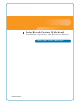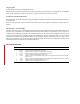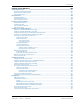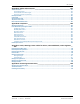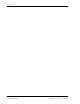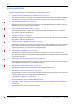InterReach Fusion Wideband Installation, Operation, and Reference Manual TECP-77-044 · Issue 9 · March 2015 D-620616-0-20 Rev K
Copyright © 2015 TE Connectivity, Inc. All Rights Reserved. Information contained in this document is company private to TE Connectivity Ltd., and shall not be modified, used, copied, reproduced or disclosed in whole or in part without the written consent of TE. Trademark Information TE Connectivity, TE and TE connectivity (logo) FlexWave, InterReach, InterReach Fusion and InterReach Unison are trademarks.
TABLE OF CONTENTS Preface ______________________________________________________________________ 1 Purpose and Scope .................................................................................................................................................................. 2 Conventions Used in this Manual............................................................................................................................................. 3 Measurements ..........................................
Table of Contents Fusion Wideband Expansion Hub ________________________________________________ 41 Expansion Hub Overview ....................................................................................................................................................... 42 Expansion Hub Front Panel ...................................................................................................................................................... 44 Optical Fiber Uplink/Downlink Connectors ............
Table of Contents Installing Fusion Wideband ____________________________________________________ 105 Installation Requirements.................................................................................................................................................... 107 Component Location Requirements.......................................................................................................................................107 Cable and Connector Requirements.............................
Table of Contents Configuring the Fusion Wideband System ............................................................................................................................ 138 Connecting the PC to the Main Hub to Run AdminBrowser .................................................................................................. 138 Programming the Main Hub Using AdminBrowser ................................................................................................................
Table of Contents Appendix A: Cables and Connectors _____________________________________________ 191 75 Ohm CATV Cable ............................................................................................................................................................. 192 General Specifications ............................................................................................................................................................192 Recommended CATV Cable Lengths................
Table of Contents Page viii © 2015 TE Connectivity Ltd InterReach Fusion Wideband Installation, Operation, and Reference Manual TECP-77-044 • Issue 9 • March 2015
PREFACE Topics Page Purpose and Scope .................................................................................................................................................................. 2 Conventions Used in this Manual............................................................................................................................................. 3 Measurements .......................................................................................................................
Preface PURPOSE AND SCOPE This document describes the InterReach Fusion Wideband system. • “InterReach Fusion Wideband System Description” on page 5 This chapter provides an overview of the Fusion Wideband hardware and OA&M capabilities. This chapter also contains system specifications and RF end-to-end performance tables. • “Fusion Wideband Main Hub” on page 29 This chapter illustrates and describes the Fusion Wideband Main Hub, including connector and LED descriptions, and unit specifications.
Conventions Used in this Manual CONVENTIONS USED IN THIS MANUAL The following table lists the type style conventions used in this manual. Measurements This manual lists measurements first in metric units, and then in U. S. Customary System of units in parentheses. For example: < 5.5 kg (< 12 lbs.) or 0° to 45°C (32° to 113°F).
Preface RELATED PUBLICATIONS • AdminBrowser User Manual, TE part number D-620607-0-20 • FlexWave Focus Configuration, Installation, and Reference Manual; TE part number 8500-10 • InterReach Unison Installation, Operation, and Reference Manual; TE part number 8700-50 You can download Fusion user documentation from the TE Customer Portal (see “Accessing the TE Customer Portal” on page 230).
INTERREACH FUSION WIDEBAND SYSTEM DESCRIPTION Topics Page System Overview ..................................................................................................................................................................... 5 Wireless Standards and Air Interface Protocols .........................................................................................................................6 Configurable Bands................................................................................
InterReach Fusion Wideband System Description Wireless Standards and Air Interface Protocols The Fusion Wideband system supports major wireless standards and air interface protocols in use around the world, including: • Frequencies—700 MHz, 800 MHz, 850 MHz, 1700 MHz, 1800 MHz, 1900 MHz, 2100 MHz, 2500 MHz, 2600 MHz • Voice Protocols—AMPS, CDMA, GSM/EGSM, LTE, TDMA, WCDMA • Data Protocols—1xRTT, CDPD, CDMA2000, EDGE, EV-DO, GPRS, LTE, Paging, WCDMA.
System Overview • Standard 75 Ohm CATV cable, if using CommScope 2065V, 2279V, and 2293K cables (or equivalent), can be run up to – 130 meters for RG-59 cable – 140 meters for RG-6 cable – 235 meters for RG-11 cable. • Flexible RF configuration capabilities, including: – System gain, with the ability to manually set gain in 1 dB steps, from 0 to 15 dB, on both downlink and uplink. – RAU: RAU uplink and downlink gain can be independently attenuated at 0 or 10 dB.
InterReach Fusion Wideband System Description SYSTEM HARDWARE The InterReach Fusion Wideband system consists of three modular components: • 19" rack-mountable Main Hub – connects to up to four Expansion Hubs (except for the One Port Main Hub configuration that supports 1 Expansion Hub) – converts RF signals to optical IF on the downlink; optical IF-to-RF on the uplink – microprocessor controlled (for alarms, monitoring, and control) – auto-configurable bands – simplex interface to RF source – periodically
System Hardware Figure 1. Fusion Wideband System Hardware Figure 2.
InterReach Fusion Wideband System Description SYSTEM OA&M CAPABILITIES InterReach Fusion Wideband is microprocessor controlled and contains firmware to enable much of the operations, administration, and maintenance (OA&M) functionality. Complete alarming, from each unit in the system (defined as a Fusion Wideband Main Hub and all of its associated Expansion Hubs and Remote Access Units) and the cabling infrastructure is available. All events occurring in a system are automatically reported to the Main Hub.
System OA&M Capabilities AdminBrowser OA&M software runs on the Fusion Wideband Main Hub microprocessor and communicates to its downstream Expansion Hubs and associated RAUs. Using AdminBrowser, you can perform the following from any standard web browser (such as Internet Explorer) running on your PC/laptop system: • configure a newly installed system • change system parameters • perform an end-to-end system test • query system status.
InterReach Fusion Wideband System Description Using Alarm Contacts You can connect the DB-9 female connector on the rear panel of the Fusion Wideband Main Hub to a local BTS or to a daisy-chained series of Fusion and/or FlexWave Focus systems. When you connect FlexWave Focus or a BTS to the Fusion Wideband, the Fusion Wideband Main Hub outputs the alarms (alarm source), and then FlexWave Focus or the BTS receives the alarms (alarm sense). This is described in “Alarm Source” on page 157.
System Connectivity SYSTEM CONNECTIVITY The double-star architecture of the Fusion Wideband system, illustrated in Figure 5, provides excellent system scalability and reliability. The system requires only one pair of fibers for eight antenna points. This makes any system expansion, such as adding an extra antenna for additional coverage, potentially as easy as pulling an extra CATV cable.
InterReach Fusion Wideband System Description SYSTEM OPERATION The Main Hub receives downlink RF signals from a base station using 50 Ohm coaxial cable. Main Hub The Main Hub converts the RF signals to IF, then to optical signals and sends them to Expansion Hubs (up to four) using optical fiber cable. Expansion Hub The Expansion Hub converts the optical signals to electrical signals and sends them to RAUs (up to eight) using 75 Ohm CATV cable.
System Specifications SYSTEM SPECIFICATIONS Table 1.
InterReach Fusion Wideband System Description Table 2. Wavelength and Laser Power Specifications Measured Output Power Wavelength Main Hub Expansion Hub 1310 nm +20 nm 890 uW 3.8 mW Table 3.
System Specifications Table 4. Fusion RAU Frequency Bands Covered by Fusion Wideband RAUs (Cont.
InterReach Fusion Wideband System Description RF END-TO-END PERFORMANCE The following tables list the RF end-to-end performance for each protocol. NOTE: The system gain is adjustable in 1 dB steps from 0 to 15 dB, and the gain of each RAU can be attenuated at 0 or 10 dB. 2100/1800 RAU (FSN-W1-2118-1) Table 5. 2100 MHz RF End-to-End Performance Typical Parameter Downlink Uplink Average gain with 130 m RG-59 at 25°C (77°F) (dB) 15 15 Ripple with 130 m RG-59 (dB) 4.5 4.
RF End-to-End Performance 2100 HP/1800 HP (FSN-W1-2118-1-HP) Table 7. 2100 MHz RF End-to-End Performance Typical Parameter Downlink Uplink Average gain with 130 m RG-59 at 25°C (77°F) (dB) 20 15 Ripple with 130 m RG-59 (dB) 4.5 4.5 Output IP3 (dBm) 42 Input IP3 (dBm) -5 Output 1 dB Compression Point (dBm) 30 Noise Figure 1 MH, 1 EH, 8 RAUs (dB) 17 Noise Figure 1 MH, 4 EH, 32 RAUs (dB) 23 Table 8.
InterReach Fusion Wideband System Description 2100 HP/2600 HP (FSN-W1-2126-1-HP) Table 9. 2100 MHz RF End-to-End Performance Typical Parameter Downlink Uplink Average gain with 130 m RG-59 at 25°C (77°F) (dB) 20 15 Ripple with 130 m RG-59 (dB) 4.5 4.5 Output IP3 (dBm) 42 Input IP3 (dBm) -5 Output 1 dB Compression Point (dBm) 30 Noise Figure 1 MH, 1 EH, 8 RAUs (dB) 17 Noise Figure 1 MH, 4 EH, 32 RAUs (dB) 23 Table 10.
RF End-to-End Performance 1900/AWS RAU (FSN-W1-1921-1) Table 12. 1900 MHz RF End-to-End Performance Typical Parameter Downlink Uplink Average gain with 130 m RG-59 at 25°C (77°F) (dB) 15 15 Ripple with 130 m RG-59 (dB) 3.5 4 Output IP3 (dBm) 38 Input IP3 (dBm) –5 Output 1 dB Compression Point (dBm) 26 Noise Figure 1 MH, 1 EH, 8 RAUs (dB) 17 Noise Figure 1 MH, 4 EH, 32 RAUs (dB) 23 Table 13.
InterReach Fusion Wideband System Description 800/850/1900 RAU (FSN-W2-808519-1) Table 14. 800 MHz RF End-to-End Performance Typical Parameter Downlink Uplink Average gain with 130 m RG-59 at 25°C (77°F) (dB) 15 15 Ripple with 130 m RG-59 (dB) 2.5 3 Output IP3 (dBm) 37 Input IP3 (dBm) –5 Output 1 dB Compression Point (dBm) 25 Noise Figure 1 MH, 1 EH, 8 RAUs (dB) 17 Noise Figure 1 MH, 4 EH, 32 RAUs (dB) 23 Table 15.
RF End-to-End Performance 700/AWS RAU (FSN-W2-7021-1) Table 17. 700 MHz (Lower ABC) RF End-to-End Performance Typical Parameter Downlink Uplink Average gain with 130 m RG-59 at 25°C (77°F) (dB) 15 15 Ripple with 130 m RG-59 (dB) 2.5 3 Output IP3 (dBm) 34 Input IP3 (dBm) –5 Output 1 dB Compression Point (dBm) 22 Noise Figure 1 MH, 1 EH, 8 RAUs (dB) 20 Noise Figure 1 MH, 4 EH, 32 RAUs (dB) 26 Table 18.
InterReach Fusion Wideband System Description 700/700 (Upper C) MIMO RAU (FSN-W2-7575-1) Table 20. 700 MHz (Upper C) RF End-to-End Performance Typical Parameter Downlink Uplink Average gain with 130 m RG-59 at 25°C (77°F) (dB) 15 15 Ripple with 130 m RG-59 (dB) 2.5 3 Output IP3 (dBm) 38 Input IP3 (dBm) –5 Output 1 dB Compression Point (dBm) 26 Noise Figure 1 MH, 1 EH, 8 RAUs (dB) 17 Noise Figure 1 MH, 4 EH, 32 RAUs (dB) 23 700/700 (Lower ABC) MIMO RAU (FSN-W2-7070-1) Table 21.
RF End-to-End Performance 700 ABC/AWS HP/AWS HP RAU (FSN-W4-702121-1-HP) Table 22. 700 MHz (Lower ABC) RF End-to-End Performance Typical Parameter Downlink Uplink Average gain with 130 m RG-59 at 25°C (77°F) (dB) 15 15 Ripple with 130 m RG-59 (dB) 2.5 3 Output IP3 (dBm) 38 Input IP3 (dBm) –5 Output 1 dB Compression Point (dBm) 26 Noise Figure 1 MH, 1 EH, 8 RAUs (dB) 16 Noise Figure 1 MH, 4 EH, 32 RAUs (dB) 22 Table 23.
InterReach Fusion Wideband System Description 700 UC/AWS HP/AWS HP RAU (FSN-W4-752121-1-HP) Table 24. 700 MHz (Upper C) RF End-to-End Performance Typical Parameter Downlink Uplink Average gain with 130 m RG-59 at 25°C (77°F) (dB) 15 15 Ripple with 130 m RG-59 (dB) 2.5 3 Output IP3 (dBm) 38 Input IP3 (dBm) –5 Output 1 dB Compression Point (dBm) 26 Noise Figure 1 MH, 1 EH, 8 RAUs (dB) 16 Noise Figure 1 MH, 4 EH, 32 RAUs (dB) 22 Table 25.
RF End-to-End Performance 850/1900 HP/AWS HP RAU (FSN-W5-851921-1-HP) Table 26. 850 MHz RF End-to-End Performance Typical Parameter Downlink Uplink Average gain with 130 m RG-59 at 25°C (77°F) (dB) 15 15 Ripple with 130 m RG-59 (dB) 2.5 3 Output IP3 (dBm) 38 Input IP3 (dBm) –5 Output 1 dB Compression Point (dBm) 26 Noise Figure 1 MH, 1 EH, 8 RAUs (dB) 16 Noise Figure 1 MH, 4 EH, 32 RAUs (dB) 22 Table 27.
InterReach Fusion Wideband System Description 2500/2500 RAU (FSN-2525-1-TDD) Table 29. 2500 MHz TDD RF End-to-End Performance Typical Parameter Downlink Uplink Average gain with 130 m RG-59 at 25°C (77°F) (dB) 20 15 Ripple with 130 m RG-59 (dB) 5.0 5.0 Output IP3 (dBm) 42.5 Input IP3 (dBm) –5 Output 1 dB Compression Point (dBm) 32 Noise Figure 1 MH, 1 EH, 8 RAUs (dB) 17 Noise Figure 1 MH, 4 EH, 32 RAUs (dB) 23 2600/2600 RAU (FSN-W3-2626-1) Table 30.
FUSION WIDEBAND MAIN HUB Topics Page Fusion Wideband Main Hub Overview ................................................................................................................................... 30 Fusion Wideband Main Hub Front Panel ................................................................................................................................ 32 Uplink/Downlink Optical-Fiber Ports....................................................................................................
Fusion Wideband Main Hub FUSION WIDEBAND MAIN HUB OVERVIEW The Fusion Wideband Main Hub (shown in Figure 8) distributes up to three individual (Band 1, 2, and 3) downlink RF signals from a Base Station, repeater, or FlexWave Focus system to up to four Expansion Hubs, which in turn distribute the signals to up to 32 Remote Access Units. The Main Hub also combines uplink signals from the associated Expansion Hubs. Fusion Wideband is a multi-band system.
Fusion Wideband Main Hub Overview Downlink RF In Band 1 RF to IF Section B1 Downlink RF In Band 2 RF to IF Section B2 Downlink RF In Band 3 RF to IF Section B3 Diplexer IF Section IF to Optical Downlink Optical OUT Optical Splitter Clock, FSK, Pilot CAL Tone Uplink RF Out Band 1 Micro FSK IF to RF Section B1 Optical to IF Optical to IF Uplink RF Out Band 2 IF to RF Section B2 Uplink RF Out Band 3 IF to RF Section B3 Diplexer i IF Section Combiner Optical to IF Uplink Optical Input
Fusion Wideband Main Hub FUSION WIDEBAND MAIN HUB FRONT PANEL 1 2 PORT 1 3 PORT 2 PORT 3 4 PORT 4 POWER MAIN HUB STATUS UPLINK MODEM ADMIN LAN DOWNLINK InterReach Wideband Fusion Main Hub POWER 8 7 Ref # Component 6 5 Unit is not shown to scale.
Fusion Wideband Main Hub Front Panel Uplink/Downlink Optical-Fiber Ports The uplink/downlink optical-fiber ports transmit and receive optical signals between the Main Hub and up to four Expansion Hubs using industry-standard SMF or MMF cable. There are four fiber ports on the front panel of the Main Hub—one port per Expansion Hub. Each optical-fiber port has two female SC/APC connectors: • UPLINK Connector—receives the uplink optical signals from an Expansion Hub.
Fusion Wideband Main Hub Unit STATUS LEDs The Main Hub has one pair of STATUS LEDs, labeled POWER and MAIN HUB STATUS, that can be in one of the states shown in Table 31. These LEDs can be: • Steady green • Steady red • Off—no color (valid only during 90 second power cycle) • Flashing red at 60 Pulses per Minute (PPM) There is no off state when the unit’s power is on. Table 31.
Fusion Wideband Main Hub Front Panel Fiber Port LEDs The Main Hub has one fiber port LED for each of the four fiber ports. The LED can be in one of the states shown in Table 32 on page 35. This LED can be: • Off • Steady green • Steady red • Flashing red (60 ppm) Table 32. Fusion Wideband Hub Port LED States PORT LED State Indicates Off • The Expansion Hub is not connected. Green • The Expansion Hub is connected. • There are no faults from the Expansion Hub or any connected RAU.
Fusion Wideband Main Hub Fusion Wideband Main Hub Rear Panel 1 Band 1 UL1 Band 2 Band 3 UL2 UL3 AC Power Alarms DL1 DL2 2 DL3 3 4 5 6 Unit is not shown to scale. Ref # Component Function 1 UL1 - UL3 connectors Three 50 Ohm N-type connector pairs for each of the 3 bands that transmits uplink RF signals to a repeater, local Base Station, or FlexWave Focus system.
Main Hub Specifications MAIN HUB SPECIFICATIONS Table 34. Main Hub Specifications Specification Description Enclosure Dimensions (a) (H x W x D) 89 mm x 438 mm x 381 mm 3.5 in. x 17.25 in. x 15 in. 2U Weight <5.
Fusion Wideband Main Hub FAULTS, WARNINGS, AND STATUS MESSAGES The Fusion Wideband Main Hub monitors and reports changes or events in system performance to ensure that: • fiber receivers, amplifiers and IF/RF paths are functioning properly • Expansion Hubs and Remote Access Units are connected and functioning properly.
Faults, Warnings, and Status Messages View Alarm Preferences In AdminBrowser 1.0 or higher, use the Set Alarm Display Preferences page (shown below) to select the type of events to be displayed. To modify alarm display settings: 1 In AdminBrowser, select Alarms > Set Alarm Display Preferences. 2 Select the desired choice. 3 Click Set Alarm Display Preferences. AdminBrowser refreshes and updates the tree view according to the new setting.
Fusion Wideband Main Hub Page 40 © 2015 TE Connectivity InterReach Fusion Wideband Installation, Operation, and Reference Manual D-620616-0-20 Rev K • TECP-77-044 Issue 9 • March 2015
FUSION WIDEBAND EXPANSION HUB Topics Page Expansion Hub Overview ....................................................................................................................................................... 42 Expansion Hub Front Panel ......................................................................................................................................................44 Optical Fiber Uplink/Downlink Connectors ......................................................................
Fusion Wideband Expansion Hub EXPANSION HUB OVERVIEW The Expansion Hub acts an interface between the Main Hub and the Remote Access Unit(s) by converting optical signals to electrical signals and vice versa, as shown in Figure 10. It also supplies control signals and DC power to operate the RAUs, and passes status information from the RAUs to the Main Hub. Downlink Path: The Expansion Hub receives downlink (Band 1, 2, and 3) optical signals from the Main Hub using fiber optic cable.
Expansion Hub Overview IF Section Downlink Optical In Optical to IF IF Section 8 Way Spliiter Clock, FSK, Pilot Det IF Detector DC Power CATV Connector Diplexer Signals DL IF UL IF DC Power FSK Ref Clock FSK Uplink Optical Out IF to Optical IF Section 8 Way Spliiter Regerated UL Pilot AC Input Ethernet Interface IF Section Power Supply Micro Controller Alarm Interface Alarm Figure 11.
Fusion Wideband Expansion Hub Expansion Hub Front Panel Port 1 1 Port 1 2 3 Port 2 Port 3 Port 4 Port 5 Port 6 Port 7 Port 8 4 POWER DL STATUS EH STATUS UL STATUS 5 UPLINK DOWNLINK CONSOLE ADMIN/LAN InterReach Fusion Expansion Hub 10 Ref # 9 8 7 6 Unit is not shown to scale.
Expansion Hub Overview Optical Fiber Uplink/Downlink Connectors The optical fiber uplink/downlink port transmits and receives optical signals between the Expansion Hub and the Main Hub using industry-standard SMF or MMF cable. The fiber port has two female SC/APC connectors: • Optical Fiber Uplink Connector—The UPLINK connector transmits (output) uplink optical signals to the Main Hub. • Optical Fiber Downlink Connector—The DOWNLINK connector receives (input) downlink optical signals from the Main Hub.
Fusion Wideband Expansion Hub Table 35. Expansion Hub Unit Status and DL/UL STATUS LED States (Cont.) LED State Indicates POWER EH STATUS DL STATUS UL STATUS POWER EH STATUS DL STATUS UL STATUS POWER EH STATUS DL STATUS UL STATUS POWER EH STATUS DL STATUS UL STATUS POWER EH STATUS DL STATUS UL STATUS POWER EH STATUS DL STATUS UL STATUS • Optical power received is above minimum (the Main Hub is connected) although the cable optical loss may be greater than recommended maximum.
Expansion Hub Overview Port STATUS LEDs The Expansion Hub has a PORT LED for each of the eight 75 Ohm, Type F ports. The PORT LEDs can be in one of the states shown in Table 36. These LEDs can be: Off Steady green Steady red Off—no color (valid only during 90 second power cycle) Flashing red at 60 Pulses per Minute (PPM) Table 36. Fusion Expansion Hub Port LED States LED State Indicates PORT Off The RAU is not connected. PORT Green The RAU is connected or there are no faults from the RAU.
Fusion Wideband Expansion Hub EXPANSION HUB REAR PANEL AC POWER ALARMS GND 1 2 3 4 Figure 12. Expansion Hub Rear Panel Ref # Description 1 AC power cord connector 2 Two air exhaust vents 3 One 9-pin D-sub female connector labeled ALARMS for contact alarm monitoring; for pinouts, see Table 37. This interface can monitor three single external alarm contacts (Alarm Sense Input 1). This interface monitors the output contact closures from a Universal Power Supply (UPS).
Faults, Warnings, and Status Messages FAULTS, WARNINGS, AND STATUS MESSAGES Both fault and warning conditions of the Expansion Hub and attached RAUs are reported to the Main Hub. Only faults are indicated by LEDs. For more information, refer to “Appendix C: Faults, Warnings, Status Tables for Fusion, Fusion Wideband, Fusion SingleStar” on page 209. NOTE: You can select what type of events AdminBrowser displays. Refer to “View Alarm Preferences” on page 39.
Fusion Wideband Expansion Hub EXPANSION HUB SPECIFICATIONS Table 38. Expansion Hub Specifications Specification Description Enclosure Dimensions (H × W × D) 89 mm x 438 mm x 381 mm 3.5 in. x 17.25 in. x 15 in. 2U Weight < 6.6 kg < 14.5 lb.
REMOTE ACCESS UNIT Topics Page Overview ............................................................................................................................................................................... 52 RAU Front Panel .......................................................................................................................................................................55 RAU Back Panel...........................................................................................
Remote Access Unit OVERVIEW The Remote Access Unit (RAU) is an active transceiver that connects to an Expansion Hub using industry-standard CATV cable, which delivers RF signals, configuration information, and electrical power to the RAU. RAUs pass converted IF to RF (Downlink) and converted RF to IF (Uplink) signals between an Expansion Hub and an attached passive antenna, where the signals are transmitted to wireless devices as shown in Figure 13. Figure 14 shows the RAU block diagram.
Overview The Fusion Wideband RAUs are manufactured to a specific set of bands: one 60 MHz Band 1 (split into two sub-bands 1A and 1B for the FSN-W2-808519-1 RAU), and one 75 MHz Band 2. Table 39 lists the Fusion Wideband RAUs, the Fusion Wideband Band, and the frequency bands they cover. Table 39.
Remote Access Unit Table 39. Fusion Wideband RAU Frequency Bands Covered by Fusion Wideband RAUs (Cont.
Overview RAU Front Panel 1 Ref # 2 3 Description 1 75 Ohm Type-F Connector The RAU has one type-F female connector on its front panel that connects it to a Fusion Wideband Hub using CATV 75 Ohm cable. Use RG-59, 6, or 11 solid copper center conductor cables. Note: For system performance, it is important that you use only low loss, solid copper center conductor CATV cable with quality F connectors that use captive centerpin conductors.
Remote Access Unit RAU Back Panel 1 Ref # 1, 2 2 Description 50 Ohm Type-N Connector The RAU has one or two female type-N connectors, that is a duplexed RF input/output port that connects to a standard 50W passive antenna using coaxial cable. When there is only one N connector, it will be on the right (in the position of reference item 2 above).
RAU LED Indicators RAU LED INDICATORS Upon power up, the RAU goes through a two-second test to check the LED lamps. During this time, the LEDs blink green/green red/red, letting you visually verify that the LED lamps and the firmware are functioning properly. NOTE: Refer to “Maintenance and Troubleshooting” on page 181 for troubleshooting using the LEDs. STATUS LEDs The RAU LEDs can be in one of the states shown in Table 41. These LEDs can be: Steady green Steady red Off Table 41.
Remote Access Unit FAULTS AND WARNINGS Both fault and warning conditions are reported to the Fusion Wideband Hub where they are stored. Only faults are indicated by the RAU STATUS LEDs. For more information, refer to “Appendix C: Faults, Warnings, Status Tables for Fusion, Fusion Wideband, Fusion SingleStar” on page 209.
Remote Access Unit Specifications REMOTE ACCESS UNIT SPECIFICATIONS Table 42. Remote Access Unit Specifications Specification Description Dimensions (H × W × D) 54 mm × 286 mm × 281 mm (2.13 in. × 11.25 in. × 11.13 in.) Weight < 2.1 kg (< 4.6 lb.
Remote Access Unit Page 60 © 2015 TE Connectivity InterReach Fusion Wideband Installation, Operation, and Reference Manual D-620616-0-20 Rev K • TECP-77-044 Issue 9 • March 2015
DESIGNING A FUSION WIDEBAND SOLUTION Topics Page Design Overview.................................................................................................................................................................... 62 Downlink RSSI Design Goal .................................................................................................................................................... 64 Maximum Output Power Per Carrier....................................................................
Designing a Fusion Wideband Solution DESIGN OVERVIEW Designing a Fusion Wideband solution is a matter of determining coverage and capacity needs. This requires the following steps: 1 Determine the wireless service provider’s requirements; refer to “Downlink RSSI Design Goal” on page 64.
Design Overview 4 5 Determine the in-building environment; refer to “Estimating RF Coverage” on page 83. • Determine which areas of the building require coverage (entire building, public areas, parking levels, and so on). • Obtain floor plans to determine floor space in a building and the wall layout of the proposed areas to be covered. Floor plans are also useful when you are selecting antenna locations.
Designing a Fusion Wideband Solution DOWNLINK RSSI DESIGN GOAL Wireless service providers typically provide a minimum downlink signal level and an associated confidence factor when specifying coverage requirements. These two figures of merit are a function of wireless handset sensitivity and margins for fading and body loss.
Maximum Output Power Per Carrier MAXIMUM OUTPUT POWER PER CARRIER The following tables show the recommended maximum Power Per Carrier out of the RAU 50 Ohm Type-N connector for different frequencies, protocols, and numbers of carriers. These maximum levels are dictated by RF signal quality and regulatory emissions issues. In general, as the number of RF carrier increases, the maximum Power Per Carrier decreases.
Designing a Fusion Wideband Solution 700/AWS RAU (FSN-W2-7021-1) Table 43. 700 MHz (Lower A, B, C) Power Per Carrier Number of Carriers Power Per Carrier (dBm) WCDMA LTE 1 14.0 14.0 2 11.0 11.0 3 9.0 9.0 4 8.0 8.0 5 7.0 7.0 Operation at or above these output power levels may prevent Fusion Wideband from meeting RF performance specifications or FCC Part 15 and EN55022 emissions requirements. Note: Table 44.
Maximum Output Power Per Carrier 700 MHz (Upper C) MIMO RAU (FSN-W2-7575-1) Table 46. 700 MHz (Upper C) Power Per Carrier Power Per Carrier (dBm) Number of Carriers LTE 1 18.0 2 15.0 3 13.0 4 12.0 5 11.0 Operation at or above these output power levels may prevent Fusion Wideband from meeting RF performance specifications or FCC Part 15 and EN55022 emissions requirements. Note: 700 MHz (Lower ABC) MIMO RAU (FSN-W2-7070-1) Table 47.
Designing a Fusion Wideband Solution 700 ABC/AWS HP/AWS HP RAU (FSN-W4-702121-1-HP) Table 48. 700 MHz (Lower A, B, C) Power Per Carrier Power Per Carrier (dBm) Number of Carriers LTE Note: 1 18.0 2 15.0 3 13.0 4 12.0 5 11.0 Operation at or above these output power levels may prevent Fusion Wideband from meeting RF performance specifications or FCC Part 15 and EN55022 emissions requirements. Table 49. AWS Power Per Carrier WCDMA LTE 1 23.0 23.0 2 20.0 20.0 3 18.0 18.0 4 17.0 17.
Maximum Output Power Per Carrier 700 UC/AWS HP/AWS HP RAU (FSN-W4-752121-1-HP) Table 50. 700 MHz (Upper C) Power Per Carrier Power Per Carrier (dBm) Number of Carriers LTE Note: 1 18.0 2 15.0 3 13.0 4 12.0 5 11.0 Operation at or above these output power levels may prevent Fusion Wideband from meeting RF performance specifications or FCC Part 15 and EN55022 emissions requirements. Table 51. AWS Power Per Carrier Power Per Carrier (dBm) Number of Carriers WCDMA LTE 1 23.0 23.0 2 20.
Designing a Fusion Wideband Solution 800/850/1900 RAU (FSN-W2-808519-1) Table 52. 800 MHz Power Per Carrier Power Per Carrier (dBm) Number of Carriers CDMA 2000 LTE iDEN Analog FM APCO 25 CQPSK APCO 25 C4FM 1 17.0 17.0 16.5 24.0 21.0 24.0 Note: 2 14.0 14.0 13.0 19.0 16.0 18.5 3 12.0 12.0 10.5 15.5 13.5 15.0 4 11.0 11.0 9.0 12.5 11.5 12.5 5 10.0 10.0 8.0 11.0 10.0 10.5 6 9.0 7.0 9.5 8.5 9.0 7 8.5 6.0 8.5 8.0 8.0 8 8.0 5.5 7.5 7.0 7.5 9 5.0 7.
Maximum Output Power Per Carrier Table 53. 850 MHz Power Per Carrier Power Per Carrier (dBm) Number of Carriers GSM EDGE CDMA 2000 Note: WCDMA LTE 1 25.0 22.0 18.0 18.0 18.0 2 19.0 16.5 15.0 15.0 15.0 3 15.5 13.0 13.0 13.0 13.0 4 13.0 11.0 12.0 12.0 12.0 5 11.0 9.5 11.0 11.0 11.0 6 10.0 8.5 10.0 7 9.0 8.0 9.5 8 8.0 7.0 9.0 9 7.5 6.5 10 7.0 6.0 11 6.5 5.5 12 6.0 5.0 13 5.5 4.5 14 5.5 4.5 15 5.0 4.0 16 4.5 4.
Designing a Fusion Wideband Solution Table 54. Power Per Carrier (dBm) Number of Carriers GSM EDGE CDMA 2000 WCDMA LTE 1 26.0 23.0 18.0 18.0 18.0 2 20.0 17.5 15.0 15.0 15.0 3 16.5 14.0 13.0 13.0 13.0 4 14.0 12.0 12.0 12.0 12.0 5 12.0 10.5 11.0 11.0 11.0 6 11.0 9.5 10.0 7 10.0 9.0 9.5 8 9.0 8.0 9.0 9 8.5 7.5 10 8.0 7.0 11 7.5 6.5 12 7.0 6.0 13 6.5 5.5 14 6.5 5.5 15 6.0 5.0 16 5.5 5.
Maximum Output Power Per Carrier 850/1900 HP/AWS HP RAU (FSN-W5-851921-1-HP) Table 55. 850 MHz Power Per Carrier Power Per Carrier (dBm) Number of Carriers GSM EDGE CDMA 2000 WCDMA LTE 1 26.0 23.0 18.0 18.0 18.0 2 20.0 17.5 15.0 15.0 15.0 3 16.5 14.0 13.0 13.0 13.0 4 14.0 12.0 12.0 12.0 12.0 5 12.0 10.5 11.0 11.0 11.0 6 11.0 9.5 10.0 7 10.0 9.0 9.5 8 9.0 8.0 9.0 9 8.5 7.5 10 8.0 7.0 11 7.5 6.5 12 7.0 6.0 13 6.5 5.5 14 6.5 5.5 15 6.0 5.
Designing a Fusion Wideband Solution Table 56. 1900 MHz Power Per Carrier Power Per Carrier (dBm) Number of Carriers GSM EDGE CDMA 2000 WCDMA LTE 1 26.0 26.0 23.0 23.0 23.0 2 23.0 22.5 20.0 20.0 20.0 3 21.0 19.0 18.0 18.0 18.0 4 19.0 17.0 17.0 17.0 17.0 5 17.0 15.5 16.0 16.0 16.0 6 16.0 14.5 15.0 7 15.0 14.0 14.5 8 14.0 13.0 14.0 9 13.5 12.5 10 13.0 12.0 11 12.5 11.5 12 12.0 11.0 13 11.5 11.0 14 11.5 10.5 15 11.0 10.0 16 10.5 10.
Maximum Output Power Per Carrier 1900/AWS RAU (FSN-W1-1921-1) Table 58. 1900 MHz Power Per Carrier Power Per Carrier (dBm) Number of Carriers GSM EDGE CDMA 2000 WCDMA LTE 1 26.0 23.0 18.0 18.0 18.0 2 20.0 17.5 15.0 15.0 15.0 3 16.5 14.0 13.0 13.0 13.0 4 14.0 12.0 12.0 12.0 12.0 5 12.0 10.5 11.0 11.0 11.0 6 11.0 9.5 10.0 7 10.0 9.0 9.5 8 9.0 8.0 9.0 9 8.5 7.5 10 8.0 7.0 11 7.5 6.5 12 7.0 6.0 13 6.5 5.5 14 6.5 5.5 15 6.0 5.0 16 5.5 5.
Designing a Fusion Wideband Solution Table 59. AWS Power Per Carrier GSM EDGE CDMA 2000 WCDMA LTE 1 26.0 23.0 18.0 18.0 18.0 2 20.0 17.5 15.0 15.0 15.0 3 16.5 14.0 13.0 13.0 13.0 4 14.0 12.0 12.0 12.0 12.0 5 12.0 10.5 11.0 11.0 11.0 6 11.0 9.5 10.0 7 10.0 9.0 9.5 8 9.0 8.0 9.0 9 8.5 7.5 10 8.0 7.0 11 7.5 6.5 12 7.0 6.0 13 6.5 5.5 14 6.5 5.5 15 6.0 5.0 16 5.5 5.
Maximum Output Power Per Carrier 2100/1800 RAU (FSN-W1-2118-1) Table 60. 1800 MHz Power Per Carrier Power Per Carrier (dBm) Number of Carriers GSM EDGE LTE 1 16.5 16.5 15.0 2 14.5 14.5 12.0 3 12.5 12.5 10.0 4 11.5 11.5 9.0 5 10.5 10.5 8.0 6 9.5 9.5 7.0 Note: 7 9.0 9.0 6.5 8 8.5 8.0 6.0 9 8.0 7.5 10 7.5 7.0 11 7.0 6.5 12 6.5 6.0 13 6.5 6.0 14 6.0 5.5 15 5.5 5.0 16 5.5 5.0 20 4.5 4.0 30 2.5 2.
Designing a Fusion Wideband Solution 2100 HP/1800 HP RAU (FSN-W1-2118-1-HP) Table 62. 1800 MHz Power Per Carrier Power Per Carrier (dBm) Number of Carriers GSM EDGE LTE 1 20.0 20.0 20.0 2 17.0 17.0 17.0 3 15.0 15.0 15.0 4 14.0 14.0 14.0 5 13.0 13.0 13.0 6 12.0 12.0 12.0 7 11.5 11.5 11.5 8 11.0 11.0 11.0 9 10.5 10.5 10 10.0 10.0 11 9.5 9.5 12 9.0 9.0 13 8.5 8.5 14 8.5 8.5 15 8.0 8.0 16 7.5 7.5 20 6.5 6.5 30 5.0 5.
Maximum Output Power Per Carrier 2100 HP/2600 HP RAU (FSN-W1-2126-1-HP) Table 64. 2100MHz Power Per Carrier Power Per Carrier (dBm) Number of Carriers Note: Note: WCDMA LTE 1 23.0 23.0 2 20.0 20.0 3 18.0 18.0 4 17.0 17.0 5 16.0 16.0 6 15.0 15.0 7 14.5 14.5 8 14.0 14.0 Measurements were taken with no baseband clipping.
Designing a Fusion Wideband Solution 2100 High Power RAU (FSN-W1-21HP-1) Table 66. 2100 MHz Power Per Carrier Number of Carriers Power Per Carrier (dBm) WCDMA 1 22.0 2 19.0 3 17.0 4 16.0 5 15.0 6 14.0 7 13.5 8 13.0 Measurements were taken with no baseband clipping. Operation at or above these output power levels may prevent Fusion Wideband from meeting RF performance specifications or FCC Part 15 and EN55022 emissions requirements.
Maximum Output Power Per Carrier Designing for Capacity Growth Fusion Wideband systems are deployed to enhance in-building coverage and/or to off-load capacity from a macro cell site. In many instances, subscriber usage increases with time and the wireless provider responds by increasing the load on the installed Fusion Wideband system. For example, the initial deployment might only require two RF carriers, but four RF carriers may be needed in the future based on capacity growth forecasts.
Designing a Fusion Wideband Solution SYSTEM GAIN The system gain of the Fusion Wideband defaults to 0 dB or can be set up to 15 dB in 1 dB increments. In addition, uplink and downlink gains of each RAU can be independently attenuated by 0 or 10 dB using AdminBrowser. The recommended maximum lengths of CATV cable are as follows: • For RG-59 cable 130 meters for CommScope PN 2065V • For RG-6 cable 140 meters for CommScope PN 2279V • For RG-11 cable 235 meters for CommScope PN 2293K.
Estimating RF Coverage ESTIMATING RF COVERAGE The maximum output Power Per Carrier (based on the number and type of RF carriers being transmitted) and the minimum acceptable received power at the wireless device (that is, the RSSI design goal) essentially establish the RF downlink budget and, consequently, the maximum Allowable Path Loss (APL) between the RAU’s antenna and the wireless device.
Designing a Fusion Wideband Solution Equation 2—Path Loss Equation In-building path loss obeys the distance power law in Equation 2: PL = 20log10(4πd0f/c) + 10nlog10(d/d0) + Xs where: • PL is the path loss at a distance, d, from the antenna • d = the distance expressed in meters • d0 = free-space path loss distance in meters • f = the operating frequency in Hertz. • c = the speed of light in a vacuum (3.0 × 108 m/sec).
Estimating RF Coverage Equation 3—RAU Coverage Distance Use “Equation 1” on page 83 and “Equation 2—Path Loss Equation” on page 84 to estimate the distance from the antenna to where the RF signal decreases to the minimum acceptable level at the wireless device.
Designing a Fusion Wideband Solution Equation 4—Maximum Antenna Coverage By setting the path loss to the maximum allowable level (PL = APL), Equation 3 can be used to estimate the maximum coverage distance of an antenna connected to a RAU, for a given frequency and type of in-building environment.
Estimating RF Coverage Table 76. Approximate Radiated Distance from Antenna for 1800 MHz DCS Applications Distance from Antenna Facility Meters Table 77. Feet Open Environment 75 246 Moderately Open Environment 58 191 Mildly Dense Environment 50 166 Moderately Dense Environment 42 137 Dense Environment 30 100 Approximate Radiated Distance from Antenna for 1900 MHz PCS Applications Distance from Antenna Facility Meters Table 78.
Designing a Fusion Wideband Solution Table 80. Approximate Radiated Distance from Antenna for 2.
Estimating RF Coverage 5 Path Loss Slope: For a rough estimate, Table 73 on page 85 shows that a building with 80% hard wall offices and 20% cubicles, at 1920 MHz, has an approximate path loss slope (PLS) of 38.1. Given the RF link budget of 97.0 dB, the distance of coverage from each RAU will be 30.2 meters (99 ft). This corresponds to a coverage area of 2,868 sq. meters (30,854 sq. ft.) per RAU (refer to “Equation 2—Path Loss Equation” on page 84 for details on path loss estimation).
Designing a Fusion Wideband Solution LINK BUDGET ANALYSIS A link budget is a methodical way to account for the gains and losses in an RF system so that the quality of coverage can be predicted. The end result can often be stated as a “design goal” in which the coverage is determined by the maximum distance from each RAU before the signal strength falls beneath that goal. One key feature of the link budget is the maximum Power Per Carrier explained in “Maximum Output Power Per Carrier” on page 65.
Link Budget Analysis Table 81. Link Budget Considerations for Narrowband Systems Consideration Description BTS Transmit Power The Power Per Carrier transmitted from the Base Station output. Attenuation between BTS and Fusion Wideband This includes all losses: cable, attenuator, splitter/combiner, and so forth. On the downlink, attenuation must be chosen so that the maximum Power Per Carrier going into the Main Hub does not exceed the levels given in “Maximum Output Power Per Carrier” on page 65.
Designing a Fusion Wideband Solution Narrowband Link Budget Analysis for a Microcell Application Table 82. Narrowband Link Budget Analysis: Downlink Line Downlink Transmitter a. BTS transmit Power Per Carrier (dBm) 33 b. Attenuation between BTS and Fusion Wideband (dB) c. Power into Fusion Wideband (dBm) d. Fusion Wideband gain (dB) 0 e. Antenna gain (dBi) 3 f. Radiated Power Per Carrier (dBm) –23 10 13 Airlink g. Multipath fade margin (dB) 6 h. Log-normal fade margin with 9 dB std.
Link Budget Analysis Table 83. Narrowband Link Budget Analysis: Uplink Line Uplink Receiver a. BTS noise figure (dB) 4 b. Attenuation between BTS and Fusion Wideband (dB) c. Fusion Wideband gain (dB) d. Fusion Wideband noise figure (dB) 1-4-32 e. System noise figure (dB) 22.6 f. Thermal noise (dBm/30 kHz) –129 g. Required C/I ratio (dB) h. Antenna gain (dBi) i. Receive sensitivity (dBm) –10 0 22 12 3 –97.4 Airlink j. Multipath fade margin (dB) 6 k.
Designing a Fusion Wideband Solution Elements of a Link Budget for CDMA Standards A CDMA link budget is slightly more complicated because you must consider the spread spectrum nature of CDMA. Unlike narrowband standards such as TDMA and GSM, CDMA signals are spread over a relatively wide frequency band. Upon reception, the CDMA signal despread. In the despreading process the power in the received signal becomes concentrated into a narrow band, whereas the noise level remains unchanged.
Link Budget Analysis The power level transmitted under closed-loop power control is adjusted by the Base Station to achieve a certain Eb/N0 (explained in Table 85). The difference between these power levels, ΔP, can be estimated by comparing the power radiated from the RAU, Pdownink, to the minimum received signal, Puplink, at the RAU: for Cellular: ΔP = Pdownink + Puplink + 73 dBm for PCS: ΔP = Pdownink + Puplink + 76 dBm It’s a good idea to keep –12 dB < ΔP < 12 dB.
Designing a Fusion Wideband Solution Table 85. Additional Link Budget Considerations for CDMA (Cont.) Consideration Description Noise Rise On the uplink, the noise floor is determined not only by the Fusion Wideband system, but also by the number of mobiles that are transmitting. This is because when the Base Station attempts to despread a particular mobile’s signal, all other mobile signals appear to be noise.
Link Budget Analysis Table 86. CDMA Link Budget Analysis: Downlink (Cont.) Line Downlink Airlink k. Handoff gain (dB) 0.0 l. Multipath fade margin (dB) 6.0 m. Log-normal fade margin with 9 dB std. deviation, 95% area coverage, 87% edge coverage n. Additional loss (dB) 0.0 o. Body loss (dB) 3.0 p. Airlink losses (not including facility path loss) 10.0 19.0 Receiver q. Mobile noise figure (dB) 7.0 r. Thermal noise (dBm/Hz) –174.0 s. Receiver interference density (dBm/Hz) –167.
Designing a Fusion Wideband Solution Table 87. CDMA Link Budget Analysis: Uplink Line Uplink Receiver a. BTS noise figure (dB) 3.0 b. Attenuation between BTS and Fusion Wideband (dB) c. Fusion Wideband gain (dB) d. Fusion Wideband noise figure (dB) 22.0 e. System noise figure (dB) 33.3 f. Thermal noise (dBm/Hz) –174.0 g. Noise rise 75% loading (dB) h. Receiver interference density (dBm/Hz) i. Information rate (dB/Hz) –30.0 0.0 6.0 –134.6 41.6 j. Required Eb/(No+lo) 5.0 k.
Link Budget Analysis Considerations for Re-Radiation (Over-the-Air) Systems Fusion Wideband can be used to extend the coverage of the outdoor network by connecting to a roof-top donor antenna pointed toward an outdoor Base Station.
Designing a Fusion Wideband Solution OPTICAL POWER BUDGET Fusion Wideband uses SC/APC connectors. The connector losses associated with mating to these connectors is accounted for in the design and should not be included as elements of the optical power budget. The reason is that when the optical power budget is defined, measurements are taken with these connectors in place. The Fusion Wideband optical power budget for both multi-mode and single-mode fiber cable is 3.0 dB (optical).
Connecting a Main Hub to a Base Station CONNECTING A MAIN HUB TO A BASE STATION The Fusion Wideband system supports up to three RF sources: one for Band 1, one for Band 2 and one for Band 3. This section explains how each band can be connected to its associated Base Station. Each Fusion Main Hub band has separate system gain parameters. For example, Band 1 can be set for +5 dB of downlink system gain while Band 2 can have +15 dB of downlink system gain.
Designing a Fusion Wideband Solution Uplink Attenuation The attenuation between the Main Hub’s uplink port and the associated band’s Base Station reduces both the noise level and the desired signals out of Fusion Wideband. Setting the attenuation on the uplink is a trade-off between keeping the noise and maximum signal levels transmitted from Fusion Wideband to the Base Station receiver low while not reducing the SNR (Signal-to-Noise Ratio) of the path from the RAU inputs to the Base Station inputs.
Connecting a Main Hub to a Base Station Input Signal Level Activation Level -30 dBm Output Signal Level 1 Release Level -45 dBm 3 1 2 Attack Phase Hold Phase 5 Release Phase Time Figure 16. ALC Operation Using the RAU 10 dB Attenuation Setting Each RAU band can, independently of the other RAUs in a system, have its uplink or downlink gain attenuated by 0 or 10 dB for each RAU band (1, 2 or 3).
Designing a Fusion Wideband Solution The effect of activating the uplink or downlink attenuators is to reduce the coverage area of the adjusted RAU band. The coverage radius will be reduced by roughly a factor of 2. More specifically, if d is the coverage distance without attenuation and d’ is the coverage radius with the attenuation, then where PLS is Path Loss Slope (dBm).
INSTALLING FUSION WIDEBAND Topics Page Installation Requirements.................................................................................................................................................... 107 Component Location Requirements.......................................................................................................................................107 Cable and Connector Requirements...........................................................................................
Installing Fusion Wideband Installing RAUs..................................................................................................................................................................... 133 RAU Installation Notes ........................................................................................................................................................... 133 Installing Passive Antennas ........................................................................................
Installation Requirements INSTALLATION REQUIREMENTS Before and during installation, keep in mind these sources of potential problems: • faulty cabling/connector • dirty connectors and ports • malfunction of one or more Fusion Wideband components • antenna, Base Station, or repeater problem • external RF interface • tripped circuit breaker • equipment is not grounded • using a crossover Ethernet cable that does not support full hardware handshaking when using AdminBrowser.
Installing Fusion Wideband TE recommends connectors with fixed centerpins to ensure proper seating and to eliminate oxidation, which occurs with bare center conductors. TE recommends the following CANARE connectors: • FP-C4F for CommScope 2065V cable • FP-C55A for CommScope 2279V cable • FP-C71A for CommScope 2293K cable CAUTION! The proper crimp tool and die must be matched by the connector type.
Safety Precautions SAFETY PRECAUTIONS Installation Guidelines Use the following guidelines when installing TE equipment: 1 Provide sufficient airflow and cooling to the equipment to prevent heat build-up from exceeding the maximum ambient air temperature specification. Do not compromise the amount of airflow required for safe operation of the equipment. 2 If you are removing the system, turn it off and remove the power cord first. There are no user-serviceable parts inside the components.
Installing Fusion Wideband Fiber Port Safety Precautions The following are suggested safety precautions for working with fiber ports. For information about system compliance with safety standards, refer to “Appendix B: Compliance” on page 203. CAUTION! Observe the following warning about viewing fiber ends in ports. Do not stare directly into a fiber port. Do not stare with unprotected eyes at the connector ends of the fibers or the ports of the hubs.
Preparing for System Installation PREPARING FOR SYSTEM INSTALLATION Pre-Installation Inspection Follow this procedure before installing Fusion Wideband equipment. 1 Verify the number of packages received against the packing list. 2 Check all packages for external damage; report any external damage to the shipping carrier. If there is damage, a shipping agent should be present before you unpack and inspect the contents because damage caused during transit is the responsibility of the shipping agent.
Installing Fusion Wideband Table 89. Installation Requirement Installation Checklist (Cont.) Consideration Donor Antenna-to-Fusion Wideband Configuration (for each Fusion Wideband Band) Donor Antenna Installed, inspected; N-male to N-male coaxial cable to lightning arrestor/surge suppressor Lightning Arrestor or Surge Suppressor Installed between roof-top antenna and repeater; N-male to N-male 50 Ohm coaxial cable and outdoor cables longer than 140 feet.
Preparing for System Installation Table 89. Installation Checklist (Cont.) Installation Requirement Consideration Configuring the System PC/laptop running standard browser software Refer to the AdminBrowser User Manual (PN D-620607-0-20) Miscellaneous Cross-over Ethernet cable Male connectors; Fusion Wideband Main Hub to a PC/laptop running a standard browser to the Fusion Wideband AdminBrowser software; local connection or LAN switch connector for remote connections.
Installing Fusion Wideband Optional Accessories Table 91. Optional Accessories for Component Installation Description Wall-mount bracket (PN 4712) When using this bracket with an Fusion Wideband Main Hub, the Hub’s mounting bracket must be moved to the alternate mounting position (refer to “Installing a Fusion Wideband Main Hub in a Rack” on page 115). Cable management (Cable manager: PN 4759; Tie wrap bar: PN 4757) Splice trays Pigtails with SC/APC connectors, 3 m (10 ft.
Installing a Fusion Wideband Main Hub INSTALLING A FUSION WIDEBAND MAIN HUB CAUTION! Install Fusion Wideband Main Hubs in indoor locations only. NOTE: The following procedure assumes that the system is new from the factory and that it has not been programmed with bands. If you are replacing components in a pre-installed system with either new units or units that may already be programmed (for example, re-using units from another system), refer to “Replacing Fusion Wideband Components” on page 175.
Installing Fusion Wideband Installing an Optional Cable Manager in the Rack Use the screws provided to fasten the cable manager to the rack, immediately above or below the Main Hub. Installing a Main Hub Using the 12” Wall-Mounted Rack (PN 4712) CAUTION! The maximum weight the bracket can hold is 22.5 kg (50 lbs). NOTE: The bracket is designed to accommodate a Fusion Wideband Main Hub (12 lbs.) or an Expansion Hub (14.5 lbs.).
Installing a Fusion Wideband Main Hub Installing a Fusion Wideband Main Hub Directly to the Wall 1 Pre-install 3/4-inch plywood to the wall. The plywood must be big enough to accommodate the Fusion Wideband Main Hub (17.25-inch tall × 15-inch wide / 438 mm × 381 mm).
Installing Fusion Wideband Connecting the Fiber Cables to the Main Hub CAUTION! Observe all Fiber Port Safety Precautions listed in “Safety Precautions” on page 109. Prepare the Fiber Cables Do the following before connecting the fiber cables: 1 Confirm that their optical loss does not exceed the 3 dB optical budget.
Installing a Fusion Wideband Main Hub Cleaning the Fiber Ends Be sure that the fiber cable’s SC/APC connectors are clean and free of dust and oils. You need lint-free cloths, isopropyl alcohol, and compressed air. 1 Moisten a lint-free cloth with isopropyl alcohol. 2 Gently wipe the fiber end with the moistened cloth. 3 Using a dry lint-free cloth, gently wipe the fiber end.
Installing Fusion Wideband If the Fiber Jumper is Color-Coded 1 Connect “blue” to UPLINK ports on the Main Hub. 2 Connect “red” to DOWNLINK ports on the Main Hub. 3 Record which color and port number you connected to UPLINK and DOWNLINK. This information is needed when connecting the other end of the fiber cable to the Expansion Hub’s fiber ports. The fiber port LEDs should be off, indicating that the Expansion Hub(s) are not connected.
Installing a Fusion Wideband Main Hub Figure 18. Recommended Hub-Wire Routing To connect DC power to a Main Hub or Expansion Hub: 1 Strip 5/8” (16mm) of wire insulation material off each power wire. 2 Insert the +48VDC wire into the compression terminal at the “+” location. 3 Insert the -48VDC wire into the compression terminal at the “-” location. 4 Bare wire ends should be fully inserted into terminal. 5 Use a flat blade screw driver to fasten the wire inside the compression terminal.
Installing Fusion Wideband 7 Use the following illustrations in the order shown to connect the power.
Installing a Fusion Wideband Main Hub 8 Install the clear protective cover with the pan head screws: Optional Connection to DC Power Source This is an optional connection method using ring-tongue lugs instead of the compression lugs that are pre-mounted on the terminal block. Use wire selection instructions in “Making Power Connections” on page 120. CAUTION! 1 Before connecting power wires, be sure the power source is shut off, and the power switch of the hubs are in the OFF position.
Installing Fusion Wideband 2 Connect the safety ground wire as previously explained and shown below. 3 Use 14AWG minimum wire with a #8-32 stud size ring lug as shown below. Power Wires 14 AWG minimum wire with a #8-32 stud size ring lug.
Installing a Fusion Wideband Main Hub 4 Install the finish wires using the proper polarity and secure them with #8-32 pan head screws previously removed in Step 1 on page 123. 5 Attach the clear protective cover and secure it with the two #8-32 pan head screws supplied with the Hub.
Installing Fusion Wideband Power on the Main Hub 1 Connect the AC or DC power as explained in “Making Power Connections” on page 120. 2 Turn on the power to the Main Hub and check that all the LED lamps are functioning properly. Upon power-up, the LEDs blinks for five seconds as a visual check that they are functioning. After the five-second test, LED states during power on will vary, depending on whether Expansion Hubs are connected. Refer to Table 92 for possible combinations. Table 92.
Installing Expansion Hubs INSTALLING EXPANSION HUBS The Expansion Hub (2U high) can be installed in a standard 19” (483 mm) equipment rack or in a wall-mountable equipment rack that is available from TE. Allow the following clearances: • 3” (76 mm) front and rear • 2” (51 mm) sides for air circulation • no clearance is required for the top and bottom. CAUTION! Install Expansion Hubs in indoor locations only.
Installing Fusion Wideband Installing an Expansion Hub Using the 12” Wall-Mounted Rack CAUTION! The maximum weight the rack can hold is 22.5 kg (50 lbs). NOTE: The rack (PN4712) is 305 mm (12 in.) deep. The Expansion Hub is 381 mm (15 in.) deep. NOTE: If wall stud spacing of 16” is not available, TE recommends that 3/4-inch plywood be pre-installed to the wall. You can then attach the bracket to the plywood using the wood screws.
Installing Expansion Hubs Installing an Expansion Hub Directly to the Wall 1 Pre-install 3/4-inch plywood to the wall. 2 Mount both of the rack mounting brackets using #10-32 machine screws: 3 Attach the Hub to the wall so the mounting brackets are orientated at the top and bottom of the wall mounted hub: 4 Leave the dust caps on the fiber ports until you are ready to connect the fiber optic cables.
Installing Fusion Wideband Powering on the Expansion Hub 1 Connect the AC or DC power as explained in “Making Power Connections” on page 120. 2 Turn on the power to the Expansion Hub and check that all the LED lamps are functioning properly. Upon power-up, the LEDs blink for five seconds as a visual check that they are functioning. After the five-second test: • The POWER and UL STATUS LEDs should be green.
Installing Expansion Hubs 3 If the UL STATUS and E-HUB STATUS LEDs do not turn green/green, check the Main Hub LEDs; see Step 2 in Table 92 on page 126. If the Fiber Jumper Is Color-Coded 1 Connect “red” to DOWNLINK on Expansion Hub. The DL STATUS LED should turn green as soon as you connect the fiber. If it does not, there is a downlink problem. Make sure you are connecting the correct cable to the port. 2 Connect “blue” to UPLINK on Expansion Hub.
Installing Fusion Wideband Troubleshooting Expansion Hub LEDs During Installation • For all Expansion Hub with RAUs connected, the corresponding PORT LED should be Green/Red, which indicates that the RAU is powered on and communication has been established. • The Expansion Hub UL STATUS LED should be Green. Table 93. During Installation LED State Action Impact Off Check AC power; make sure the Expansion Hub power-on switch is on; replace the Expansion Hub. The Expansion Hub is not powering on.
Installing RAUs INSTALLING RAUS CAUTION! Install RAUs in indoor locations only. Do not connect an antenna that is installed in an outdoor location to a RAU. For outdoor installations, a protective enclosure is required. NOTE: The following procedures assume that the system is new from the factory and that it has not been programmed with bands.
Installing Fusion Wideband 800/850 MHz Isolation Requirements When deploying any RF system, give special attention to preventing receiver blocking or desensitization by out-of-band transmitters. Typically, sharp filters in the receiver front-end will reduce the interfering transmitters to tolerable levels. In select cases, the interferers may occupy a frequency band that is directly adjacent to the receiving band and cannot be adequately rejected by filtering.
Installing RAUs >d Band 2/3 850/1900 MHz Band 1 800 MHz Figure 20. Fusion Wideband 800/850/1900 MHz RAU Antenna Placement Guideline TE offers the following guidelines toward achieving the proper amount of isolation when deploying TE Fusion Wideband DAS products. 800 MHz iDEN Downlink and 850 MHz Cellular Uplink A 2 MHz frequency gap (851 – 849 MHz) separates the 800 iDEN downlink and 850 Cellular uplink frequency bands.
Installing Fusion Wideband Connecting the Antenna to the RAU Connect a passive multi-band antenna to the N connector on the RAU using coaxial cable with the least amount of loss possible. CAUTION! Firmly hand-tighten the N connector. DO NOT over-tighten the connector. Connecting the CATV Cable 1 Verify that the cable has been tested and the test results are recorded. This information is required for the As-Built Document.
Installing RAUs Troubleshooting Using RAU LEDs During Installation The LINK LED should be green and remain green for longer than 90 seconds. The ALARM LEDs are red when the system band has not been programmed. Table 94. Troubleshooting RAU LEDs During Installation During Installation LED State Action Impact The RAU is connected to the Fusion Wideband Expansion Hub, which is powered on LINK Off Check CATV cable. No power to the RAU.
Installing Fusion Wideband CONFIGURING THE FUSION WIDEBAND SYSTEM Before the system can operate properly, use AdminBrowser to program the Fusion Wideband Main Hub with the frequency bands that are to be distributed. The Hub must be programmed with the same frequencies as the RAU used. The AdminBrowser software, described in the AdminBrowser User Manual (PN D-620607-0-20), must be running on a PC/laptop. NOTE: The frequency bands should automatically be set on power up and this step should not be required.
Configuring the Fusion Wideband System Programming the Main Hub Using AdminBrowser 1 Connect the provided TCP/IP crossover cable to the laptop and then to the Admin/LAN RJ-45 port on the Fusion Wideband Main Hub’s front panel. 2 Turn on the laptop and start the Fusion Wideband Main Hub. 3 Do one of the following: • For Windows 2000: a Right-click My Network Places and select Properties. b Highlight Internet Protocol (TCP/IP) and click Properties. A screen similar to the one shown to the right opens.
Installing Fusion Wideband 4 Make note of the current IP address, Subnet mask, and Default gateway, if they are configured. You will need to re-enter them after you have configured the Fusion Wideband Main Hub. 5 Select Use the following IP address. 6 Change the IP address to 192.168.0.101 7 Change the Subnet mask to 255.255.255.0 8 Change the Default gateway to 192.168.0.1 9 Click OK twice. If asked if you want to reboot your computer, click Yes.
Configuring the Fusion Wideband System 8 Select the Fusion Main Hub and click Install/Configure System. A screen similar to the one shown below opens. 9 If desired, type in a Label, which is the system name displayed next to the icons and used in messages. It can be up to 32 characters long depending upon the firmware version. The default system label is Fusion, and will be used if you enter nothing. 10 Use the parameters in the Schedule System Test panel to schedule a system test.
Installing Fusion Wideband 11 Use the scroll bar on the left side of the page to scroll down to view the rest of the page as shown below. 12 In the Bands panel, do the following: • You should not have to use the Bands menu to select the bands. The system self configures the band by validating that all the RAUs connected are the same type. • When both bands are not configured, use the Shutdown check boxes. The system will ignore any alarms generated from the bands that have been shutdown.
Configuring the Fusion Wideband System • FOR 2.5 GHz TDD (FSN-2525-1-TDD) INSTALLATIONS ONLY: Use the scroll bar on the left side of the page to scroll down to view the next part of the window shown below. NOTE: Select the Protocol mode. – MIMO (multiple in-multiple out), which is the default setting – SISO (single in-single out). Select the Center Frequency (MHz) and Bandwidth (MHz). The Center Frequency is the frequency of TDD LTE radios being used for Band 1 and Band 2.
Installing Fusion Wideband 15 • Use the Normal State menu to set the alarm state to Closed (default) or Opened. • Use the Label box to create a unique label for the corresponding Alarm Sense. Click Install System to configure the system. The following happens during configuration: • all disconnect statuses are cleared for attached RAUs • the frequency band, gain, and system label are set • logs are cleared • System Test is performed • the System Tree is refreshed.
Configuring the Fusion Wideband System 17 Walk the site and use a mobile phone to test the signal strength. 18 Make sure to change the TCP/IP setting in your laptop back to their original values. NOTE: TE equipment is designed to operate in the licensed frequency bands of mobile operators. In the USA, the EU, and most countries this equipment may only be used by the licensee, his authorized agents or those with written authorization to do so.
Installing Fusion Wideband SPLICING FIBER OPTIC CABLE The fiber cable must have SC/APC connectors for the entire run. If it does not, you can splice a pigtail, which has SC/APC connectors, to the fiber cable. TE offers two pigtails: • one for single-mode fiber (PN 4013SCAPC-3) • one for multi-mode fiber (PN 4012SCAPC-3). TE recommends Fusion Wideband splices because they have the lowest splice loss and return loss.
Splicing Fiber Optic Cable 10 Ensure that the estimated loss for the splice as measured by the Fusion Wideband splicer is 0.10 dB or better. 11 Slide the Fusion Wideband splicing sleeve over the point of the Fusion Wideband splice. 12 Place the sleeve and fused fiber into the Fusion Wideband splicer’s heater. 13 Allow time for the splice sleeve to cure.
Installing Fusion Wideband INTERFACING THE FUSION WIDEBAND MAIN HUB TO AN RF SOURCE CAUTION! Only TE personnel or TE-authorized installation personnel should connect the Fusion Wideband Main Hub to its Band associated Base Station or repeater. Exceeding the maximum input power could cause failure of the Fusion Wideband Main Hub (refer to “Appendix A: Cables and Connectors” on page 191 for maximum power specifications). If the maximum composite power is too high, attenuation is required.
Interfacing the Fusion Wideband Main Hub to an RF Source Connecting a Duplex Base Station to a Fusion Wideband Main Hub NOTE: When connecting to a duplex Base Station, use a circulator or duplexer between it and the Fusion Wideband Main Hub. NOTE: You can insert attenuators between the circulator or duplexer and Hub as needed. 1 Connect an N-male to N-male coaxial cable to the duplex connector on the Base Station. 2 Connect the other N-male connector or duplexer to a circulator.
Installing Fusion Wideband Connecting a Fusion Wideband Main Hub RF Band to Multiple BTSs CAUTION! Only TE personnel or TE-authorized installation personnel should connect the Fusion Wideband Main Hub to a Base Station or repeater. Exceeding the maximum input power could cause failure of the Fusion Wideband Main Hub (refer to “Appendix A: Cables and Connectors” on page 191 for maximum power specifications). If the maximum composite power is too high, attenuation is required.
Interfacing the Fusion Wideband Main Hub to an RF Source Connecting a Fusion Wideband Main Hub to a Roof-Top Antenna CAUTION! TE recommends that you use a lightning arrestor or surge protector in a roof-top antenna configuration. Insert the lightning arrestor or surge protector between the roof-top antenna and the repeater connected to the Fusion Wideband Main Hub RF Band. 1 Connect an N-male to N-male coaxial cable to the roof-top antenna.
Installing Fusion Wideband Connecting a Fusion Wideband Main Hub to Flexwave Focus Refer to the FlexWave Focus manual for information. Connecting Multiple Fusion Wideband Main Hubs to an RF Source You can use power combiner/splitters as splitters to connect multiple Fusion Wideband Main Hubs in order to increase the total number of RAUs in a system. You can also use power combiner/splitters to combine Base Station channels in order to increase the number of RF carriers the system transports.
Interfacing the Fusion Wideband Main Hub to an RF Source 4 After connecting and powering on the Hub, check all Hub LEDs to ensure that the system is operating properly. 5 Make sure the Hub is grounded. The warranty does not cover damage caused when an ungrounded Hub is powered on. NOTE: Use a 50 ohm terminator on any unused power combiner/splitter ports. Figure 25 shows how to connect two Main Hubs to a simplex repeater or Base Station.
Installing Fusion Wideband Connecting Multiple Fusion Wideband Main Hubs to a Duplex Repeater or BTS CAUTION! 1 Only TE personnel or TE-authorized installation personnel should connect the Fusion Wideband Main Hub to a Base Station or repeater. Exceeding the maximum input power could cause failure of the Fusion Wideband Main Hub (refer to “Appendix A: Cables and Connectors” on page 191 for maximum power specifications). If the maximum composite power is too high, attenuation is required.
Interfacing the Fusion Wideband Main Hub to an RF Source Figure 26 shows how to connect two Hubs to a duplex repeater or Base Station. You need to use one circulator and one more coaxial jumper cable, as shown.
Installing Fusion Wideband CONNECTING CONTACT ALARMS TO A FUSION WIDEBAND SYSTEM The Fusion Wideband Main Hub can generate (source) two contact alarms as well as sense three external contact alarm. • Alarm Source—The Fusion Wideband Main Hub has two alarm contacts, fault (major) and warning (minor). These contacts are normally-closed (NC) and will open when an internal alarm is detected. For further information, see “Alarm Source” on page 157.
Connecting Contact Alarms to a Fusion Wideband System Alarm Source Fusion Wideband always acts as an alarm source, no matter what type of equipment is connected to it. Refer to “Alarm Sense” on page 160 if you want Fusion Wideband to sense Unison contact closures or other external alarms. NOTE: The following procedures assume that the system is installed and has been programmed with bands.
Installing Fusion Wideband Using a Base Station to Monitor Fusion Wideband NOTE: Prior to connecting a Fusion Wideband Main Hub to a BTS, the carrier must configure the BTS for contact closure monitoring. When you connect a BTS to Fusion Wideband, the Fusion Wideband Main Hub is the alarm source (output) and the BTS is the alarm sense (input), as shown in Figure 28. An interface cable is required between the daisy-chain cable and the BTS.
Connecting Contact Alarms to a Fusion Wideband System Using a Base Station and AdminBrowser to Monitor Fusion Wideband NOTE: Prior to connecting a Fusion Wideband Main Hub to a BTS, the carrier must configure the BTS for contact closure monitoring. To take full advantage of Fusion Wideband’s OA&M capabilities, use the TE AdminBrowser software in addition to a BTS to monitor the system, as shown in Figure 29. Refer to “SNMP Interface” on page 172 for SNMP optional feature capabilities.
Installing Fusion Wideband Alarm Sense Use AdminBrowser to enable the Fusion Wideband system for “alarm sense” when connecting to the contact closure of Unison Main Hubs or other external alarms (refer to “Set Contact Sense Properties” in the AdminBrowser User Manual). NOTE: This procedure assumes that the system is installed and that has been programmed with bands.
Connecting Contact Alarms to a Fusion Wideband System Alarm Cables Figure 32 shows the 5-port Alarm Daisy-Chain Cable (PN 4024-3), which supports fault and warning conditions. 1.2 meters (4 feet) DB-9 female to Base Station, FlexWave Focus, or the Alarm Sense Adapter Cable when connecting Unison 7 7 Splice 9 9 J1 Female 4 4 J2 Male Splice 5 Connector Hood 5 DB-9 male to Fusion, Unison, FlexWave Focus, Alarm Port 7 Splice .5 meter (1.
Installing Fusion Wideband ALARM MONITORING CONNECTIVITY OPTIONS NOTE: The following procedures assume that the system is installed and has been programmed with bands. Direct Connection In the configuration shown in Figure 33, the PC connects directly to the RJ-45 100 BASE-T port on the Fusion Wideband Main Hub’s front panel using an Ethernet cross-over cable. AdminBrowser is resident in Fusion. Cross-over 100 BASE-T Cable PC running Standard Browser Software Figure 33.
Alarm Monitoring Connectivity Options Modem switch settings are as follows for US Robotics modem: • PC-side: 1, 2 and 6 Up • Fusion Wideband Hub-side: 2 and 6 Up. Setting Up Fusion Wideband Modem (USR Modem) Using AdminBrowser Use the following steps to set up a PPP Dial-In on Fusion Wideband. 1 Start AdminBrowser as explained in the AdminBrowser manual. 2 Select System Configuration. 3 Select Setup Modem Connection. The window shown below opens: TE 4 5 Make sure the modem type is: None.
Installing Fusion Wideband Setting Up a PC Modem Using Windows Use the following sets to set up a dial-up connection on your PC. 1 Click Start, Settings, Network Connections. 2 In the Network Connection window, click Create a new connection. 3 In the New Connection Wizard window, click Next.
Alarm Monitoring Connectivity Options 4 In the Network Connection Type dialog, select Connect to the network at my workplace, and then click Next. 5 In the Network Connection dialog, select Dial-up connection, and then click Next. 6 In the Connection Name dialog, type a name for this connection, and then click Next.
Installing Fusion Wideband 7 In the Phone Number to Dial dialog, type the desired dial in Phone number, and then click Next. 8 In the Connection Availability dialog, select Anyone’s use, and then click Next. 9 In the Completing the New Connection Wizard window, click Finish.
Alarm Monitoring Connectivity Options 10 In the Connect FusionHub window, type a password as indicated, and then click Properties. The default parameters are: • User name: ppp_user • Password (one word, all lower case): password 11 In the FusionHub Properties window, click Configure...
Installing Fusion Wideband 12 In the Modem Configuration window, select the modem speed and other parameters for your modem, and then click OK. 13 In the FusionHub Properties window, select the Security tab, and then select Typical. 14 Click the Networking tab, select Internet Protocol (TCP/IP), and then click Properties.
Alarm Monitoring Connectivity Options 15 In the General tab, select Obtain an IP address automatically and Obtain DNS server address automatically, and then click OK. 16 To connect to the Fusion Wideband Hub over the Dial-up connection, start you web browser and then in the address bar, type the server IP address configured in “Setting Up Fusion Wideband Modem (USR Modem) Using AdminBrowser” on page 163.
Installing Fusion Wideband POTS Line Sharing Switch Connection Using a POTS line sharing switch (Figure 36), you can connect two or more modems to a single telephone line. Figure 37 shows a cascade. PC running Standard Browser Software 4- or 8-port 4-port: #240031-0 8-port: #240052-0 #4028-10 Straight-Through Modem cable Modem #140272-0 Line Sharing Switch PSTN Standard phone cable Modem Up to 4 modems per switch Modem #140272-0 #4028-10 Straight-Through Modem cable Figure 36.
Alarm Monitoring Connectivity Options 4- or 8-port Line Sharing Switch PNs: 4-port: #240031-0 8-port: #240052-0 PC running Standard Browser Software #4028-10 Straight-Through Modem cable Modem #140272-0 4- or 8-Port Line Sharing Switch PSTN Standard phone cable 4- or 8-Port Line Sharing Switch 4- or 8-Port Line Sharing Switch 4- or 8-Port Line Sharing Switch M o d e m M o d e m M o d e m M o d e m M o d e m M o d e m M o d e m M o d e m M o d e m M o d e m M o d e m M o d e m 4- or 8-P
Installing Fusion Wideband Ethernet LAN Connection An Ethernet LAN connection can be used to communicate between the PC and Fusion Wideband (Figure 38). NOTE: Testing was performed with a Linksys 4-port LAN switch. 100 BASE-T Cable Male RJ-45 to Male RJ-45 PC running Standard Browser Software Ethernet TCP/IP Ethernet LAN Switch Figure 38.
Alarm Monitoring Connectivity Options Main Hub PPP Modem PPP Modem Expansion Hub Remote Unit PSTN RS-232 Modem Port Remote Unit (b) Connection to multiple systems through Dial-in router Main Hub Dialup Router/ Firewall Ethernet Port Ethernet Port LAN Modem Router PSTN PPP PPP Expansion Hub Remote Unit Remote Unit (c) DSL Modem through internet Router Main Hub DSL Modem Ethernet Port Switch DSL Modem Router Ethernet Port Expansion Hub Remote Unit PSTN/ Internet Remote Unit (d) Con
Installing Fusion Wideband Page 174 © 2015 TE Connectivity InterReach Fusion Wideband Installation, Operation, and Reference Manual D-620616-0-20 Rev K • TECP-77-044 Issue 9 • March 2015
REPLACING FUSION WIDEBAND COMPONENTS Topics Page Replacing a RAU................................................................................................................................................................... 176 Replacing a Fusion Wideband Expansion Hub ...................................................................................................................... 177 Replacing a Fusion Wideband Main Hub ............................................................................
Replacing Fusion Wideband Components REPLACING A RAU CAUTION! The new RAU must support the same bands as the one you are replacing. If the RAU is of the wrong band combination, it will not operate properly in the system. 1 Log in to AdminBrowser, and then do the following: a Click System Information. b Click Show System Tree. c Select Fusion Wideband Main Hub. d Click Get System Information. e All system settings for Hubs and RAUs will display.
Replacing a Fusion Wideband Expansion Hub REPLACING A FUSION WIDEBAND EXPANSION HUB 1 Turn off the power to the Expansion Hub. 2 Disconnect all CATV cables, both fiber cables, and the AC power cord. 3 Replace the Expansion Hub with a new one. 4 Connect the AC power cord, all CATV cables, and both fiber cables – remembering to clean and correctly connect the uplink and downlink fiber. 5 Turn on the power to the Expansion Hub. The Main Hub automatically issues the band setting.
Replacing Fusion Wideband Components REPLACING A FUSION WIDEBAND MAIN HUB You must record the system configuration settings from the old Fusion Wideband Main Hub’s memory before replacing the unit. You will program the new Main Hub with this information. If the Main Hub is programmed incorrectly, the system will not work.
Replacing a Fusion Wideband Main Hub l 11 Do one of the following: • Click Setup Network Connection. • Click Modem Connection if the Main Hub has Network or Modem equipment connected to it. Check the LEDs on the new Main Hub. • The LEDs should blink through a 5-second test on power up. – If the LEDs do not blink on power up, replace the Main Hub. – If the LEDs do not illuminate at all, make sure the AC power cable is connected.
Replacing Fusion Wideband Components Page 180 © 2015 TE Connectivity InterReach Fusion Wideband Installation, Operation, and Reference Manual D-620616-0-20 Rev K • TECP-77-044 Issue 9 • March 2015
MAINTENANCE AND TROUBLESHOOTING Topics Page Maintenance ....................................................................................................................................................................... 182 Cleaning the Fiber Ports .........................................................................................................................................................182 Using Compressed Air................................................................................
Maintenance and Troubleshooting MAINTENANCE Keep the fiber ports clean and free of dust. No other periodic maintenance of the Fusion equipment is required. Cleaning the Fiber Ports You can clean the Hub’s fiber ports using canned compressed air or isopropyl alcohol and cotton swabs. Using Compressed Air NOTE: If you use compressed air, the air must be free of dust, water, and oil. 1 Remove the connector’s dust cap.
Troubleshooting TROUBLESHOOTING NOTE: Fusion has no user-serviceable parts. Faulty or failed units are fully replaceable through TE; see “Appendix D: Contacting TE Connectivity” on page 229.
Maintenance and Troubleshooting Troubleshooting Using AdminBrowser Use AdminBrowser software to determine the current faults and warnings for all of the units in the system. To troubleshoot, start with the Fusion Main Hub’s faults AND warnings, then proceed to each of the Expansion Hubs, finishing with each of the RAUs. NOTE: AdminBrowser v1.00 displays events (faults, warnings, or status messages) depending on your view preference.
Troubleshooting Fault/Warning/Status Indications Once all of the units are powered on and the cable connections are made, the faults from each unit can be requested using AdminBrowser. Start with the Fusion Main Hub and work downstream. Resolve all faults first and then check the warnings. Take appropriate action to resolve the faults, as indicated in the following tables. In cases where there is more than one possible cause, they are listed from the “most likely” to the “least likely” cause.
Maintenance and Troubleshooting Table 96. Troubleshooting Main Hub Port LEDs During Normal Operation During Normal Operation Main Hub Port LEDs State Impact Action Expansion Hub Not Connected Port Red The Expansion Hub was previously connected, but it is not currently connected; the Expansion Hub uplink cable disconnected. AdminBrowser clears all disconnects caused by installation as part of the clean-up process.
Troubleshooting Troubleshooting Expansion Hub LEDs During Normal Operation For all of the Expansion Hub that have RAUs connected: • the LINK and E-HUB/RAU LEDs should be Green/Green, indicating that the RAU is powered on, communication is established, and operation is normal • the POWER, E-HUB STATUS, DL STATUS, and UL STATUS LEDs should all be Green. Table 98.
Maintenance and Troubleshooting Table 99. Troubleshooting Expansion Hub STATUS LEDs During Normal Operation During Normal Operation Expansion Hub State Impact Action At Any Time UL STATUS Red No communications between the Main Hub and the Expansion Hub. Uplink laser failure. Check uplink fiber for optical loss. Power cycle Expansion Hub one time to check uplink laser. DL STATUS Red No communications with the Main Hub.
Troubleshooting CATV TROUBLESHOOTING CATV Table 100 summarizes CATV problems, as reported by AdminBrowser, if a cable is cut or miswired. NOTE: Recommended minimum and maximum CATV cable lengths vary depending upon the type of CATV cable used. Refer to “Cable and Connector Requirements” on page 107. Table 100. Problem Type Summary of CATV Cable Wiring Problems Message Loose connector, None shorted conductor or improper No communication with RAUn connection to the shield.
Maintenance and Troubleshooting Page 190 © 2015 TE Connectivity InterReach Fusion Wideband Installation, Operation, and Reference Manual D-620616-0-20 Rev K • TECP-77-044 Issue 9 • March 2015
APPENDIX A: CABLES AND CONNECTORS Topics Page 75 Ohm CATV Cable ............................................................................................................................................................. 192 General Specifications ............................................................................................................................................................192 Recommended CATV Cable Lengths.......................................................................
Appendix A: Cables and Connectors 75 OHM CATV CABLE General Specifications • Connects the Expansion Hub to the RAU(s) • Transmits multiband (downlink) and receives (uplink) IF signals • Delivers DC electrical power to the RAUs. The Fusion Hub’s DC voltage output is 54V DC nominal.
75 Ohm CATV Cable Figure 40.
Appendix A: Cables and Connectors Figure 41.
75 Ohm CATV Cable Figure 42. CommScope 2293K for RG-11 NOTE: TE requires solid copper center conductor CATV cable for proper DC voltage to the RAU and maximum distances.
Appendix A: Cables and Connectors Connectors and Tools for Cable Ends Use the following connectors and tools to prepare the cable ends: • CommScope cable part number: 2065V • Canare part number: F connector FP-C4F • Crimp Tool TC-1, Crimp Die TCD-4C, Cable Strip preparation tool TS100E • CommScope cable part number: 2279V • Canare part number: F connector FP-C55A • Crimp Tool TC-1, Crimp Die TCD-35CA, Cable Strip preparation tool TS100E • CommScope cable part number: 2293V • Canare part numb
Fiber Optical Cables FIBER OPTICAL CABLES • Connects the Main Hub to Expansion Hub(s) • Transmits (downlink) and receives (uplink) optical signals • Carries configuration and status information • Use industry-standard 62.5µm/125µm MMF or Corning SMF-28 fiber, or equivalent.
Appendix A: Cables and Connectors COAXIAL CABLE • Connects a Fusion Hub to a repeater or Base Station (N-type connectors) • Connects a RAU to a passive antenna (N-type connectors) Page 198 © 2015 TE Connectivity InterReach Fusion Wideband Installation, Operation, and Reference Manual D-620616-0-20 Rev K • TECP-77-044 Issue 9 • March 2015
Standard Modem Cable STANDARD MODEM CABLE Cable (PN 4028-10) shown in Figure 43 connects a modem to the Fusion Hub’s front panel serial port. DB-9 Connector Pin DB-25 Connector Pin 1 8 2 3 3 2 4 20 5 7 6 6 7 4 8 5 9 22 Figure 43.
Appendix A: Cables and Connectors TCP/IP CROSS-OVER CABLE A TCP/IP cross-over cable (PN 4069-ADB) is used to connect a standard browser PC to the AdminBrowser with a Fusion Hub. A cable is included with the Fusion Hub. The pinouts for this cable are illustrated in Figure 44. Figure 44.
DB-9 to DB-9 Null Modem Cable DB-9 TO DB-9 NULL MODEM CABLE Use a DB-9 female to DB-9 female null modem cable to connect the craft person’s PC/Laptop to the RS-232 port on the front of the Fusion Hub for IP address configuration. Table 102 lists the cable pinout and Figure 45 shows a diagram of its wiring. Table 102.
Appendix A: Cables and Connectors Page 202 © 2015 TE Connectivity InterReach Fusion Wideband Installation, Operation, and Reference Manual D-620616-0-20 Rev K • TECP-77-044 Issue 9 • March 2015
APPENDIX B: COMPLIANCE Topics Page Standards Conformance....................................................................................................................................................... 204 Fusion Wideband System Approval Status ........................................................................................................................... 205 700 MHz LTE Products...............................................................................................................
Appendix B: Compliance STANDARDS CONFORMANCE Fusion Wideband uses the TIA-570-B cabling standards for ease of installation. CAUTION! The user is cautioned that changes or modifications not expressly approved by the party responsible for compliance could void the user’s authority to operate the equipment. WARNING. This is NOT a CONSUMER device. It is designated for installation by FCC LICENSEES and QUALIFIED INSTALLERS.
Fusion Wideband System Approval Status FUSION WIDEBAND SYSTEM APPROVAL STATUS InterReach Fusion Wideband has been approved as shown below. 700 MHz LTE Products • Safety: UL, CSA, CB Scheme certificate to IEC 60950, 3rd Edition, and IEC 60950-1, 1st Edition, with all national deviations. • EMC: FCC part 15 class A • Radio: FCC part 27 800 SMR/iDEN Products • Safety: UL, CSA, CB Scheme certificate to IEC 60950, 3rd Edition, and IEC 60950-1, 1st Edition, with all national deviations.
Appendix B: Compliance 2100 UMTS Products • Safety: UL, CSA, CB Scheme certificate to IEC 60950, 3rd Edition, and IEC 60950-1, 1st Edition, with all national deviations. • EMC: EN 301 489-23 V1.2.1 • Radio: EN 301 908-11 V2.3.1 1700/2100 AWS Products • Safety: UL, CSA, CB Scheme certificate to IEC 60950, 3rd Edition, and IEC 60950-1, 1st Edition, with all national deviations.
Fusion Wideband System Approval Status InterReach Fusion Wideband Main Hub and Expansion Hub • Safety: UL, CSA, CB Scheme certificate to IEC 60950-1, First Edition, with all national deviations. • EMC: CISPR 22A • EMC: CISPR 24 NOTE: For Canadian customers, the Manufacturer’s rated output power1 of this equipment is for single carrier operation. For situations when multiple carrier signals are present, the rating would have to be reduced by 3.
Appendix B: Compliance HUMAN EXPOSURE TO RF The U.S. Federal Communications Commission (FCC) has developed guidelines for evaluation of human exposure to RF emissions. The guidelines incorporate limits for Maximum Permissible Exposure (MPE) for power density of transmitters operating at frequencies between 300 kHz and 100 GHz. Limits have been set for portable, mobile, and fixed equipment.
APPENDIX C: FAULTS, WARNINGS, STATUS TABLES FOR FUSION, FUSION WIDEBAND, FUSION SINGLESTAR Topics Page Faults Reported by Main Hubs ............................................................................................................................................. 210 Faults Reported for System CPU........................................................................................................................................... 213 Faults for Expansion Hubs ................................
Appendix C: Faults, Warnings, Status Tables for Fusion, Fusion Wideband, Fusion SingleStar FAULTS REPORTED BY MAIN HUBS Faults indicate service-impacting conditions and should be given immediate attention. Once all of the units are powered on and the cable connections are made, the faults from each unit can be requested using AdminBrowser. Start with the Fusion or Fusion Wideband Main Hub and work downstream. Resolve all faults first and then check the warnings.
Faults Reported by Main Hubs Table 103. Fault Messages for Main Hubs (Cont.) Message Number Description Reason/Action {MF26} Hardware failure (UL PLL Band 2). Cycle power once. If fault persists, replace the Hub. {ML27} Commanded Out-of-service (Band 2). Band 2 commanded out-of-service by User. {MF28} Problem detected in the Hub. Contact TE Support for more information. {MF29} Problem detected in the Hub. Contact TE Support for more information. {MF30} Problem detected in the Hub.
Appendix C: Faults, Warnings, Status Tables for Fusion, Fusion Wideband, Fusion SingleStar Table 103. Fault Messages for Main Hubs (Cont.) Message Number Description Reason/Action {MT146} Port 2 Cable Fault. Possible electrical short in the coax cable, or RAU problem. {MT147} Port 3 Cable Fault. Possible electrical short in the coax cable, or RAU problem. {MT148} Port 4 Cable Fault. Possible electrical short in the coax cable, or RAU problem. {MT149} Port 5 Cable Fault.
Faults Reported for System CPU FAULTS REPORTED FOR SYSTEM CPU Table 104. Faults for System CPU Message Number Description Reason/Action {SF01} No internal communications. No internal communications in preceding 2 minutes. Power cycle to clear. {SF02} Unable to open file (sysinfo). System CPU rebooted. {SF03} Unable to open file (sysstat). System CPU rebooted. {SF04} Invalid internal response. System CPU rebooted, internal command does not return valid response after 4 retries.
Appendix C: Faults, Warnings, Status Tables for Fusion, Fusion Wideband, Fusion SingleStar FAULTS FOR EXPANSION HUBS Table 105. Fault Messages for Expansion Hubs Message Number Description Reason/Action {EF01} Software error occurred and recovered. If this happens repeatedly, replace the Hub. {EF02} Software reset occurred and recovered, or firmware download. If this happens repeatedly, replace the Hub. {EF03} Software reset occurred and recovered. If this happens repeatedly, replace the Hub.
Faults for Expansion Hubs Table 105. Fault Messages for Expansion Hubs (Cont.) Message Number Description Reason/Action {EF37} Problem detected in the EH. Contact TE Support for more information. {EF38} Problem detected in the EH. Contact TE Support for more information. {EF39} Problem detected in the EH. Contact TE Support for more information. {EF40} Problem detected in the EH. Contact TE Support for more information. {ED129} Port 1 Disconnected. Unit is disconnected.
Appendix C: Faults, Warnings, Status Tables for Fusion, Fusion Wideband, Fusion SingleStar FAULTS FOR RAUS Table 106. Faults for RAUs Message Number Description Reason/Action {RF01} Software error occurred and recovered. If this happens repeatedly, replace the RAU. {RF02} Software error occurred and recovered. If this happens repeatedly, replace the RAU. {RF03} Software error occurred and recovered. If this happens repeatedly, replace the RAU.
Messages for Main Hubs MESSAGES FOR MAIN HUBS Warning Messages Warnings alert you to conditions that indicate possible service impact. Warnings are displayed in the Messages pane in red lettering. Before addressing warnings, ensure that all faults are resolved. Take appropriate action to resolve the warnings, as indicated in the following tables. NOTE: AdminBrowser v000007 or higher displays events (faults, warnings, or status messages) depending on your view preference.
Appendix C: Faults, Warnings, Status Tables for Fusion, Fusion Wideband, Fusion SingleStar Table 107. Message Warnings/Status Messages for Main Hubs Description Reason/Action [M01]/S Fan 1 failure. Check the fan for rotation, air flow blockage, and dust. Replace the Hub on high temperature warning. [M02]/S Fan 2 failure. Check the fan for rotation, air flow blockage, and dust. Replace the Hub on high temperature warning. [M03]/S 54 VDC Pwr Supply Fan failure.
Messages for Main Hubs Table 107. Warnings/Status Messages for Main Hubs (Cont.) Message Description Reason/Action [M37]/W CEMark limiter at maximum (Band 3). Reduce input signal power to avoid drop in system gain. [M38]/W No DL test tone (Band 3). Hub DL path gain is low. [M39]/S No UL test tone (Band 3). Hub UL path gain is low. [M40]/S Problem detected in the Hub. Contact TE Support for more information. [M41]/W Port 1 No DL test tone (Band 1). Hub/Port DL path gain is low.
Appendix C: Faults, Warnings, Status Tables for Fusion, Fusion Wideband, Fusion SingleStar Table 107. Warnings/Status Messages for Main Hubs (Cont.) Message Description Reason/Action [M76]/S No UL test tone Port 4 (Band 3). Hub/Port UL path gain is low. [M77]/S Problem detected in the Hub. Contact TE Support for more information. [M78]/S Problem detected in the Hub. Contact TE Support for more information. [M79]/S Problem detected in the Hub. Contact TE Support for more information.
Messages for Main Hubs Table 107. Warnings/Status Messages for Main Hubs (Cont.) Message Description Reason/Action [M94]/W Port 6 UL path loss is high. Check the cable for high RF loss. Switch the cable connection to a different hub port. If the problem is on more than one port, replace the Hub, otherwise replace the RAU. [M95]/W Port 7 UL path loss is high. Check the cable for high RF loss. Switch the cable connection to a different hub port.
Appendix C: Faults, Warnings, Status Tables for Fusion, Fusion Wideband, Fusion SingleStar MESSAGES FOR SYSTEM CPUS In Table 108, the message number is in the following form: [Snn]/X where • nn equals the message number • X equals the default of one of the following – S—Status – W—Warning. Table 108. Warning/Status Messages for System CPUs Message Number/ Default Description Reason/Action [S01]/W Alarm Input 1. Check equipment connected to alarm input 1. [S02]/W Alarm Input 2.
Messages for Expansion Hubs MESSAGES FOR EXPANSION HUBS Table 109. Warning/Status Message for Expansion Hubs Message Number/De fault Description Reason/Action [E01]/W Alarm Input 1. Check the equipment connected to alarm input 1. [E02]/W Alarm Input 2. Check the equipment connected to alarm input 2. [E03]/W Alarm Input 3. Check the equipment connected to alarm input 3. [E04]/S Problem detected in the EH. Contact TE Support for more information. [E05]/W SNMP Trap #1. TBD.
Appendix C: Faults, Warnings, Status Tables for Fusion, Fusion Wideband, Fusion SingleStar Table 109. Warning/Status Message for Expansion Hubs (Cont.) Message Number/De fault Description Reason/Action [E34]/W Port 2 No DL test tone (Band 2). Hub/Port DL path gain is low. [E35]/W Port 3 No DL test tone (Band 2). Hub/Port DL path gain is low. [E36]/W Port 4 No DL test tone (Band 2). Hub/Port DL path gain is low. [E37]/W Port 5 No DL test tone (Band 2). Hub/Port DL path gain is low.
Messages for Expansion Hubs Table 109. Warning/Status Message for Expansion Hubs (Cont.) Message Number/De fault Description Reason/Action [E61]/W Port 5 UL path loss is high. Check the cable for high RF loss. Switch the cable connection to a different hub port. If the problem is on more than one port, replace the Hub, otherwise replace the RAU. [E62]/W Port 6 UL path loss is high. Check the cable for high RF loss. Switch the cable connection to a different hub port.
Appendix C: Faults, Warnings, Status Tables for Fusion, Fusion Wideband, Fusion SingleStar MESSAGES FOR RAUS In Table 110, the message number is in the following form: [Rnn]/X where • nn equals the message number • X equals the default of one of the following – S—Status – W—Warning. Table 110. Warning/Status Messages for RAUs Message Number Default Description Reason/Action [R01]/W Temperature High.
Messages for RAUs Table 110. Warning/Status Messages for RAUs (Cont.) Message Number Default Description [R21]/W TDD signaling tone outside valid range (Band 2). If the Main Hub and Expansion Hub are okay, replace the RAU. [R22]/S High PA current (Band 1). The unit is operating with reduced gain. Verify that the input signal is at the appropriate level. If the problem persists, replace the RAU when possible. [R23]/S High PA current (Band 2). The unit is operating with reduced gain.
Appendix C: Faults, Warnings, Status Tables for Fusion, Fusion Wideband, Fusion SingleStar Page 228 © 2015 TE Connectivity InterReach Fusion Wideband Installation, Operation, and Reference Manual D-620616-0-20 Rev K • TECP-77-044 Issue 9 • March 2015
APPENDIX D: CONTACTING TE CONNECTIVITY Topics Page Accessing the TE Customer Portal ........................................................................................................................................ 230 Technical Assistance ............................................................................................................................................................ 231 Contacting TE Connectivity ............................................................................
Appendix D: Contacting TE Connectivity ACCESSING THE TE CUSTOMER PORTAL You can access additional user documentation on the TE Customer Portal, as described below. 1 Click on the following URL link: https://www.te.com/portal/wireless/ (Alternatively, enter the preceding URL into your web browser, and then press ENTER on your keyboard.) 2 Access to the Customer Portal requires a user account and password.
Technical Assistance TECHNICAL ASSISTANCE Call our help hot line for technical assistance; see “Contacting TE Connectivity 232” on page 229.
Appendix D: Contacting TE Connectivity CONTACTING TE CONNECTIVITY Telephone Numbers Sales Asia Pacific +65-6294-9948 France 0800 914032 Germany 0180 2232923 Italy 0800 782374 Spain 900 983291 United Kingdom 0800 960236 USA or Canada 1-800-366-3891 Extension Connectivity Extension Wireless Extension 73000 73475 73476 Technical Support USA or Canada 1-800-530-9960 Elsewhere +1-952-917-0761 Online Access Customer Portal https://www.te.