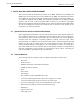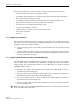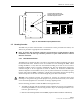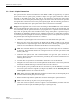FCC ID: F8I-DVICS1900-1 ADCP-75-110 • Issue 2B • July 2001 3 DIGITAL HOST UNIT INSTALLATION PROCEDURE This section provides the installation procedures for the DHU. Installation of the DEU(s) and DRU(s) may proceed separately from the installation of the DHU. The installation procedures for the DEU are provided in the Digital Expansion Unit Installation Instructions (ADCP -75111) which are shipped with the DEU.
ADCP-75-110 • Issue 2B • July 2001 The following materials are required in order to complete the procedures in this section: • Wall-mount fasteners (wall-mount applications only) • #22 AWG (0.40 mm) category 3 or 5 cable (for power cable and external alarm connections) • RJ-45 male connectors (for power cable) • #18 AWG (1.00 mm) insulated stranded copper wire (for chassis grounding wire) • Ring terminal for #18 wire (for chassis ground wire connection) • 50 or 62.
ADCP-75-110 • Issue 2B • July 2001 ALIGN DIP SWITCH HANDLES AS SHOWN ON THE LABEL TO PROVIDE SPECIFIED FREQUENCY BAND Fig 13-A Figure 14. 1900 MHz DHU Frequency Band Selection 3.5 Mounting Procedure The DHU may be either rack-mounted or wall-mounted.
ADCP-75-110 • Issue 2B • July 2001 3. Reinstall both mounting brackets so the long side of the bracket is flush with the DHU front panel as shown in Figure 15. Use the screws removed in step 2 to re-attach the brackets to the DHU enclosure. REMOVE AND REINSTALL MOUNTING BRACKETS AS SHOWN FOR INSTALLATION IN 23-INCH RACKS 16426-A Figure 15. Installing the Mounting Brackets for 23-Inch Rack Installations 4.
ADCP-75-110 • Issue 2B • July 2001 3.5.2 Wall-Mount Installation The DHU may be mounted from any flat vertical surface. It is recommended that a backer board such as 3/4-inch plywood be applied over the mounting surface to provide a secure base for attaching the DHU. Two mounting holes are provided in the cable management tray for securing the DHU to the mounting surface. The fasteners must be provided by the installer.
ADCP-75-110 • Issue 2B • July 2001 4. Set the DHU aside and then drill appropriately sized holes in the mounting surface for the fasteners. 5. Partially install the fasteners in the drilled holes. Leave the head of each fastener protruding about 1/4 inch (6 mm) from the mounting surface. 6. Hang the DHU from the fasteners and then securely tighten each fastener. 3.6 Chassis Ground Connection A stud is provided on the rear side of the chassis for connecting a grounding wire to the chassis.
ADCP-75-110 • Issue 2B • July 2001 3.7 Coaxial Cable Connections The RF interface between DHU and the BTS is supported through a pair of type N female connectors mounted on the DHU front panel. One connector provides the coaxial cable connection for the forward path (downlink) signal. The other connector provides the coaxial cable connection for the reverse path (uplink) signal. Coaxial cables link the DHU to the BTS through an interface device such as the LIU or the RIU.
ADCP-75-110 • Issue 2B • July 2001 3.8 Ports 1–6 Optical Connections The optical interface between the DHU and each DEU or DRU is supported by six optical ports. Each of the six optical ports provides a duplex LC type optical transceiver which is mounted on the DHU front panel. One side of the transceiver provides the optical fiber connection for the forward path (downlink) signal. The other side of the transceiver provides the optical fiber connection for the reverse path (uplink) signal.
ADCP-75-110 • Issue 2B • July 2001 OPTICAL CONNECTOR ASSEMBLY DETAIL FORWARD PATH (TX) CONNECTOR REVERSE PATH (RX) CONNECTOR CABLE GUIDE DETAIL PORT 1 OPTICAL TRANSCEIVER OPTICAL CONNECTOR DESIGNATION CARD AND CLEAR HOLDER DETAIL PLASTIC COVER CARD CABLE GUIDES 16429-B HOLDER Figure 20. Ports 1–6 Fiber Optic Cable Connections 9.
ADCP-75-110 • Issue 2B • July 2001 3. Terminate each end of the cable with a male RJ-45 connector. Match the wire color to the connector pin as specified in Table 6. Caution: The DRU will be damaged if the RJ-45 connector is wired incorrectly. Table 6. RJ-45 Connector Pin Designations PIN NUMBER WIRE COLOR 1 2 3 4 5 6 7 8 White/Green Green White/Orange Orange White/Blue Blue White/Brown Brown CONNECTOR PINS +48 VDC ON PINS 1, 3, 5, AND 7 RETURN ON PINS 2, 4, 6, AND 8 PIN 1 PIN 8 16180-A 4.
ADCP-75-110 • Issue 2B • July 2001 6. Place the DC power cable within the cable guides provided (see Figure 21) and then dress and secure the cable at the DHU per standard industry practice. 7. Connect the DC power cable to the DRU as specified in the instructions provided with that unit. 8. Repeat steps 1–7 for each remaining DRU that will be powered by the DHU. 3.
ADCP-75-110 • Issue 2B • July 2001 5. Connect the Minor alarm wire pair to the MINOR COM/NC or MINOR COM/NO terminals (whichever is required by the external alarm system) on the DHU alarm terminal connector as shown in Figure 22. 6. Connect the Major and Minor alarm wire pairs to the appropriate terminals on the external alarm system. 7. Dress and secure cable per standard industry practice. 3.
ADCP-75-110 • Issue 2B • July 2001 5. Dress and secure cable per standard industry practice. 6. When all units of the Digivance ICS have been installed, refer to Section 4 of this manual for the system power up and test procedures. 3.12 Create As-Built Drawing Following installation, create an “as-built” drawing of the complete Digivance ICS system.
ADCP-75-110 • Issue 2B • July 2001 4 SYSTEM OPERATION This section provides guidelines for turning-up the Digivance ICS, verifying that all units are operating properly, testing to ensure that all performance requirements are satisfied, and correcting any installation problems. This process assumes that the various units that comprise the Digivance ICS have been installed in accordance with the system design plan and the BTS interface unit (LIU or RIU) has been installed and tested.
FCC ID: F8I-DVICS1900-1 ADCP-75-110 • Issue 2B • July 2001 10. If a DEU is connected to PORT 1, proceed to step 11. If a DRU is connected to PORT 1, skip steps 11 through 13 and proceed to step 14. 11. Verify that the HOST PORT LED on the DEU turns green. 12. Place the PORT 1 ON/OFF switch on the DEU in the ON position (press I). 13. Verify that the PORT 1 OK/NOK LED on the DEU turns yellow (for approximately six seconds) and then green. 14.
ADCP-75-110 • Issue 2B • July 2001 Table 8. Digital Expansion Unit LED Indicators INDICATOR COLOR UNIT LED Green Yellow Red Off HOST PORT LED Green Red (steady or blinking) Off PORT 1–6 OK/NOK LEDs Green Yellow Red Red (blinking) Off DESCRIPTION Indicates when the DEU is normal or faulty. DEU in normal state, no faults detected. DEU in power-up state or DEU high temperature fault detected. (see Note) DEU internal fault detected. (see Note) AC power off to DEU or DEU internal fault.
ADCP-75-110 • Issue 2B • July 2001 4.3 Correct Installation Problems Use the procedures outlined in Table 10 to troubleshoot various installation problems. Table 10. Troubleshooting Installation Problems PROBLEM 1 All LED indicators on the DHU or DEU stay off when the ON/OFF switch is placed in the ON position. DHU OR DEU = GREEN = RED = OFF 16432-A POSSIBLE CAUSE CORRECTIVE ACTION/COMMENTS 1. AC power source is turned off. 1.
ADCP-75-110 • Issue 2B • July 2001 Table 10. Troubleshooting Installation Problems, continued PROBLEM 6 The OK/NOK LED indicator on the DHU or DEU is RED or blinking RED and the STATUS indicator on the corresponding DRU is RED or blinking RED. FORWARD PATH LINK DHU OR DEU DRU 3 REVERSE PATH LINK = GREEN = RED 16437-A POSSIBLE CAUSE CORRECTIVE ACTION/COMMENTS 1. Forward and reverse path optical links reversed. 2. Faulty forward and reverse path optical links. 3. Faulty DHU, DEU, or DRU. 1.
ADCP-75-110 • Issue 2B • July 2001 4.4 Test System Performance Testing the performance of the system involves completing various RF tests and telephone service tests that verify if the system is functioning properly. Use the following procedure to test the system performance: 1. Verify that the forward path (downlink) input signal level at the DHU is optimized. The peak COMPOSITE forward path input signal level at the DHU should be set at –20 dBm.
ADCP-75-110 • Issue 2B • July 2001 5 SYSTEM MAINTENANCE PROCEDURES This section explains the alarm reporting system, provides a method for isolating and troubleshooting faults, and provides procedures for replacing the DHU or DEU cooling fans. The Digivance ICS requires no regular maintenance to insure continuous and satisfactory operation. Maintenance, as it applies to the Digivance ICS, primarily involves diagnosing and correcting service problems as they occur.
ADCP-75-110 • Issue 2B • July 2001 5.3 Fault Isolation and Troubleshooting Table 11 provides fault isolation and troubleshooting guidelines. When a problem is reported, note the type of alarm generated (minor, major, or none) and any problems that may be observed. Then check the LED indicators on the DHU and note any that are red, yellow, or off. If a Port 1–6 OK/NOK LED indicator is any color but green, check the LED indicators on the connected DEUs and/or DRUs.
ADCP-75-110 • Issue 2B • July 2001 Table 11. Fault Isolation and Troubleshooting, continued Alarm Type Major LED Indicators DHU or DEU: DRU: Problem The DHU or DEU is not receiving an optical signal from the DRU. OK/NOK - Red or blinking Red - All other LEDs are green STATUS - Green POSSIBLE CAUSE CORRECTIVE ACTION/COMMENTS 1. Faulty reverse path optical link between DHU or DEU and DRU. 2. Faulty optical receive port at DHU or DEU; or faulty optical transmit port at DRU. 1.
ADCP-75-110 • Issue 2B • July 2001 Table 11. Fault Isolation and Troubleshooting, continued Alarm Type LED Indicators None DHU, DEU, and DRU: Problem Loss of phone service from one DRU. Service normal at all other DRUs. All LEDs are green. POSSIBLE CAUSE CORRECTIVE ACTION/COMMENTS 1. DRU antenna cable disconnected. 2. DRU antenna obstructed or misdirected. 3. DRU antenna faulty. 4. DRU faulty. 1. Re-connect DRU antenna cable to DRU. 2. Remove antenna obstruction or re-orient antenna. 3.
ADCP-75-110 • Issue 2B • July 2001 5.4 Test Procedures 5.4.1 Optical Loopback Test Procedure A faulty optical port, a break in an optical fiber, or a fault in an optical connector will interrupt communications between fiber linked components. Use the following procedure to determine if a fault exists with an optical port or with an optical link: Danger: This equipment uses a Class 1 Laser according to FDA/CDRH rules. Laser radiation can seriously damage the retina of the eye.
ADCP-75-110 • Issue 2B • July 2001 7. Place the PORT ON/OFF switch in the OFF position (press O). 8. Disconnect the loopback from the DHU or supporting DEU and reconnect the optical fiber connectors (remove dust caps) to the optical port. 9. Disconnect the optical connectors at the DRU optical port or remote DEU host port (far end of fiber). 10. Connect the loopback (requires LC adapters) to the optical fiber connectors. OPTICAL LOOPBACK 16768-A OPTICAL ADAPTER OPTICAL CONNECTOR Figure 25.
ADCP-75-110 • Issue 2B • July 2001 OPTICAL LOOPBACK CONNECTION DETAIL 16769-A OPTICAL TRANSCEIVER OPTICAL LOOPBACK Figure 26. DRU Loopback Test 21. At the DHU or supporting DEU, place the PORT ON/OFF switch in the OFF position (press O). 22. Remove the loopback and reconnect the optical fiber connectors (remove dust caps) to the DRU optical port or remote DEU host port. 23. At the DHU or supporting DEU, place the PORT ON/OFF switch in the ON position (press I). 24.
ADCP-75-110 • Issue 2B • July 2001 4. Inspect the optical connectors. Verify that each connector is clean and that no scratches or imperfections are visible on the fiber end. Clean and polish the optical connector if necessary. 5. Connect a laser light source to one end of the first optical fiber and an optical power meter to the other end. 6. Verify that the power loss is within specifications (8 dB loss) for the length of the fiber installed.
ADCP-75-110 • Issue 2B • July 2001 4. Using a DC voltmeter, verify that the DC voltage level is between 34 and 48 Vdc between any set of positive and negative (+/-) terminals at the RJ-45 circuit access tool as shown in Figure 28. Due to source current limiting at the DHU or DEU, low voltage can mean excess wire resistance, low source voltage, or excess remote current. Warning: The DRU uses 48 Vdc power.
ADCP-75-110 • Issue 2B • July 2001 4. Place the DHU or DEU AC power On/Off switch (see Figure 3 or Figure 7) in the OFF position (press O). 5. Remove the six flat-head screws (requires TORX screwdriver with T15 bit) that secure the fan/grill assembly to the side of the enclosure as shown in Figure 29 and save for reuse. 6. Carefully withdraw the fan/grill assembly from the enclosure until the wiring harness is exposed and the connectors are accessible. 7.
ADCP-75-110 • Issue 2B • July 2001 16173-B Figure 30. Removing Fan From Grill 13. Place the DHU or DEU AC power On/Off switch in the ON position (press I). 14. Verify that the fans run properly following power up. 15. Notify the NOC or alarm monitoring system operator that the system is going back online. Page 56 © 2001, ADC Telecommunications, Inc.
ADCP-75-110 • Issue 2B • July 2001 6 GENERAL INFORMATION 6.1 Warranty/Software The Product and Software warranty policy and warranty period for all ADC products is published in ADC’s Warranty/Software Handbook. Contact the Broadband Connections Group (BCG) Technical Assistance Center at 1-800-366-3891, extension 63475 (in U.S.A. or Canada) or 952-946-3000 (outside U.S.A. and Canada) for warranty or software information or for a copy of the Warranty/Software Handbook. 6.
ADCP-75-110 • Issue 2B • July 2001 6.5 Replacement/Spare Products Replacement parts, including, but not limited to, button caps and lenses, lamps, fuses, and patch cords, are available from ADC on a special order basis. Contact BCG Technical Assistance Center at 1-800-366-3891, extension 63475 (in U.S.A. or Canada) or 952-9463475 (outside U.S.A. and Canada) for additional information. Spare Products and accessories can be purchased from ADC.
ADCP-75-110 • Issue 2B • July 2001 Contents herein are current as of the date of publication. ADC reserves the right to change the contents without prior notice. In no event shall ADC be liable for any damages resulting from loss of data, loss of use, or loss of profits and ADC further disclaims any and all liability for indirect, incidental, special, consequential or other similar damages. This disclaimer of liability applies to all products, publications and services during and after the warranty period.