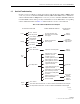User's Manual
ADCP-75-187 • Preliminary Issue 1B • November 2005 • Section 4: MAINTENANCE
Page 4-4
© 2005, ADC Telecommunications, Inc.
3 FAULT ISOLATION AND TROUBLESHOOTING
Alarm information may be accessed using the HU and RU LED indicators, the EMS software
GUI, the NOC-NEM interface, or the SNMP manager. When an alarm occurs, use the unit LED
indicator(s) and any one of the specified software tools to determine which Digivance system is
affected, which unit (HU or RU) reported the alarm, and the fault that generated the alarm. Then
refer to either Section 3.1 Host Unit Troubleshooting or Section 3.2 RU Troubleshooting to
isolate the problem and to determine the corrective action required.
When attempting to isolate a problem, always determine the initial fault that generated the
alarm report. Some faults may cause additional faults to be reported which tends to obscure the
initial reason for the alarm. To help isolate faults, the EMS GUI provides an AlarmOverview
screen, shown in Figure 4-1, that indicates which Digivance system/unit is reporting the alarm.
Figure 4-1. AlarmOverView Screen
The AlarmOverview screen includes an ALARM HIST indicator which the user should click to
acknowledge that an alarm exists. Acknowledging the alarm opens the Alarm History Info
dialog box (also shown in Figure 4-1) which directs the user to view the EMS Log file for
details. The EMS Log file lists the various faults in the order in which they occurred. Clear each
fault starting with the initial fault. In most instances, clearing the initial fault will also clear any
remaining faults. For additional information on using the AlarmOverview screen, refer to the
Digivance Element Management System User Manual (see Related Publications section).
Note: It is recommended that if there are alarms at both the HU and RU, the optical faults
should be checked and cleared first. Because the HU and RU function as a system, a fault
in the fiber optic link will cause alarms to be reported by both the HU and RU.
Click to acknowledge
alarm and to open Alarm
History Info dialog box
Click to clear alarm
history fault indicator
and to close Alarm
History Info dialog box