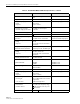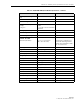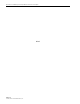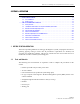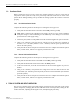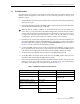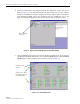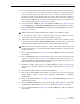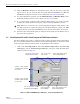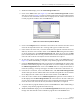User Manual
ADCP-75-179 • Preliminary Issue A • September 2004 • Section 3: Operation
Page 3-7
© 2004, ADC Telecommunications, Inc.
2. Within the HOST display, locate the Control Program File field.
3. Click on the Select button (see Figure 3-3). The Select Control Program File window
will open as shown in Figure 3-4. Browse until the folder where the Control Program files
are located is selected and the software files are displayed in the window. Select the first
Control program file and then click on the OK button.
Figure 3-4. Select Control Program File Window
4. Click on the Compare button to determine if the software file selected is the same version
of the file already loaded on the unit. A message will appear to indicate the result.
5. If the software file is the same, a software download is not required. If the file selected is
different, check the version number shown in the Software Info field against the number
of the file displayed in the Control Program File field. If the file in the unit is older
(lower number) than the file selected, proceed with the software download. If the file in the
unit is the same as the file selected, the software download is not required.
6. To start the Control program download (if necessary), click on the Load button (see
Figure 3-3). When downloading is complete, verify that the program has loaded correctly.
7. Check the FPGA Program field. If the program shown is UNKNOWN, the unit has older
hardware and the FPGA program is non-replaceable. If a version number is shown, locate
the FPGA Program File field. Click on the Validate button to verify that the FPGA is
functional (working). A message will appear to indicate if the FPGA is functional or not.
8. If the FPGA is functional, click on the Select button. The Select FPGA Program File
window will open. Browse until the folder where the FPGA Program file is located and the
file is displayed in the window. Select the FPGA file and click on the OK button.
9. Check the version number shown in FPGA Program field against the version number of
the file displayed in the FPGA Program File field. If the software in the unit is older (has
a lower version number) than the file selected, proceed with the download. If the software
in the unit is the same as the file selected, the software download is not required.
10. To start the FPGA program download, click on the Load button. When downloading is
complete, verify that the program has loaded correctly.
11. Within the REMOTE display, locate the Control Program File field. Then repeat steps 3
through 10 to download the Control and FPGA program files to the REMOTE unit.