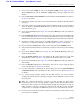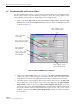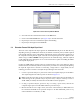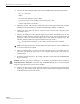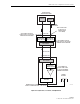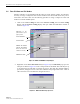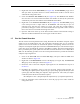User Manual
ADCP-75-159 • Issue 1 • August 2003 • Section 4: Operation
Page 4-5
© 2003, ADC Telecommunications, Inc.
11. Click on the HOST Config tab and on the REMOTE Config tab (see Figure 4-2). The
HOST Config display and the REMOTE Config display will open within the main
window.
12. Enter the Site Name and Site Number for both the HOST and the REMOTE unit. Refer to
Section 2.4 for details.
13. If the site has multiple host units, reconnect the CAN cables to the HU’s NET IN and NET
OUT ports.
14. Verify that no Major (except Major Extern Alarm) or Minor alarms are being reported in
either the HOST or REMOTE Alarm displays and that all alarm fields (except Major
Extern Alarm) are green.
15. Click on the HOST RF tab (see Figure 4-2). The HOST RF display will open within the
main window.
16. Enter the Host Fwd Att (Forward Attenuation) values. This sets the forward input RF signal
level at the HU. Refer to Section 2.5 for details. By default, this value is set to 0 dB. If the
DRIVE LED on the HU front panel was red, it should turn green when this step is completed.
17. Determine if the RF output power at the STM ANTENNA is at the correct level per
channel up to a composite maximum of +40.5 dBm. Refer to Section 2.6 for details.
18. Place the MUTE/NORM/RESET switch (on LPA front panel) in the NORM position.
19. Verify that the STATUS indicator (on LPA front panel) turns from steady green to blinking
green.
20. Click on the REMOTE LPA tab (see Figure 4-2). The REMOTE PA display will open
within the main window.
21. Enter the Remote Fwd Att value. This adjusts the RF output signal level at the STM
ANTENNA port. Refer to Section 2.7 for details. By default this value is set to 0 dB.
22. Click on the HOST RF tab (see Figure 4-2). The HOST RF display will open within the
main window.
23. Enter the Host Rev Att (Reverse Attenuation). This sets the reverse output RF signal
levels at the HU. Refer to Section 2.8 for details.
24. If a delay adjustment is required per the system design plan, enter the Host Fwd Delay
and Host Rev Delay values. By default, the delay values are set to 0. Refer to Section 2.9
for details.
25. If a separate laptop computer loaded with the EMS software was used to initially
configure the system, disconnect the laptop computer from the SERVICE connector on the
HU front panel.
26. Reconnect the external alarm system or notify the alarm system provider that the turn-up
process has been completed.
Note: For continuous monitoring of alarms, each HU and RU pair must remain
permanently connected to a PC-type desktop computer loaded with the EMS software.
When two or more systems are connected together through the CAN interface, only one
EMS computer is required to manage the networked HU and RU systems. The EMS
computer may be connected to the SERVICE port on any one of the HUs in the network.
FCC ID: F8I-DLCSMR2A User Manual - Part 5