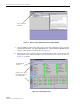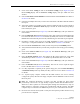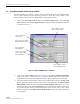User's Manual
ADCP-75-158 • Issue 1 • July 2003 • Section 4: Operation
Page 4-6
© 2003, ADC Telecommunications, Inc.
2.2 Verify/Download HU and RU System Software
The HU’s and RU’s may require a system software download if they are not loaded with the
current system software. Use the following procedure to check the version number of the
system software and if necessary to download the current system software:
1. Click on the HOST Prg Load tab and on the REMOTE Prg Load tab. The HOST Prg
Load display and the Remote Prg Load display will open within the EMS main window
as shown in Figure 4-3.
Figure 4-3. HOST and REMOTE Prg Load Displays
2. Click on the HOST Select button (see Figure 4-3). The Select Control Program File
window will open as shown in Figure 4-4. Browse until the folder where the Control
Program files are located is selected and the software files are displayed in the window.
3. Check the software version numbers shown in the Software Info section of the Prg Load
display against the version numbers of the software files displayed in the Select Control
Program File window. If files in the Select Control Program File window are a later
version than those shown in the Prg Load display, proceed with the software download. If
the version numbers shown in the Software Info section are the same as the version
numbers of the files in the Select Control Program File window, the software download
is not required.
Click to open Select Control
Program window for HOST
Click to start down-
load to HOST.
Click to start down-
load to REMOTE.
Click to open Select
Control Program win-
dow for REMOTE.
Verify software version
before starting download.
Verify software version
before starting download.