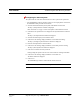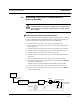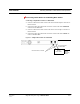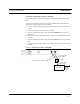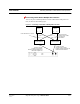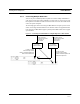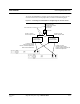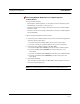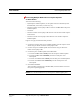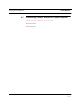User's Manual
Table Of Contents
- SECTION 1 General Information
- SECTION 2 InterReach™ Unison System Description
- SECTION 3 Unison Main Hub
- SECTION 4 Unison Expansion Hub
- SECTION 5 Unison Remote Access Unit
- SECTION 6 Installing Unison Components
- 6.1 Installation Requirements
- 6.2 Safety Precautions
- 6.3 Preparing for System Installation
- 6.4 Unison Component Installation Procedures
- 6.5 Starting and Configuring the System
- 6.6 Interfacing a Main Hub to a Base Station or Roof-top Antenna
- 6.7 Connecting Contact Alarms to a Unison System
- SECTION 7 Installing and Using the AdminManager Software
- SECTION 8 Designing a Unison Solution
- 8.1 Maximum Output Power per Carrier at RAU
- 8.2 Estimating RF Coverage
- 8.3 System Gain
- 8.4 Link Budget Analysis
- 8.4.1 Elements of a Link Budget for Narrowband Standards
- 8.4.2 Narrowband Link Budget Analysis for a Microcell Application
- 8.4.3 Elements of a Link Budget for CDMA Standards
- 8.4.4 Spread Spectrum Link Budget Analysis for a Microcell Application
- 8.4.5 Considerations for Re-Radiation (over-the-air) Systems
- 8.5 Optical Power Budget
- 8.6 Connecting a Main Hub to a Base Station
- 8.7 Designing for a Neutral Host System
- SECTION 9 Replacing Unison Components in an Operating System
- SECTION 10 Maintenance, Troubleshooting, and Technical Assistance
- APPENDIX A Cables and Connectors
- APPENDIX B Compliance
- APPENDIX C Glossary
PN 8700-10 Help Hot Line (U.S. only): 1-800-530-9960 6-25
620003-0
PRELIMINARY Troubleshooting Main Hub LEDs During Installation
Configuring the Unison System
The system will not work until a band has been set and a system test is performed.
• The AdminManager software must be running on a PC/laptop that is connected to
the Main Hub’s front panel RS-232 connector.
1. Select the Installation Wizard (Local) mode radio button and click RUN.
The Step 1, Verify Hardware window is displayed.
Refer to Section 7.2 on page 7-12 for a description of the Installation wizard.
2. Confirm that all system devices are displayed in the System Status box and click
NEXT.
The Step 2, Set Operation Band window is displayed.
3. Select the desired frequency band and click APPLY.
4. Click NEXT if the message displayed indicates a successful band setting.
The Step 3, Configure System Parameters window is displayed.
5. Enter the desired parameters and click APPLY.
6. Click NEXT if the message displayed indicates a successful parameter setting.
The Step 4, Final System Test window is displayed.
7. Click APPLY to initiate the final system test.
During testing the system is off-line and a center band tone is being transmitted.
8. Click NEXT if the message displayed indicates a successful test.
The Finish window is displayed.
9. Click FINISH.
The AdminManager session is ended and the window is closed.
NOTE: Refer to Section 10 for troubleshooting.