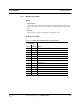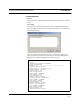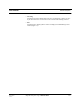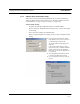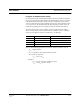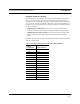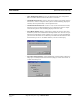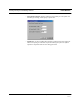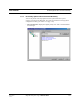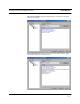User's Manual
Table Of Contents
- SECTION 1 General Information
- SECTION 2 InterReach™ Unison System Description
- SECTION 3 Unison Main Hub
- SECTION 4 Unison Expansion Hub
- SECTION 5 Unison Remote Access Unit
- SECTION 6 Installing Unison Components
- 6.1 Installation Requirements
- 6.2 Safety Precautions
- 6.3 Preparing for System Installation
- 6.4 Unison Component Installation Procedures
- 6.5 Starting and Configuring the System
- 6.6 Interfacing a Main Hub to a Base Station or Roof-top Antenna
- 6.7 Connecting Contact Alarms to a Unison System
- SECTION 7 Installing and Using the AdminManager Software
- SECTION 8 Designing a Unison Solution
- 8.1 Maximum Output Power per Carrier at RAU
- 8.2 Estimating RF Coverage
- 8.3 System Gain
- 8.4 Link Budget Analysis
- 8.4.1 Elements of a Link Budget for Narrowband Standards
- 8.4.2 Narrowband Link Budget Analysis for a Microcell Application
- 8.4.3 Elements of a Link Budget for CDMA Standards
- 8.4.4 Spread Spectrum Link Budget Analysis for a Microcell Application
- 8.4.5 Considerations for Re-Radiation (over-the-air) Systems
- 8.5 Optical Power Budget
- 8.6 Connecting a Main Hub to a Base Station
- 8.7 Designing for a Neutral Host System
- SECTION 9 Replacing Unison Components in an Operating System
- SECTION 10 Maintenance, Troubleshooting, and Technical Assistance
- APPENDIX A Cables and Connectors
- APPENDIX B Compliance
- APPENDIX C Glossary
PN 8700-10 Help Hot Line (U.S. only): 1-800-530-9960 7-31
620003-0
PRELIMINARY Options when Connected Locally
• Clear All Disconnect Status: clears a port disconnect fault when an Expansion
Hub or an RAU is disconnected and will not be re-connected.
• Command Unit In-Service: returns a unit to service that was previously removed
from service; restores a component to the system’s alarm monitoring; displays the
unit lock, unit not system tested, or normal operation icon.
• Command Unit Out-of-Service: removes a unit, and all of its downstream units,
from service, there is no RF transmission; lets you temporarily remove a compo-
nent from the system’s alarm monitoring; displays unit “lock” icon.
• Set Callback Number: displays a dialog box in which you enter the phone num-
ber that the system uses to communicate with OpsConsole users. You can use up to
64 characters: 0 through 9, and the comma (,) for a pause. Leave the field blank if
you do not want the unit to call out. Refer to your modem documentation for other
characters that you can use. To disable callback, leave the text box empty.
• Set Contact Sense Properties: enables/disables the external sensing of either nor-
mally open or normally closed contact closures; displays “contact sense alarm” or
“contact sense okay” icon.