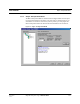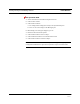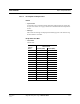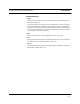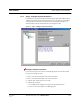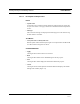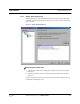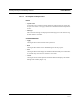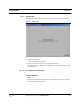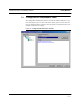User's Manual
Table Of Contents
- SECTION 1 General Information
- SECTION 2 InterReach™ Unison System Description
- SECTION 3 Unison Main Hub
- SECTION 4 Unison Expansion Hub
- SECTION 5 Unison Remote Access Unit
- SECTION 6 Installing Unison Components
- 6.1 Installation Requirements
- 6.2 Safety Precautions
- 6.3 Preparing for System Installation
- 6.4 Unison Component Installation Procedures
- 6.5 Starting and Configuring the System
- 6.6 Interfacing a Main Hub to a Base Station or Roof-top Antenna
- 6.7 Connecting Contact Alarms to a Unison System
- SECTION 7 Installing and Using the AdminManager Software
- SECTION 8 Designing a Unison Solution
- 8.1 Maximum Output Power per Carrier at RAU
- 8.2 Estimating RF Coverage
- 8.3 System Gain
- 8.4 Link Budget Analysis
- 8.4.1 Elements of a Link Budget for Narrowband Standards
- 8.4.2 Narrowband Link Budget Analysis for a Microcell Application
- 8.4.3 Elements of a Link Budget for CDMA Standards
- 8.4.4 Spread Spectrum Link Budget Analysis for a Microcell Application
- 8.4.5 Considerations for Re-Radiation (over-the-air) Systems
- 8.5 Optical Power Budget
- 8.6 Connecting a Main Hub to a Base Station
- 8.7 Designing for a Neutral Host System
- SECTION 9 Replacing Unison Components in an Operating System
- SECTION 10 Maintenance, Troubleshooting, and Technical Assistance
- APPENDIX A Cables and Connectors
- APPENDIX B Compliance
- APPENDIX C Glossary
Installing and Using the AdminManager Software PRELIMINARY
7-20 InterReach Unison User Guide and Reference Manual
PN 8700-10
620003-0
7.2.3.1 Description of Step 3 Panel
Panes
• System Status
A hierarchical tree of detected system components is displayed in the System Sta-
tus pane. See Section 7.5 on page 7-38 for more information about the System Sta-
tus tree.
•Messages
Status and error messages are displayed in the Messages pane. If the status is okay,
the
NEXT button is selectable.
Text Boxes
• UL System Gain and DL System Gain
Both the uplink and the downlink system gain can be adjusted from 15 dB to 0 dB
in 1 dB increments using these text boxes.
Command Buttons
• Apply
Clicking the
APPLY button sets the selected value.
•Back
Clicking the
BACK button returns AdminManager to the Step 2 panel.
•Next
Clicking the
NEXT button displays the Installation Wizard Step 4 panel.
•Cancel
Clicking the
CANCEL button quits the Installation Wizard and displays the Admin-
Manager Start window (Figure 7-2).