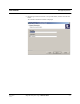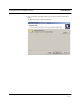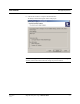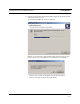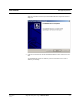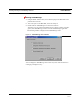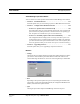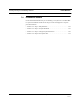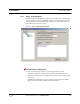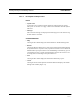User's Manual
Table Of Contents
- SECTION 1 General Information
- SECTION 2 InterReach™ Unison System Description
- SECTION 3 Unison Main Hub
- SECTION 4 Unison Expansion Hub
- SECTION 5 Unison Remote Access Unit
- SECTION 6 Installing Unison Components
- 6.1 Installation Requirements
- 6.2 Safety Precautions
- 6.3 Preparing for System Installation
- 6.4 Unison Component Installation Procedures
- 6.5 Starting and Configuring the System
- 6.6 Interfacing a Main Hub to a Base Station or Roof-top Antenna
- 6.7 Connecting Contact Alarms to a Unison System
- SECTION 7 Installing and Using the AdminManager Software
- SECTION 8 Designing a Unison Solution
- 8.1 Maximum Output Power per Carrier at RAU
- 8.2 Estimating RF Coverage
- 8.3 System Gain
- 8.4 Link Budget Analysis
- 8.4.1 Elements of a Link Budget for Narrowband Standards
- 8.4.2 Narrowband Link Budget Analysis for a Microcell Application
- 8.4.3 Elements of a Link Budget for CDMA Standards
- 8.4.4 Spread Spectrum Link Budget Analysis for a Microcell Application
- 8.4.5 Considerations for Re-Radiation (over-the-air) Systems
- 8.5 Optical Power Budget
- 8.6 Connecting a Main Hub to a Base Station
- 8.7 Designing for a Neutral Host System
- SECTION 9 Replacing Unison Components in an Operating System
- SECTION 10 Maintenance, Troubleshooting, and Technical Assistance
- APPENDIX A Cables and Connectors
- APPENDIX B Compliance
- APPENDIX C Glossary
Installing and Using the AdminManager Software PRELIMINARY
7-14 InterReach Unison User Guide and Reference Manual
PN 8700-10
620003-0
7.2.1.1 Description of Step 1 Panel
Panes
• System Status
A hierarchical tree of detected system components is displayed in the System
Status pane. See Section 7.5 on page 7-38 for more information about the System
Status tree.
•Messages
Status and error messages are displayed in the Messages pane. If the status is okay,
the
NEXT button is selectable.
Command Buttons
•Help
Clicking the
HELP button displays the Unison Hardware Troubleshooting Guide.
•Refresh
Clicking the
REFRESH button issues a query status command to the Main Hub and
the System Status tree is updated. Also, any disconnect status is cleared. While the
Main Hub does report system status to the AdminManager automatically, you can
use this button to force an update if communications fail or if there has been a sta-
tus change that is not showing in the System Status tree.
•Next
Clicking the
NEXT button displays the Installation Wizard Step 2 panel.
•Cancel
Clicking the
CANCEL button quits the Installation Wizard and displays the Admin-
Manager Start window (Figure 7-2).