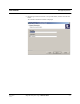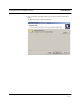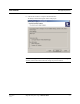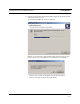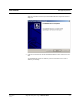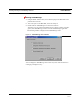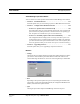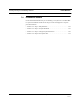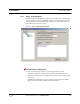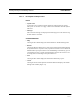User's Manual
Table Of Contents
- SECTION 1 General Information
- SECTION 2 InterReach™ Unison System Description
- SECTION 3 Unison Main Hub
- SECTION 4 Unison Expansion Hub
- SECTION 5 Unison Remote Access Unit
- SECTION 6 Installing Unison Components
- 6.1 Installation Requirements
- 6.2 Safety Precautions
- 6.3 Preparing for System Installation
- 6.4 Unison Component Installation Procedures
- 6.5 Starting and Configuring the System
- 6.6 Interfacing a Main Hub to a Base Station or Roof-top Antenna
- 6.7 Connecting Contact Alarms to a Unison System
- SECTION 7 Installing and Using the AdminManager Software
- SECTION 8 Designing a Unison Solution
- 8.1 Maximum Output Power per Carrier at RAU
- 8.2 Estimating RF Coverage
- 8.3 System Gain
- 8.4 Link Budget Analysis
- 8.4.1 Elements of a Link Budget for Narrowband Standards
- 8.4.2 Narrowband Link Budget Analysis for a Microcell Application
- 8.4.3 Elements of a Link Budget for CDMA Standards
- 8.4.4 Spread Spectrum Link Budget Analysis for a Microcell Application
- 8.4.5 Considerations for Re-Radiation (over-the-air) Systems
- 8.5 Optical Power Budget
- 8.6 Connecting a Main Hub to a Base Station
- 8.7 Designing for a Neutral Host System
- SECTION 9 Replacing Unison Components in an Operating System
- SECTION 10 Maintenance, Troubleshooting, and Technical Assistance
- APPENDIX A Cables and Connectors
- APPENDIX B Compliance
- APPENDIX C Glossary
PN 8700-10 Help Hot Line (U.S. only): 1-800-530-9960 7-13
620003-0
PRELIMINARY Step 1: Verify Hardware
7.2.1 Step 1: Verify Hardware
During this step, the AdminManager software is in a listening mode. The Main Hub
detects downstream units (Expansion Hubs and RAUs) and automatically reports the
system configuration, which AdminManager displays as a configuration tree in the
System Status pane of the Step 1 panel.
Figure 7-3 Step 1: Verify Hardware Panel
Verify Hardware Configuration
1. Enter a system label (up to 8 characters) in the System Label text box.
This label is assigned to the Main Hub and appears in the System Status tree.
2. Click the NEXT button when the configuration is displayed correctly in the System
Status pane.
The Main Hub automatically reports any change in system status to the Admin-
Manager, which automatically updates the System Status tree.