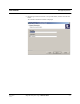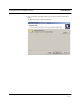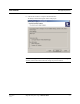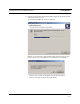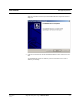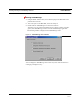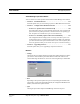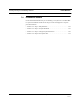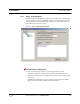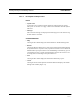User's Manual
Table Of Contents
- SECTION 1 General Information
- SECTION 2 InterReach™ Unison System Description
- SECTION 3 Unison Main Hub
- SECTION 4 Unison Expansion Hub
- SECTION 5 Unison Remote Access Unit
- SECTION 6 Installing Unison Components
- 6.1 Installation Requirements
- 6.2 Safety Precautions
- 6.3 Preparing for System Installation
- 6.4 Unison Component Installation Procedures
- 6.5 Starting and Configuring the System
- 6.6 Interfacing a Main Hub to a Base Station or Roof-top Antenna
- 6.7 Connecting Contact Alarms to a Unison System
- SECTION 7 Installing and Using the AdminManager Software
- SECTION 8 Designing a Unison Solution
- 8.1 Maximum Output Power per Carrier at RAU
- 8.2 Estimating RF Coverage
- 8.3 System Gain
- 8.4 Link Budget Analysis
- 8.4.1 Elements of a Link Budget for Narrowband Standards
- 8.4.2 Narrowband Link Budget Analysis for a Microcell Application
- 8.4.3 Elements of a Link Budget for CDMA Standards
- 8.4.4 Spread Spectrum Link Budget Analysis for a Microcell Application
- 8.4.5 Considerations for Re-Radiation (over-the-air) Systems
- 8.5 Optical Power Budget
- 8.6 Connecting a Main Hub to a Base Station
- 8.7 Designing for a Neutral Host System
- SECTION 9 Replacing Unison Components in an Operating System
- SECTION 10 Maintenance, Troubleshooting, and Technical Assistance
- APPENDIX A Cables and Connectors
- APPENDIX B Compliance
- APPENDIX C Glossary
PN 8700-10 Help Hot Line (U.S. only): 1-800-530-9960 7-11
620003-0
PRELIMINARY PC/Laptop Requirements
AdminManager Operation Modes
You can choose one of four operation modes from the AdminManager Start window.
• Section 7.2 Installation Wizard . . . . . . . . . . . . . . . . . . . . . . . . . . . . . . . . . . 7-12
Select this option when you are installing a system or a Main Hub for the first time.
• Section 7.3 Configuration & Maintenance Panel . . . . . . . . . . . . . . . . . . . 7-24
• Section 7.3.2 Options when Connected Locally . . . . . . . . . . . . . . . . . . 7-28
Select this option when you want to perform specific tasks, such as perform the
system test and set system parameters, or check the status of an operating sys-
tem. All options are available when you are connected locally.
• Section 7.3.3 Read-Only Options when Connected Remotely . . . . . . . 7-33
The Configuration Panel is displayed in a read-only state. When you are con-
nected remotely there are a limited number of options available. The options let
you check the status of the system and determine if a site visit is required. (This
is the only operation mode you can choose when you are connected remotely.)
• Section 7.4 Upgrading Firmware . . . . . . . . . . . . . . . . . . . . . . . . . . . . . . . . 7-37
Select this option when you are upgrading a component’s firmware.
Buttons
• Settings
Clicking the
SETTINGS button displays the Application Setting dialog box in which
you enter the communications port number that the modem will connect to for
remote monitoring and that the PC will use for connecting directly to a Main Hub
•Run
Depending on the operation option that you selected, clicking the
RUN button dis-
plays the Step 1 panel of the Installation Wizard, the Configuration & Maintenance
window, or the Firmware Update window.
•Quit
Clicking the
QUIT button stops the AdminManager and closes the panel.