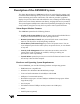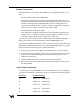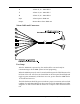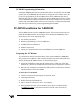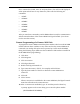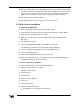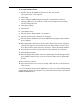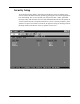User's Manual Part 2
E-10 Appendix E – Alarm Report Monitor (ARM2000)
To set up PCARM software
1
Double click the PCARM.exe shortcut icon that you created.
The System View screen appears.
2
Click setup.
3
Click Configure ARM Manager (change the configurations to desired
settings). Make sure “use modem” is YES. Once changes have been made,
save the changes and exit.
4
Click Setup (again).
5
Click Device.
6
Click Remote Arm.
7
Enter the device address (0001, for example).
8
Enter the location (LGC Wireless, for example).
9
Enter the phone number for the remote-ARM unit (assigned to that hardware
device number).
10
Enter appropriate alarm names, short names, alarm & clear states, and pager.
Select no for pager for all alarms entered. (See Inputs sample screen.) If you
are in Device 0001, alarm names are already set. This is the default database.
11
Save the data you entered. (You will not see any indicator of saved data.)
12
Click Program Outputs.
13
Enter the appropriate number of devices, and Energize and De-Energize states.
(See Outputs sample screen). If you are in Device 0001, there is default data
present.
14
Save data once entered.
15
Once data has been saved, exit out of setup. (This will take you to the Device
View screen.)
To receive alarms from the remote-ARM unit or units, leave the PCARM running
continuously on the PC. The System View screen indicates the status of each device
(REMOTE ARM UNIT).