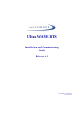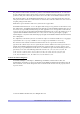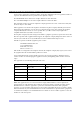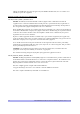User's Manual
Table Of Contents
- UltraWAVE BTS 6 Installation and Commissioning Guide
- One - Unpacking and Configuration Verification
- Two - Installation
- 2-1 Site Requirements
- 2-2 Mounting the BTS Chassis
- 2-3 Configuring the E1 or T1 Trunk Card
- 2-4 Connecting Power and Ground Cables
- 2-5 Connecting E1 or T1 Trunk Cables
- 2-6 Connecting Antennas
- 2-6.1 Omni 1 TRX (O1) Configuration
- 2-6.2 Omni 2 TRX (O2) Configuration
- 2-6.3 Omni 3 TRX (O3) Configuration
- 2-6.4 Omni 4 TRX (O4) Configuration
- 2-6.5 Omni 5 TRX (O5) Configuration
- 2-6.6 Omni 6 TRX (O6) Configuration
- 2-6.7 Omni 5 (05) and Omni 6 (O6) 25 Watt Configuration
- 2-6.8 Sectorized Two TRX (S11) Configuration
- 2-6.9 Sectorized Three TRX (S111) Configuration
- 2-6.10 Two Sector Four TRX (S22) Configuration
- 2-6.11 Three Sector Four TRX (S211) Configuration
- 2-6.12 Three Sector Five TRX (S221) Configuration
- 2-6.13 Three Sector Six TRX (S222) Configuration
- 2-6.14 Two Sector Five TRX (S32) Configuration
- 2-6.15 Two Sector Six TRX (S33) Configuration
- 2-6.16 Two Sector Six TRX (S42) Configuration
- 2-6.17 RF Radiation Hazard
- 2-7 Connecting External Alarms
- 2-8 Post Installation Cabling and Checks
- Three - Off-Line Commissioning
- 3-1 Pre Off-Line Commissioning
- 3-2 Off-Line Commissioning the UltraWAVE BTS
- 3-3 Software verification using Craft PC
- 3-3.1 Verifying the Current Software Version and Patch Level
- 3-3.2 Checking the Flash Version Number
- 3-3.3 Running E1 or T1 POST Diagnostics
- 3-3.4 Verifying Telnet Communications with the BTS over Ethernet
- 3-3.5 Running TRX POST Diagnostics
- 3-3.6 Reviewing POST Results
- 3-3.7 Rebooting the BTS after Running POST
- 3-3.8 Terminating Serial Communications with the BTS
- 3-4 Exiting XWindows on the Craft PC
- 3-5 Upgrading the BTS Software Version (Flash)
- 3-6 Post Off-Line Commissioning
- Four - Off-Line Commissioning of a Daisy Chain
- Five - On-Line Commissioning
- Checklist 1 - Site Readiness Checklist
- Checklist 2 - Installation Checklist
- Checklist 3 - Commissioning Checklist
x UltraWAVE BTS Installation and Commissioning Guide, Release 6.5A
Updates to this manual will be posted on the interWAVE Communications, Inc. Customer Service
Website at http://www.iwv.com/custsupport. Registered interWAVE customers can access the
interWAVE on-line information and support service, available 24 hours a day, seven days a week. The
interWAVE on-line service provides users with a wealth of up-to-date information, with documents being
added or updated each month.
Customer Support Services
interWAVE has regional customer service centers that handle day-to-day customer issues. Each center
is staffed with a local technical support group. The exact services to be performed by the interWAVE
Customer Service department are specified in a support contract. Below is an example of the types of
services available:
• telephone support
• site surveys
• installations
• off-line and on-line commissioning
• network integration activities
• troubleshooting and fault isolation
• escalation of problems to appropriate interWAVE technical departments
interWAVE can physically perform all or a portion of these processes for the operator, as specified in
the support contract. The Customer Service department can also provide documentation outlining
corrective and preventive maintenance procedures and troubleshooting guides for fault isolation.
Contact your local Sales Support office
, or interWAVE headquarters directly via the Internet at
http://www.iwv.com.
If possible, please have the following information available when making a call:
• site number or name
• full description of product(s) (e.g., model and part number) and configuration
• serial number of product(s)
• purchase order number
For support on installing or configuring all interWAVE GSM, DCS or PCS equipment, contact your
Regional interWAVE Customer Service Center
at:
• +852.2574.1922 or asia_support@iwv.com.hk -- Asia and Pacific Rim
• +1.866.306.1263 or usa_support@iwv.com -- North and South America, Europe, Africa,
and Middle East
or via the Internet at http://www.iwv.com/custsupport.