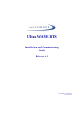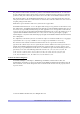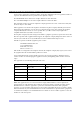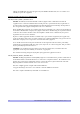UltraWAVE BTS Installation and Commissioning Guide Release 6.
The products described in this document are products of interWAVE Communications, Inc. or its licensers. No part of this document may be photocopied, reproduced, translated, transferred, disclosed or otherwise provided to third parties without the prior written consent of an officer of interWAVE Communications, Inc. This document applies to the interWAVE Communications, Inc.
United States Federal Communications Commission Required User Information Located on the equipment is a label that contains, among other information, the FCC registration number. If requested, this information must be provided to the telephone company. The UltraWAVE BTS Series AUAC series complies with Part 22 of the FCC Rules. The 1900 MHz WAVEXpress Series M50 complies with Part 24 of the FCC Rules. This equipment cannot be used on the telephone company-provided coin service.
Changes of modifications not expressly approved by interWAVE Communications, Inc. can void the user’s authority to operate the equipment. Industry Canada Required User Information CP-O1, Issue 8, Part 1, Section 14.1 NOTICE: The Industry Canada label identifies certified equipment. This certification means that the equipment meets certain telecommunications network protective, operational and safety requirements as prescribed in the appropriate Terminal Equipment Technical Requirements document(s).
Table of Contents Welcome! . . . . . . . . . . . . . . . . . . . . . . . . . . . . . . . . . . . . . . . . . . . . . . . . . . . . . . . . . . . . . . . . . . . . . . . . ix Assumptions, Purpose, and Audience . . . . . . . . . . . . . . . . . . . . . . . . . . . . . . . . . . . . . . . . . . . . . . . . . . ix Related Documentation . . . . . . . . . . . . . . . . . . . . . . . . . . . . . . . . . . . . . . . . . . . . . . . . . . . . . . . . . . . . . ix Customer Support Services . . . . . . . . . . . . . .
2-6.5 Omni 5 TRX (O5) Configuration . . . . . . . . . . . . . . . . . . . . . . . . . . . . . . . . . . . . . . . . . 35 2-6.6 Omni 6 TRX (O6) Configuration . . . . . . . . . . . . . . . . . . . . . . . . . . . . . . . . . . . . . . . . . 36 2-6.7 Omni 5 (05) and Omni 6 (O6) 25 Watt Configuration . . . . . . . . . . . . . . . . . . . . . . . . 36 2-6.8 Sectorized Two TRX (S11) Configuration . . . . . . . . . . . . . . . . . . . . . . . . . . . . . . . . . . 37 2-6.
5-3.1 Voltage Standing Wave Ratio (VSWR) Check . . . . . . . . . . . . . . . . . . . . . . . . . . . . . . . 5-3.2 Verifying BTS RF Performance without Racal . . . . . . . . . . . . . . . . . . . . . . . . . . . . . . . 5-3.3 Verifying TRX Output Power . . . . . . . . . . . . . . . . . . . . . . . . . . . . . . . . . . . . . . . . . . . . 5-3.4 RX BER Measurements . . . . . . . . . . . . . . . . . . . . . . . . . . . . . . . . . . . . . . . . . . . . . . . . 5-4 Post On-Line Commissioning Procedures . . . .
(this page intentionally left blank) viii UltraWAVE BTS Installation and Commissioning Guide, Release 6.
Preface Welcome! Welcome to the UltraWAVE BTS Installation and Commissioning Guide. This guide is written to provide the user with installation guidelines and procedures which will be required to set-up and initially configure the BTS. Assumptions, Purpose, and Audience This document is intended for an interWAVE trained field service engineer (FSE) or operator who performs local installation and commissioning at a customer site.
Updates to this manual will be posted on the interWAVE Communications, Inc. Customer Service Website at http://www.iwv.com/custsupport. Registered interWAVE customers can access the interWAVE on-line information and support service, available 24 hours a day, seven days a week. The interWAVE on-line service provides users with a wealth of up-to-date information, with documents being added or updated each month.
Return Materials Authorization In the event that a depot repair or hardware replacement is required after contacting Customer Service, please contact interWAVE for return authorization.
Conventions Used in this Manual The following type and style conventions are used in this manual: Table 1 Conventions Used in This Manual Convention Meaning Body text Used for regular body text Bold Indicates a menu or button choice Command Indicates computer generated text and prompts User Input Indicates user input In command syntax, indicates user-specified command line parameters In body text, indicates user-specified command line parameters [BRACKETS] Indicates a
One Unpacking and Configuration Verification 10000 This chapter provides instructions for opening the shipping container and inspecting the contents. When you have completed the procedures in this chapter you will have confirmed that the hardware arrived undamaged, and that everything you ordered is present and configured correctly. The procedures in this chapter include: • Unpacking and inspecting the system. See Section 1-1.
IW007302 Figure 1-1 Locking Cabinet Doors are provided for access to the front and rear of the internal assemblies. To open the doors: 2 1 Insert the key provided into the lock and turn to unlock. 2 Depress the lock mechanism to release the door latch handle. 3 Turn the door handle to unlatch and open the door. UltraWAVE BTS Installation and Commissioning Guide, Release 6.
1-2 Inspect Components and Record Part Numbers The UltraWAVE BTS is tested with all cards and modules installed in the chassis as ordered by the customer. In this section you will: • • Identify and record part and serial numbers Determine your system configuration The unit is shipped assembled to your location. The assembled cabinet and subracks are pre-cabled for your configuration with the exception of the power supplies which will need to be installed.
Cabinet (20U) 0 1 ANT MAIN ANT DIV RX2 FLT ON LINE RX1 RX2 RX2 ON LINE RX3 RX3 RX4 RX4 4 5 PWR RX1 RX1 RX2 RX2 FLT ON LINE ON OFF RX4 FLT 3 ANT MAIN ANT DIV PWR RX1 ON RX3 ANT MAIN ANT DIV PWR RX1 2 RX1 RX2 ON RX3 RX3 RX4 RX4 RX3 OFF OFF RX4 RF subrack assembly RF modules TX1 DET TX1 DET TX1 DET PA1 IN PA1 IN PA1 IN TX2 DET TX2 DET TX2 DET PA2 IN PA2 IN PA2 IN 0 Blank panels 1 2 3 4 5 6 7 8 IIIIIIIIIIIIIIIIIIIIIIIII P/N XXXXXX PWR ON LINE PWR O
interWAVE Communications 312 Constitution Drive Menlo Park, CA 94025-1164 USA Ship To Your Company 123 Main St.
Table 1-1 Digit Location Next two or three digits Model Number Details (continued) Contents Configuration O1 Omni single TRX (O1); 50 watts, 2 antennas O2 Omni two TRX (O2); 50 watts, 2 antennas O3 Omni three TRX (O3); 25 watts, 2 antennas O4 Omni four TRX (O4); 25 watts, 2 antennas O5 Omni five TRX (O5); 15 watts, 2 antennas or 25 watts, 3 antennas O6 Omni six TRX (O6); 15 watts, 2 antennas or 25 watts, 3 antennas S11 Two sector, one TRX per sector (S11); 50 watt, 4 antennas S13 Three se
E1 LH, 2 PORT, ETH Barcode identifier of the part number P/N 340127 Barcode identifier of the rev number Barcode identifier of the serial number -200 S/N 00719500 Description of part Part number Dash or revision number Serial number IW048901 Figure 1-4 Sample Configuration Labels The part numbers on the BTS cards and modules should be compared to the main configuration label as instructed in the following sections.
1-3 Verifying and Documenting Cards and Modules The cabinet contains three subrack assemblies: • • • The RF subrack contains the BTS RF modules which are responsible for RF power amplification, duplexing and combining when required for each configuration. The baseband subrack assembly contains the main processing, trunking and TRX cards. The power supply subrack assembly contains up to three power supply modules. 1-3.
0 1 2 3 4 5 6 7 8 IIIIIIIIIIIIIIIIIIIIIIIII P/N XXXXXX PWR Blank panels ON LINE PWR ONLINE FLT TX OUT TX OUT TX OUT TX OUT TX OUT TX OUT 13 MHZ CLK 13 MHZ CLK 13 MHZ CLK 13 MHZ CLK 13 MHZ CLK 13 MHZ CLK RX-A RX-A RX-A RX-A RX-A RX-A DET IN DET IN DET IN DET IN DET IN DET IN FLT 120 OHM SCN ENET ALARMS 1 2 Processor card CON E1 or T1 trunk card IIIIIIIIIIIIIIIIIIIIIIIII P/N XXXXXX IIIIIIIIIIIIIIIIIIIIIIIII S/N XXXXXX PORT 0 ALARMS 1 2 PORT 1 PWR PWR PWR PWR
Table 1-3 TRX Slot Assignments TRX Card # Slots 6 7 Note: Systems equipped with less than six TRXs will have blank panels covering the empty slots. 5 For each TRX card, write down the part number, revision number and serial number in the installation checklist. 6 Verify that all empty slots have blank panels covering them. 7 Check the shipping invoice and verify that the system has the correct number of power modules (2 or 3).
Two Installation 20000 This chapter provides instructions for installing and configuring the hardware. This includes: • • • • Verifying site requirements Mounting the chassis in its permanent location Configuring the E1 or T1 trunk card(s) Making the external connections to the BTS 2-1 Site Requirements Before a site is chosen or equipment installed, a site survey must be carried out.
Table 2-1 Operating Environment Humidity (non-condensing) Temperature (Celsius) Temperature (Fahrenheit) Maximum 90% 55 degrees 131 degrees Minimum 10% -5 degrees 23 degrees 2-1.2 Electrical Requirements The BTS is specified to operate on either AC or DC power. Requirements for the BTS are dependent on the number of TRX cards supported.
Table 2-3 Power Specifications (continued) Power Requirements Specification BTS power protection: -48 VDC dedicated 45 amp fuse/circuit breaker 2-1.3 Chassis Requirements Before installing the BTS, ensure that adequate clearing space is allowed around the unit. The BTS should be installed away from salt spray and in an area where there are minimal vibrations. Table 2-4 shows the dimensions of the BTS. For detailed cabinet dimensions, see Section 2-2.
2-2 Mounting the BTS Chassis The BTS chassis should be mounted on a concrete pad of sufficient density to support the weight of the cabinet assembly. Alignment pins may be installed in the concrete pad at the locations provided in Figure 2-2. The alignment pins should be 0.5 inch (1.27 cm) in diameter and protrude from 4.1 in. to 4.4 in. (10.41 cm to 11.18 cm) from the concrete pad. 22.63 in. [57.48 cm] 14.567 in. [37.00] cm 20.898 in. [53.08 cm] 10.00 in. [25.
0.750 in. [1.91] cm 21.280 in. [54.05 cm] Tapped hole M10-1.5 x4 places 40.904 in. 20.547 in. [52.19 cm] [103.90 cm] Tapped hole M10-1.5 x4 places 22.280 in. [56.59 cm] Cabinet (top) Figure 2-3 Cabinet (side) IW021302 Cabinet Dimensions The cabinet is mounted on casters and may be carefully moved from the unpacking site to its final mounting location. The cabinet has four rubber which will raise the cabinet off of the castors.
Required Materials • • Angle brackets Four M10 machine screws and washers Required Tools • 15 mm open end wrench Installation Instructions 1 Move the cabinet into its final location. If using alignment pins to prevent movement, move the cabinet into position over the pins. 2 Lower the each of the rubber feet until each reaches the concrete pad. 3 Using the 15 mm open end wrench, lower each foot until the casters are raised from the concrete floor, approximately 0.25 in. (0.65 cm).
• Si cette unité est montée dans un casier partiellement rempli, charger le casier de bas en haut en plaçant l'élément le plus lourd dans le bas. • Si le casier est équipé de dispositifs stabilisateurs, installer les stabilisateurs avant de monter ou de réparer l'unité en casier. Warnung: Zur Vermeidung von Körperverletzung beim Anbringen oder Warten dieser Einheit in einem Gestell müssen Sie besondere Vorkehrungen treffen, um sicherzustellen, daß das System stabil bleibt.
2-3 Configuring the E1 or T1 Trunk Card This section describes how to configure E1 or T1 trunk cards. These procedures designed for E1 or T1 cards that are shipped pre-configured in a system. To configure E1 or T1 cards that are shipped as configured or unconfigured replacements, see Appendix 1. Your system is shipped from the manufacturer configured with the correct cards for your site-specific application. These can be 100 Ohm T1, 75 Ohm E1, or 120 Ohm E1.
PWR ON LINE FLT PWR ON LINE FLT ALARMS 1 2 RS-232 E1-0 RX TX PORT 0 ALARMS 1 2 E1-1 RX TX PORT 1 RJ-45 BNC IW093203 Figure 2-4 Identify 75 Ohm E1 Cards RJ-45 Connector Cards: 1 Ensure that anti-static precautions are taken. 2 Make note of the orientation of the cables and disconnect them from the selected card. 3 Using a Phillips screwdriver, fully loosen the two screws located at the top and bottom of the card.
Table 2-6 Ground Jumpers Ground Selection Receive Side Transmit Side Port Jumper Positions Port 0 P8 = 1 to 2 P9 = 2 to 3 Port 1 P10 = 2 and 3 P11 = 1 and 2 Port 0 P8 = 2 to 3 P9 = 1 to 2 Port 1 P10 = 1 and 2 P11 = 2 and 3 interWAVE recommends grounding the receive (RX) side on 75 Ohm boards. Only one side of the transmission link should be grounded. To ensure that only the one side is grounded you should check the settings at the far end of the E1 transmission link when possible.
Figure 2-5 shows the location of the grounding jumpers J7 ON 1 2 3 4 5 6 7 8 FUSE FUSE FUSE FUSE RJ45 NO TX 61 PE68822 RELAY + P11 41 61 TX 1:1.36 1:2 FUSE FUSE PE68822 41 FUSE 555- FUSE 2940 P10 RX 80 ..... HOST ..... RJ45 NO + 21 NC RELAY 1 TX Ground + BT-8370 Port 1 NO RELAY 80 21 NC RX Ground RX ..... HOST ..... NO 1 NC BT-8370 + 1:2 P9 555NC RELAY 1:1.36 TX Ground 2940 Port 0 P8 RX Ground Jumper Item No.
BNC Connector Cards By placing a jumper between pins 1 and 2 of headers P4 (port 1) and P6 (port 2), the outer conductor of the dual port BNC 75 Ohm E1 card is grounded. This adheres to the ITU G.703 specification, which states that the receive coaxial pair must be floating, but with the option to ground. The BTS is shipped with 4 jumpers in place which ground both the transmit and the receive coaxial pair. It is mandatory that the transmit pair is grounded.
After the E1 card jumpers are checked for their correct placement, reinsert the dual port E1 card in the chassis, and screw it into place. 2-3.2 Configure Cable Length DIP Switch Settings on T1 Cards To configure the DIP switch settings on a T1 card: 1 Ensure that anti-static precautions are taken. 2 Make note of the orientation of the cables and disconnect them from the selected card. 3 Using a Phillips screwdriver, fully loosen the two screws located at the top and bottom of the card.
The following figure shows the location of the DIP switch. J6 J4 J8 J9 J7 ON 1 2 3 4 5 6 7 8 ON 1 2 3 4 5 6 7 8 IW180001 Figure 2-7 24 Location of DIP switch on a Trunk Card UltraWAVE BTS Installation and Commissioning Guide, Release 6.
2-4 Connecting Power and Ground Cables Use this section to connect your earth ground and power cables to the BTS cabinet. 2-4.1 Connecting the Grounding Cable The cabinet should be grounded to the site earth ground ring. Complete the following to connect an earth ground to the chassis. 1 Route a customer-supplied 10 AWG (2.5 mm) or larger copper wire to a grounding lug inserted into one of the M10 tap holes shown in Figure 2-3. 2 Connect the other end of the lead stud to the closest grounding bus.
AC Operation The BTS is shipped from the factory with the internal cabling routed from the AC power supply subrack assembly to a molex connector on the top rear of the cabinet. A power supply cable is included with the BTS which should be used to connect to your AC power supply or battery backup system. Make connections from the AC power supply to the cabinet as follows: 1 Verify the ground connection you made in Section 2-4.1 is secure.
-48 VDC Operation The BTS is shipped from the factory with the internal cabling routed from the DC power supply subrack assembly to a molex connector on the top rear of the cabinet. A power supply cable is included with the BTS which should be used to connect to your DC power supply or battery backup system. Use the following procedure: The power main must be a Safe Extra-Low Voltage (SELV), -48 VDC supply as defined in IEC950 and EN60950. 1 Verify the ground connection you made in Section 2-4.
2-5 Connecting E1 or T1 Trunk Cables External trunk cabling depends on the configuration that the customer ordered and the site-specific requirements. These cables will be supplied by the customer. Failure to use electrically compliant T1 or E1 cables may cause transmission errors. Please refer to the appropriate subsections to determine your cable requirements. The E1 or T1 trunk cables are routed internally from the E1 or T1 trunk card in the baseband subrack assembly to the top rear of the BTS cabinet.
Before connecting E1 lines to the BTS, it is assumed that the quality of the lines has been verified. It is recommended that bit error ratio tests be completed to ensure that the BER is less than 10-8. Table 2-8 Customer-Supplied E1 Cabling Cable Identity Cable Type Corresponding Cable Plug E1, 120 Ohm Shielded, Twisted, 2-Pair RJ-48C, Male E1, 75 Ohm Shielded, Twisted, 2-Pair RJ-48C, Male Note: The number of cables required depends on the ordered configuration of the BTS.
Pin 15 Pin 8 J2 Pin 1 J1 Pin 8 Pin 9 Pin 1 J1 J2 11 3 9 1 BLUE/WHITE WHITE/BLUE (R-RING) (R-TIP) ORANGE/WHITE WHITE/ORANGE (T-RING) (T-TIP) 1 2 3 4 5 6 7 8 IW009303 Figure 2-11 120 Ohm DSUB Conversion Cable Figure 2-11 illustrates the pinout for the RJ-48C to DSUB 120 Ohm conversion cable. 2-5.2 T1 Cables T1-100 Ohm For T1 connections, the proper cable is individually shielded twisted pair with a nominal impedance of 100 Ohm +/-5% at 772 kHz.
2-5.3 Connecting E1 or T1 Lines All E1 or T1 cable routing should be installed per the site survey documentation in conjunction with the information identified in the interWAVE Network Implementation Manual. • Using the appropriate customer-supplied cables, connect the Abis interface E1 and/or T1 cables to the local E1 or T1 provider. 2-5.4 Direct Cabling Between Multiple UltraWAVE or WAVEXpress Systems This section provides information for cabling between WAVEXpress equipment.
To connect two systems using RJ-48C cables, connect a crossover cable (see Figure 2-12) from the port 1 of the first chassis to port 0 of the second chassis. 2-5.5 Cabling External BTSs The BTS can also be connected to daisy-chained BTSs as described in Section 2-5.4. These daisy-chained BTSs will download their operating software from the BSC into their flash memory upon reboot. Some additional software configuration is also required to setup the operations and maintenance link to the OMC.
You will attach an elbow connector and your antenna cable to the external RF connector associated with the internal RF connector shown in the appropriate figure. The subsequent sections identify the cable routing for the different BTS antenna configurations that you identified in Chapter One. You must install the antennas such that the general population is kept at least 164-inches from the main beam of the antenna. For more information of RF radiation properties of the UltraWAVE, refer to Section 2-6.17.
2-6.2 Omni 2 TRX (O2) Configuration This is a 50 watt (47 dBm) two antenna configuration available in either 850 MHz or 900 MHz frequencies. Connect your antennas as shown in Figure 2-15. Antenna 1 Antenna 1 Diversity Main Antenna connection Not Used Not Used Not Used Not Used 2 3 4 5 External RF connector Internal RF connector 0 1 ANT DIV ANT MAIN RF modules Figure 2-15 IW009305 Antenna Cabling for O2 Configuration 2-6.
Antenna 1 Antenna 1 Diversity Main Antenna connection Not Used Not Used Not Used Not Used 2 3 4 5 External RF connector Internal RF connector 0 1 ANT ANT RF modules Figure 2-17 IW009306 Antenna Cabling for O4 Configuration • Connect your antennas as shown in Figure 2-17. 2-6.5 Omni 5 TRX (O5) Configuration This is a 15 watt (42 dBm) two antenna configuration available in either 850 MHz or 900 MHz frequencies.
2-6.6 Omni 6 TRX (O6) Configuration This is a 15 watt (42 dBm) two antenna configuration available in either 850 MHz or 900 MHz frequencies. Antenna 1 Antenna 1 Diversity Main Antenna connection Not Used Not Used Not Used Not Used 2 3 4 5 External RF connector Internal RF connector 0 1 ANT ANT RF modules Figure 2-19 IW009306 Antenna Cabling for O6 Configuration • Connect your antennas as shown in Figure 2-19. 2-6.
2-6.8 Sectorized Two TRX (S11) Configuration This is a 50 watt (47 dBm) four antenna configuration available in either 850 MHz or 900 MHz frequencies. This configuration has two sectors with one TRX per sector. These antenna connections also apply to the 25 watt (44 dBm) 850 MHz configuration.
2-6.10 Two Sector Four TRX (S22) Configuration This is a 50 watt (47 dBm) four antenna configuration available in either 850 MHz or 900 MHz frequencies. This configuration has two sectors with two TRXs per sector. These antenna connections also apply to the 25 watt (44 dBm) 900 MHz configuration.
2-6.12 Three Sector Five TRX (S221) Configuration This is a 50 watt (47 dBm) six antenna configuration available in either 850 MHz or 900 MHz frequencies. This configuration has three sectors with two TRXs in two sectors and one TRX in the last sector.
2-6.14 Two Sector Five TRX (S32) Configuration This is a 25 watt (44 dBm) four antenna configuration available in either 850 MHz or 900 MHz frequencies. This configuration has one sector with three TRXs in one sector and two TRXs in the other sector.
2-6.16 Two Sector Six TRX (S42) Configuration This is a 25 watt (44 dBm) four antenna configuration available in either 850 MHz or 900 MHz frequencies. This configuration has two sectors with four TRXs in one sector and two TRXs in the other sector.
RF power density can be calculated with the equation: S = P * G / 4p R2, where S = power density in mW/cm, P = power input to the antenna in mW, G = power gain of the antenna, and R = distance to the center of radiation of the antenna in cm. By rearranging this equation, the relationship between distance (R) and Power Density (S) can be found. Rearranging R =Ö(PG / 4p S), and solving for the maximum limits of 2.90 mW/ cm 2, and 0.58 mW/ cm 2 we have: R(2.90 mW/cm2) = Ö 1,260,000 mW / 4p * 2.
2-7 Connecting External Alarms The WAVEView OMC supports many alarms from the BTS. The external alarms are reflected at the OMC operator station, and may be used for site alarms, such as open door, temperature and battery back-up alarms. These customer defined alarms are sampled every two minutes by default and will report an alarm when sent by the BTS alarm controller. Using the details provided in these sections, make your connections for external alarm inputs.
identifiers correspond to the alarm code sent to the OMC. See Table 2-11 for Terminal Block pin assignments, and see Figure 2-31 for external alarm connection details.
1 Route the external alarm input cables from the external equipment through the cable gland on the CMA to the external alarm terminal block. Pin 1 (signal) Pin 2 (ground) IW022302 Figure 2-32 External Alarm Plug 2 Using the details provided in Figure 2-32, connect the normally-open alarm inputs from the external equipment to the external alarm plug. 3 Connect the alarm plug to the terminal block.
2-8 Post Installation Cabling and Checks Connecting the Chassis Before commissioning the equipment, make sure that: • The Abis interface E1 and/or T1 cables are routed to the telephone provider • The DIP switch settings on the E1 or T1 trunk cards are set correctly and if you are using the 75 Ohm E1 trunk card that the ground jumper is in the correct position (refer to Section 2-3 for E1 and/or T1 DIP switch settings) • The cabinet power is turned off • Antenna cables are connected to RF antenna port
Three Off-Line Commissioning 30000 The off-line commissioning process includes the following steps: • Pre off-line commissioning, where you ensure that the system is in an appropriate state. This includes: • • visual inspection compliance checks • Startup Verification, where you verify that the system comes up correctly by observing the LEDs on the front panel • Craft PC tests, where you use the Craft PC to verify the software configuration and run tests.
The BSS software used in the BTS is highly complex. Before proceeding, contact Customer Service to verify that you have the latest available software. You must have the correct software CD-ROM and know the current patch level for your software version before commissioning the BTS. Contact your Level 2 support representative for additional assistance. The off-line commissioning steps are listed in Checklist 3.
• Verify that the voltage for the installation site match those of the chassis power supply modules (either 230 VAC, 115 VAC, or -48 VDC, as specified on the power supply subrack assembly). Label and Disconnect Cables 1 Verify that all E1 and/or T1 cables connected to the chassis are properly labeled. 2 Disconnect all E1 and/or T1 cables from the top of the cabinet if there are any cables connected.
3-2 Off-Line Commissioning the UltraWAVE BTS The verification procedures for off-line commissioning are run on the processor card in the BTS.
Setting Up a Serial Connection via the ICP Processor Card Serial Port 1 Connect the RJ-11 patch cable to ICP processor card connector labeled ‘CON’. 2 Connect the opposite end of the patch cable to the RJ-11 to DB9 adapter and connect the DB9 adapter to the serial port on the back of the Craft PC, as shown in the following figure.
The following figure shows a physical ethernet port connection between the Craft PC and the ICP processor card: C Ethernet Transceiver RJ-45 Ethernet Crossover cable RST PWR ONLINE FLT SCN PWR ON/LINE FLT ENET ALARMS 1 PCMCIA card slot Ethernet Port 2 CON PORT 0 IIIIIIIIIIIIIIIIIIIIIIIII S/N XXXXXX IIIIIIIIIIIIIIIIIIIIIIIII P/N XXXXXX ALARMS 1 2 Craft PC PORT 1 IW085201 Figure 3-3 Connection to the Craft PC via the ICP Ethernet Port 3-2.
3-2.3 Power-On LED Tests This section describes how to power-on the BTS and verify that the cards in the system come up properly by viewing the LEDs on the front panel. The purpose of these tests is to verify that the LEDs come up in the correct state, indicating that the system is operating normally.
Power on BTS. Initial LED display is: LEDs PWR ON LINE FLT SCN PORT 0 PORT 1 ICP ON OFF ON OFF N/A N/A E1/T1 TRX ON ON ON N/A ON ON N/A N/A N/A ON OFF ON LED display after 35 seconds is: LEDs PWR ON LINE FLT SCN PORT 0 PORT 1 IIIIIIIIIIIIIIIIIIIIIIIII P/N XXXXXX ICP ON OFF OFF OFF N/A N/A E1/T1 ON ON ON N/A ON ON TRX ON OFF ON N/A N/A N/A PWR ON LINE PWR ONLINE FLT TX OUT 120 OHM 13 MHZ CLK SCN ICP code loads.
For systems equipped with multiple TRXs, the TRXs come up in order, starting with the first. As a result, each TRX goes through the complete sequence before the next one starts. 3 When the sequence is completed, verify that the LEDs appear as shown in the following table: Table 3-1 Normal LED Indications LED Description SCN Green LED, lit when processor card is operational (only present on the processor card). PWR Green LED, lit when card has power supplied.
For more information about the Craft PC, refer to the interWAVE Craft PC Guide. 1 If not already done, connect the Craft PC to the BTS as described in Section 3-2.1, and start XWindows on the Craft PC as described in Section 3-2.2. 2 If an Xterm window does not launch, left click your mouse button and choose Xterm. 3 In an Xterm window, type: build@craftpc:~> cu -l ttyS0 [ENTER] Where l is lower case L and 0 is zero. 4 After the returned message Connected appears, press the [ENTER] key.
Table 3-2 Changing Boot Parameters Command Action [ENTER] Accepts the current parameter value and proceeds to the next parameter. . [ENTER] Erases the current parameter value and proceeds to the next parameter. - [ENTER] Returns to the previous parameter. [CTRL][d] Aborts all changes and reverts to the current values. '.' = clear field; '-' = go to previous field; ^D = quit boot device : motfcc processor number : 0 host name : craftpc file name : /home/target/vxWorks.
3-3 Software verification using Craft PC In this section, you use the Craft PC to verify the software configuration and other aspects of the BTS operation. The first sections describe how to connect and start the Craft PC; subsequent sections provide necessary test and verification procedures. 3-3.1 Verifying the Current Software Version and Patch Level For more information about the Craft PC, refer to the interWAVE Craft PC Guide.
**** Current Image = 1 **** ******** Image 0 ********* Image IW version : iw06_05.011 Image creation date: 04/15/02 13:44 Image crc : 1ff03d8d ******** Image 1 ********* Image IW version : iw06_05.012 Image creation date: 04/09/02 12:07 Image crc : e3b05e8c ******** Image 2 ********* Image IW version : iw06_00.
This action reboots the BTS. The VxWorks kernel is started, several E1 or T1 trunk card tests run sequentially, and the results of each test are listed as PASSED/FAILED. Only if all seven tests passed successfully will the E1 or T1 POST diagnostics be considered successful.
For more information about the Craft PC, please refer to the interWAVE Craft PC Guide. Establishing a Telnet Communications Session 1 In an Xterm window, terminate the serial connection by pressing the [~] key and then the [.] key: bts-> ~. The prompt now changes back to build@craftpc:~>.
1 Verify that you can establish and terminate a telnet communications session as described in Section 3-3.4. 2 Establish a serial connection by typing: build@craftpc:~> cu -l ttyS0 [ENTER] Connected. bts-> 3 After the BTS has booted up and the E1 or T1 POST has run during the boot process, the TRX POST diagnostics can be initiated.
397.933 (Diag) TRX CARD IN SLOT 6: STARTING TRX POST OFFLINE Test 399.083 (Diag 400.783 (Diag 401.116 (Diag 401.449 (Diag 404.383 (Diag 404.399 (Diag 404.433 (Diag 404.949 (Diag 406.949 (Diag 406.966 (Diag 407.000 (Diag 407.516 (Diag 408.549 (Diag 409.883 (Diag 414.116 (Diag 414.349 (Diag 415.149 (Diag 415.199 (Diag 415.299 (Diag 430.199 (Diag 433.049 (Diag 433.083 (Diag 433.116 (Diag 433.116 (Diag ***Starting up ) IRP(6) tf 5 Test VME Access....................... ) IRP(6) tf 12 Load FPGA (TDM) ..........
bts:> postReportE1Trx ******************* E1 DIAGNOSTICS REPORT ******************* ************************************************************* Slot:1 E1(1)TID01: Initialize Peripheral Registers : PASS E1(1)TID02: Peripheral Register Test : PASS E1(1)TID03: Framer Register Test : PASS E1(1)TID04: VME to CPU FIFO Flag Test : PASS E1(1)TID05:Initialize Time/Space sw Chip : PASS E1(1)TID06: Software Download Test : Not-Run E1(1)TID07: Memory Test : Not-Run E1(1)TID08: CPM download Test : Not-Run E1(1)TID09:
1 Close the serial connection by placing your cursor in the Xterm window which was used to establish a serial connection, and press the [~] key and the [.] key. 2 After a few seconds the returned message should read Disconnected, and the display will revert back to build@craftpc:-> prompt. Specific shutdown instructions MUST be followed when powering off the Craft PC. DO NOT POWER OFF THE CRAFT PC BY PRESSING THE POWER BUTTON. Use the shutdown instructions included in Section 3-4.
3-5 Upgrading the BTS Software Version (Flash) Use this procedure if the procedures in Section 3-3.1 indicate that you need to update your software version. The BTS stores its release software in Flash RAM. This section explains how to upgrade the BTS Flash boot image locally using the Craft PC. In order to update the BTS Flash boot image locally using the Craft PC, the Craft PC hard drive must contain the software version (Flash boot image) to be installed.
If Current Image Value is 0 (value = 0 = 0x0) 8 Load the new Flash in the inactive image. At the bts-> prompt, type: bts-> writeFlashImage “btsflash.bin”, 1 [ENTER] 9 This takes about one minute. When the bts-> prompt returns, set the inactive image containing the new Flash as the active or current image, type: bts-> setImageCurrent 1 [ENTER] 10 Reboot the BTS for the new Flash image to take effect by pressing the key combination [CTRL][x].
3-6 Post Off-Line Commissioning The following post off-line commissioning procedures are necessary to ensure that the BTS is ready for on-line commissioning. In the case of off-line commissioning at a staging area, these procedures ensure that the BTS is ready for installation. In the case of off-line commissioning after on-site installation, these procedures ensure that the BTS is ready for on-line commissioning.
Four Off-Line Commissioning of a Daisy Chain 40000 Up to four UltraWAVE BTSs, WAVEXpress BTSs and/or TurboMAX BTSs can be incorporated into a daisy chain connected to a BSC. If this configuration is used, each BTS must be installed separately, and must have off-line commissioning procedures independently performed. Once each BTS is installed and commissioned, the BTSs can be daisy chained together.
4-2 Setting the Abis LAPD Signaling Timeslot This procedure sets the Abis LAPD timeslot between the MSC and each BTS. If the Abis timeslot is not set, it automatically defaults to 16. This procedure is optional for a star configured BTS, but is required for all BTSs which will be used in a daisy chain. In this case, each BTS must have its Abis timeslot set to a unique number in the chain. This information will be used by the OMC operator to configure the daisy chain.
Five On-Line Commissioning 50000 On-line commissioning takes place on-site after installation and off-line commissioning. Its purpose it to verify that the equipment is operational and can be integrated into the telecommunications network. On-line commissioning requires the participation of two people; a field technician who operates and tests the BTS on-site and an OMC operator who remains as the OMC console.
5-1 Pre On-Line Commissioning Requirements Before on-line commissioning begins, the field technician or the OMC operator must verify that: • • • The BSC or BS Plus, and the WXC or MSC are fully commissioned, in service and connected to each other and to the BTS. The OMC is in service and connected to the BSC via the MSC as defined in the interWAVE Network Implementation Manual.
5-2 On-Line Commissioning The network commissioning procedures must be performed at the OMC and at the NIB. This requires two persons working from two different documentation sets: • A field technician who remains on site. They must have a filled out copy of Checklist 2 and a copy of this manual. • An OMC operator who remains at the OMC. They must have a copy of the WAVEView OMC Configuration Guide. The following flowchart provides a high-level view of the procedures.
OMC Operator Unlock the Abis Interface Unlock the TRX and RCARRIER Check state of BTS Unlock the BTS OMC Check state of BTS Step 3 Lock E1/T1 ports Field Technician Verify Database Open BTS alarm and event list views Step 1 Turn BTS power OFF Check state of BTS Step 2 Turn BTS power ON Step 4 Check that E1/T1 port alarms clear Step 5 Disconnect E1/T1 cables Check alarm and event detailed views Step 6 Reconnect T1 cables BSS Check for cleared events and alarm in all views Check for BTS stat
Before starting any of the following procedures, the field technician needs to ensure that anti-static precautions are taken. Before disconnecting the E1 or T1 cables, the field technician must make sure that the cable is labeled in a way that clearly identifies its origin (a particular E1 or T1 port of the BSC, or a particular port of an E1 or T1 panel, etc.) and destination (a particular E1 or T1 slot and port on the BSC).
Test 3 A B C D If the second external alarm is used, close the alarm relay (i.e. trigger the second customer-defined alarm). After a delay, the OMC operator must observe an alarm event. Close the alarm relay by opening the alarm contact. After a delay, the alarm state displayed at the OMC changes from open to closed.
Table 5-2 Timeslots Needing Testing in BTS with More Than One TRX TRX Number Timeslot Number Channel Type Testing Necessary First TRX (Note) 0 BCCH No 1 SDCCH No 2 TCH Yes 3 TCH Yes 4 TCH Yes 5 TCH Yes 6 TCH Yes 7 TCH Yes 0 TCH Yes 1 TCH Yes 2 TCH Yes 3 TCH Yes 4 TCH Yes 5 TCH Yes 6 TCH Yes 7 TCH Yes Second through Sixth TRX (Note) Note: The BCCH can be assigned to any TRX within the BTS.
5-3 Antenna Cabling and Power Verification 5-3.1 Voltage Standing Wave Ratio (VSWR) Check The VSWR check should be performed by the team responsible for the antenna installation. The purpose of the check is to ensure the integrity of the antenna and the antenna connection by determining whether the reflected power reading is higher than the recommended value. The reflected power is defined as a ratio of the power output versus the reflected power return.
1 At the OMC, make sure that the BTS is in a locked state. 2 Disconnect the appropriate antenna cable from cabinet. This cable will correspond to the TRX which you are testing. See Section 2-6 for additional RF cabling information. 3 Ensure that the OMC is configured so that the BCCH is on the TRX you are testing. The procedure for BCCH reconfiguration can be found in the Network Configuration section of the WAVEView OMC Configuration Guide.
5 Make a call through the BTS. After the initial setup messages, the following log as described in Figure 5-2 will be produced every five seconds for each call in progress. Figure 5-2 shows what each set of bytes means. Note that all of the counters are either two or four bytes, in twos complement. The TRX and DSP numbers that are being used appear immediately to the left of the EVTI.
5-4 Post On-Line Commissioning Procedures 1 Leave the power to the BTS on. 2 Check that all E1, T1 and power cable connections to the BTS are tight. 3 Close and lock the BTS door. 4 Inform the OMC operator that the BTS is ready for integration testing. 5 Ensure that the BTS site is left in a tidy state. This concludes the commissioning of the BTS. The field technician can now leave the BTS site.
(this page intentionally left blank) 82 UltraWAVE BTS Installation and Commissioning Guide, Release 6.
Checklist 1 Site Readiness Checklist 60000 Site Name IP Address BSC Name MSC Name Site/Access Phone Number Environmental requirements 1 __ Ground and soil resistance measured 2 __ Air conditioning available Electrical requirements 1 __ 2 __ 3 __ 4 __ 5 __ 6 __ 7 __ 8 __ 9 __ Site ground plate/ring installed and grounding rods connected Grounding bar Installed on shelter/cabinet and bonded to site ground plate/ring Main feeder bend radius verified Power cable entry supports/conduits installed Main power c
(this page intentionally left blank) 84 UltraWAVE BTS Installation and Commissioning Guide, Release 6.
Checklist 2 Installation Checklist 70000 Site Name IP Address IP Name (optional) BSC Name MSC Name Site/Access Phone Number Baseband Subrack Slot Number Processor card 0 E1 or T1 Trunk card 1 TRX card 2 TRX card 3 TRX card 4 TRX card 5 TRX card 7 TRX card 7 Clock module - Power Supply Subrack Number PS Module 1 PS Module 2 PS Module 3 Part Number Part Number Revision Number Serial Number Revision Number Serial Number Unpacking the BTS Contact interWAVE Customer Service if
Mounting 1 __ Attach mounting brackets to chassis 2 __ Ground chassis 3 __ Connect power supply: 115 VAC, 230 VAC, -48 VDC Checking VSWR VSWR measurements are performed by the operator to verify the installation of external antennas.
Checklist 3 Commissioning Checklist 80000 Site Name IP Address IP Name (optional) BSC Name MSC Name Site/Access Phone Number Off-Line Commissioning Pre-Commissioning Visual Checks At the Depot 1 __ 2 __ 3 __ 4 __ 5 __ Power to BTS is off. BTS connected to power source. BTS grounded. Equipment cables labeled and secured. Cards seated securely. On-Site 1 __ 2 __ 3 __ 4 __ 5 __ 6 __ 7 __ Installation secure. Power to BTS is off. BTS connected to power source. BTS grounded.
BTS Off-Line Software Checks 1 __ 2 __ 3 __ 4 __ Connect the Craft PC to the BTS using a serial and ethernet cable. Establish a serial connection. Check BTS boot parameters. Check the flash version number. POST Tests 1 __ Verify E1 or T1 POST tests successfully passed. 2 __ Verify TRX POST tests successfully passed for each card. TRX Commissioning 1 __ 2 __ 3 __ 4 __ 5 __ 6 __ ___ ___ ___ ___ ___ ___ Connect the BTS to the Craft PC and the Racal testset. Start the Racal.
4 __ 5 __ 6 __ 7 __ OMC downloaded BTS configuration with correct operational parameters. RF frequencies cleared to transmit. BTS E1 or T1 trunk card cables connected to the local telephone provider demarcation. BSC E1 or T1 trunk card cables connected to the local telephone provider demarcation assigned to the BTS. Note: It is the operator’s responsibility to verify all E1 and/or T1 links are properly installed and certified by local telephone provider facilities.
(this page intentionally left blank) 90 UltraWAVE BTS Installation and Commissioning Guide, Release 6.
Index A alarm external 43 antenna connecting to the CMA 32 B BTS 32 C cabling between multiple WAVEXpress systems 31 external 25 external BTS 32 changing/verifying boot parameters 56 chassis mounting 14 checking IWP flash version number 58 checklist commissioning 87 installation 85 commissioning online 71 post off-line 68 commissioning checklist 87 configuring E1 or T1 trunk card 18 Craft PC powering down 65 customer support x customer support services x D daisy chain off-line commissioning 69 daisy chai
Ethernet 60 external cabling 25 F flash version number 58 front panel LEDs 53 G grounding cable 25 I installation 11 installation checklist 85 interWAVE customer support x customer support services x return materials authorization (RMA) xi sales operations xi sales support x technical support x training xi IWP flash version number 58 L label system configuration 4 LAPD signaling time slot 70 LEDs 53 M mounting BTS chassis 14 N network integration 72, 78 network integration procedures 73 O off-line co
P patch level verification 58 post installation cabling 46 post installation checks 46 post off-line commissioning 68 post on-line commissioning procedures 81 POST results review 63 Power On LED Tests 53 power supply 25 pre on-line commissioning requirements 72 prerequisites network integration 72, 78 prerequisites to daisy chaining 69 R rebooting BTS after running POST 64 requirements pre on-line commissioning 72 return materials authorization (RMA) xi reviewing POST results 63 RMA xi S sales operations
telnet communications 60 establishing 61 terminating 61 terminating serial communications with BTS 64 training xi TRX POST diagnostics 61 V verifying BTS performance without Racal 78 verifying current patch level 58 verifying current software version 58 verifying/changing boot parameters 56 Voltage Standing Wave Ratio (VSWR) check 78 94 UltraWAVE BTS Installation and Commissioning Guide, Release 6.
Notes: Notes
* * * * * * * * * * * * * * * * * * This is the last page of this document. This notice complies with ISO9001 requirements and ensures the reader is working from a complete document. * * * * * * * * * * * * * * * * * * interWAVE Communications, Inc. 312 Constitution Drive Menlo Park, CA, USA 94025 Phone: 1.650.838.2000 www.iwv.