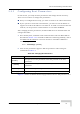User's Manual
Table Of Contents
- UltraWAVE Micro BTS Installation and Commissioning Guide
- Chapter 1 - Unpacking and Configuration Verification
- Chapter 2 - Installation
- 2.1 Analyzing Site Requirements
- 2.2 Mounting the Micro BTS Chassis
- 2.3 Configuring the E1 or T1 Trunk Card
- 2.4 Connecting Ground Cables
- 2.5 Connecting Power Supplies
- 2.6 Connecting E1 or T1 Trunk Cables
- 2.7 Connecting Antennas
- 2.8 Connecting External Alarms
- 2.9 Making a Serial Connection to the Processor Card
- 2.10 Network Connections
- 2.11 Post Installation Cabling and Checks
- Chapter 3 - Off-Line Commissioning
- 3.1 Pre Off-Line Commissioning
- 3.2 Off-Line Commissioning of the Micro BTS
- 3.2.1 Starting XWindows Using the Craft PC
- 3.2.2 Connecting the Craft PC to the ICP Processor Card
- 3.2.3 Setting Up a Serial Connection via the ICP Processor Card Serial Port
- 3.2.4 Power-On LED Tests
- 3.2.5 Configuring Boot Parameters
- 3.2.6 Setting Up an Ethernet Connection to the ICP Processor Card Ethernet Port
- 3.2.7 Verifying Telnet Communications with the Micro BTS over Ethernet
- 3.3 Software Verification using Craft PC
- 3.3.1 Verifying the Current Software Version and Patch Level
- 3.3.2 Checking the Flash Version Number
- 3.3.3 Running E1 or T1 POST Diagnostics
- 3.3.4 Running TRX POST Diagnostics
- 3.3.5 Reviewing POST Results
- 3.3.6 Rebooting the Micro BTS after Running POST
- 3.3.7 Terminating Serial Communications with the Micro BTS
- 3.3.8 Exiting XWindows on the Craft PC
- 3.4 Upgrading the Micro BTS Software Version (Flash)
- 3.5 Post Off-Line Commissioning
- Chapter 4 - Off-Line Commissioning of a Daisy Chain
- Chapter 5 - On-Line Commissioning
- Checklist 1 - Site Readiness Checklist
- Checklist 2 - Installation Checklist
- Checklist 3 - Commissioning Checklist
- Index
UltraWAVE Micro BTS Installation and Commissioning Guide, Version B 83
Software Verification using Craft PC
3.3 Software Verification using Craft PC
In this section, you use the Craft PC to verify the software configuration and other
aspects of the Micro BTS operation. It is assumed that you have:
Made the physical Craft PC connections to the processor card
An active serial session
3.3.1 Verifying the Current Software Version and
Patch Level
1 If not already done, establish serial communications with the Micro BTS as
described in Section 3.2.3.
2 After the bts-> prompt appears, verify the current software version and patch
level by typing:
bts-> iwversion [ENTER]
BTS code version: iw07_00.ZZZ
Release number: 7.0
ABIS version: 1.1
Packages Installed:
Encryption: A5/1
Patches Installed:
patch<#> <file directory> <patch size> <iw07_00.ZZZ>
The current software version is displayed, represented above by the parameter
iw07_00.ZZZ. This number should correspond to the software version detailed
in the release notes included with the CD-ROM. Keep this number for your
records.
3 Verify under Patches Installed: that the most current patch is installed, if
applicable. Refer to the GSM Craft PC Guide
for procedures to install required
patches. If you are unsure if you require software patches, contact your
Level 2 support representative for additional assistance.
The following section describes procedures performed using the
Craft PC. For more information about the Craft PC, refer to the
GSM Craft PC Guide
.