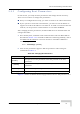User's Manual
Table Of Contents
- UltraWAVE Micro BTS Installation and Commissioning Guide
- Chapter 1 - Unpacking and Configuration Verification
- Chapter 2 - Installation
- 2.1 Analyzing Site Requirements
- 2.2 Mounting the Micro BTS Chassis
- 2.3 Configuring the E1 or T1 Trunk Card
- 2.4 Connecting Ground Cables
- 2.5 Connecting Power Supplies
- 2.6 Connecting E1 or T1 Trunk Cables
- 2.7 Connecting Antennas
- 2.8 Connecting External Alarms
- 2.9 Making a Serial Connection to the Processor Card
- 2.10 Network Connections
- 2.11 Post Installation Cabling and Checks
- Chapter 3 - Off-Line Commissioning
- 3.1 Pre Off-Line Commissioning
- 3.2 Off-Line Commissioning of the Micro BTS
- 3.2.1 Starting XWindows Using the Craft PC
- 3.2.2 Connecting the Craft PC to the ICP Processor Card
- 3.2.3 Setting Up a Serial Connection via the ICP Processor Card Serial Port
- 3.2.4 Power-On LED Tests
- 3.2.5 Configuring Boot Parameters
- 3.2.6 Setting Up an Ethernet Connection to the ICP Processor Card Ethernet Port
- 3.2.7 Verifying Telnet Communications with the Micro BTS over Ethernet
- 3.3 Software Verification using Craft PC
- 3.3.1 Verifying the Current Software Version and Patch Level
- 3.3.2 Checking the Flash Version Number
- 3.3.3 Running E1 or T1 POST Diagnostics
- 3.3.4 Running TRX POST Diagnostics
- 3.3.5 Reviewing POST Results
- 3.3.6 Rebooting the Micro BTS after Running POST
- 3.3.7 Terminating Serial Communications with the Micro BTS
- 3.3.8 Exiting XWindows on the Craft PC
- 3.4 Upgrading the Micro BTS Software Version (Flash)
- 3.5 Post Off-Line Commissioning
- Chapter 4 - Off-Line Commissioning of a Daisy Chain
- Chapter 5 - On-Line Commissioning
- Checklist 1 - Site Readiness Checklist
- Checklist 2 - Installation Checklist
- Checklist 3 - Commissioning Checklist
- Index
82 UltraWAVE Micro BTS Installation and Commissioning Guide, Version B
Chapter 3 - Off-Line Commissioning
Establishing a Telnet Communications Session over Ethernet
1 Start a new Xterm window in the Craft PC environment.
2 Establish a telnet communications session by typing:
build@craftpc:-> telnet iwbox [ENTER]
3 The Craft PC prompt now changes to bts->. This prompt verifies that the
telnet session can be established. If this is not the case, verify the Ethernet
wiring and retry.
Terminating a Telnet Communications Session over Ethernet
After verifying that a telnet communications session can be established, terminate
the telnet session as follows.
1 Activate the Xterm window in which the telnet communications session was
established.
2 To terminate the telnet session, type in the Xterm window containing the
telnet session:
bts-> logout [ENTER]
3 The return message should read Connection closed by foreign host and
the prompt changes back to build@craftpc->. The telnet session has now
been terminated.
If the Craft PC hangs when attempting to establish a telnet
session, press the key combination [CTRL][c] to abort the failed
connection. Check the boot parameters and repeat the
connection procedures. Also verify that the Craft PC host table
contains the hostname of your equipment in reference to the
default IP address.
Once a telnet session has been established between the Craft PC
and the processor card, it must be terminated before the Craft PC
is powered off.
Failure to do this will result in a hung
connection on the BSS system
.