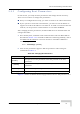User's Manual
Table Of Contents
- UltraWAVE Micro BTS Installation and Commissioning Guide
- Chapter 1 - Unpacking and Configuration Verification
- Chapter 2 - Installation
- 2.1 Analyzing Site Requirements
- 2.2 Mounting the Micro BTS Chassis
- 2.3 Configuring the E1 or T1 Trunk Card
- 2.4 Connecting Ground Cables
- 2.5 Connecting Power Supplies
- 2.6 Connecting E1 or T1 Trunk Cables
- 2.7 Connecting Antennas
- 2.8 Connecting External Alarms
- 2.9 Making a Serial Connection to the Processor Card
- 2.10 Network Connections
- 2.11 Post Installation Cabling and Checks
- Chapter 3 - Off-Line Commissioning
- 3.1 Pre Off-Line Commissioning
- 3.2 Off-Line Commissioning of the Micro BTS
- 3.2.1 Starting XWindows Using the Craft PC
- 3.2.2 Connecting the Craft PC to the ICP Processor Card
- 3.2.3 Setting Up a Serial Connection via the ICP Processor Card Serial Port
- 3.2.4 Power-On LED Tests
- 3.2.5 Configuring Boot Parameters
- 3.2.6 Setting Up an Ethernet Connection to the ICP Processor Card Ethernet Port
- 3.2.7 Verifying Telnet Communications with the Micro BTS over Ethernet
- 3.3 Software Verification using Craft PC
- 3.3.1 Verifying the Current Software Version and Patch Level
- 3.3.2 Checking the Flash Version Number
- 3.3.3 Running E1 or T1 POST Diagnostics
- 3.3.4 Running TRX POST Diagnostics
- 3.3.5 Reviewing POST Results
- 3.3.6 Rebooting the Micro BTS after Running POST
- 3.3.7 Terminating Serial Communications with the Micro BTS
- 3.3.8 Exiting XWindows on the Craft PC
- 3.4 Upgrading the Micro BTS Software Version (Flash)
- 3.5 Post Off-Line Commissioning
- Chapter 4 - Off-Line Commissioning of a Daisy Chain
- Chapter 5 - On-Line Commissioning
- Checklist 1 - Site Readiness Checklist
- Checklist 2 - Installation Checklist
- Checklist 3 - Commissioning Checklist
- Index
UltraWAVE Micro BTS Installation and Commissioning Guide, Version B 81
Off-Line Commissioning of the Micro BTS
3.2.6 Setting Up an Ethernet Connection to the ICP
Processor Card Ethernet Port
1 Connect the Ethernet crossover cable to the ICP processor card Ethernet port
labeled ENET.
2 Connect the other end of the cable to the Ethernet port on the Craft PC.
Figure 3-6 shows a typical Ethernet port connection between the Craft PC and the
ICP processor card.
3.2.7 Verifying Telnet Communications with the
Micro BTS over Ethernet
The Craft PC uses telnet communications across the Ethernet connection for code
downloads. Before performing any of the following procedures, ensure that you
can establish and terminate a telnet communications session as described in the
following procedures.
Figure 3-6: Connection to the Craft PC via the ICP Ethernet Port
For more information about the Craft PC, please refer to the GSM
Craft PC Guide.
IE069401
Ethernet
Port
RJ-45 Ethernet
Crossover cable
Craft PC
ON/LINE
PORT 1
12
PORT 0
12
ALARMS
FLT
PWR
ALARMS
IIIIIIIIIIIIIIIIIIIIIIIII
P/N XXXXXX
ONLINE
PWR
FLT
SCN
RST
CON
ENET
IIIIIIIIIIIIIIIIIIIIIIIII
S/N XXXXXX
PCMCIA Card Slot
or
Ethernet Port