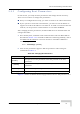User's Manual
Table Of Contents
- UltraWAVE Micro BTS Installation and Commissioning Guide
- Chapter 1 - Unpacking and Configuration Verification
- Chapter 2 - Installation
- 2.1 Analyzing Site Requirements
- 2.2 Mounting the Micro BTS Chassis
- 2.3 Configuring the E1 or T1 Trunk Card
- 2.4 Connecting Ground Cables
- 2.5 Connecting Power Supplies
- 2.6 Connecting E1 or T1 Trunk Cables
- 2.7 Connecting Antennas
- 2.8 Connecting External Alarms
- 2.9 Making a Serial Connection to the Processor Card
- 2.10 Network Connections
- 2.11 Post Installation Cabling and Checks
- Chapter 3 - Off-Line Commissioning
- 3.1 Pre Off-Line Commissioning
- 3.2 Off-Line Commissioning of the Micro BTS
- 3.2.1 Starting XWindows Using the Craft PC
- 3.2.2 Connecting the Craft PC to the ICP Processor Card
- 3.2.3 Setting Up a Serial Connection via the ICP Processor Card Serial Port
- 3.2.4 Power-On LED Tests
- 3.2.5 Configuring Boot Parameters
- 3.2.6 Setting Up an Ethernet Connection to the ICP Processor Card Ethernet Port
- 3.2.7 Verifying Telnet Communications with the Micro BTS over Ethernet
- 3.3 Software Verification using Craft PC
- 3.3.1 Verifying the Current Software Version and Patch Level
- 3.3.2 Checking the Flash Version Number
- 3.3.3 Running E1 or T1 POST Diagnostics
- 3.3.4 Running TRX POST Diagnostics
- 3.3.5 Reviewing POST Results
- 3.3.6 Rebooting the Micro BTS after Running POST
- 3.3.7 Terminating Serial Communications with the Micro BTS
- 3.3.8 Exiting XWindows on the Craft PC
- 3.4 Upgrading the Micro BTS Software Version (Flash)
- 3.5 Post Off-Line Commissioning
- Chapter 4 - Off-Line Commissioning of a Daisy Chain
- Chapter 5 - On-Line Commissioning
- Checklist 1 - Site Readiness Checklist
- Checklist 2 - Installation Checklist
- Checklist 3 - Commissioning Checklist
- Index
UltraWAVE Micro BTS Installation and Commissioning Guide, Version B 79
Off-Line Commissioning of the Micro BTS
3.2.5 Configuring Boot Parameters
In this section, you verify the boot parameters and change them if necessary.
There are two reasons to change boot parameters:
If they are configured incorrectly, you must set them to the values shown here.
If your system is connected to the Ethernet, you must set the IP address to
support the Craft PC IP address 172.16.80.43. To make a connection with the
Craft PC, set the processor card IP address to 172.16.80.42:fffff000.
After changing the boot parameters, the Micro BTS must be rebooted before the
changes take effect.
1 If not already done, establish serial communications with the Micro BTS as
described in Section 3.2.3. If the Micro BTS starts rebooting endlessly, refer to
the GSM Craft PC Guide
for corrective measures. If the Micro BTS boots
normally, type:
bts-> bootChange [ENTER]
2 A list of boot parameters appears. Edit the parameter values using the
commands in Table 3-2.
Figure 3-5 shows the default bootChange parameters for the ICP processor card.
Table 3-2: Changing Boot Parameters
Command Action
[ENTER]
Accepts the current parameter value and proceeds to the next
parameter.
. [ENTER]
Erases the current parameter value and proceeds to the next
parameter.
- [ENTER] Returns to the previous parameter.
[CTRL][d] Aborts all changes and reverts to the current values.