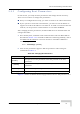User's Manual
Table Of Contents
- UltraWAVE Micro BTS Installation and Commissioning Guide
- Chapter 1 - Unpacking and Configuration Verification
- Chapter 2 - Installation
- 2.1 Analyzing Site Requirements
- 2.2 Mounting the Micro BTS Chassis
- 2.3 Configuring the E1 or T1 Trunk Card
- 2.4 Connecting Ground Cables
- 2.5 Connecting Power Supplies
- 2.6 Connecting E1 or T1 Trunk Cables
- 2.7 Connecting Antennas
- 2.8 Connecting External Alarms
- 2.9 Making a Serial Connection to the Processor Card
- 2.10 Network Connections
- 2.11 Post Installation Cabling and Checks
- Chapter 3 - Off-Line Commissioning
- 3.1 Pre Off-Line Commissioning
- 3.2 Off-Line Commissioning of the Micro BTS
- 3.2.1 Starting XWindows Using the Craft PC
- 3.2.2 Connecting the Craft PC to the ICP Processor Card
- 3.2.3 Setting Up a Serial Connection via the ICP Processor Card Serial Port
- 3.2.4 Power-On LED Tests
- 3.2.5 Configuring Boot Parameters
- 3.2.6 Setting Up an Ethernet Connection to the ICP Processor Card Ethernet Port
- 3.2.7 Verifying Telnet Communications with the Micro BTS over Ethernet
- 3.3 Software Verification using Craft PC
- 3.3.1 Verifying the Current Software Version and Patch Level
- 3.3.2 Checking the Flash Version Number
- 3.3.3 Running E1 or T1 POST Diagnostics
- 3.3.4 Running TRX POST Diagnostics
- 3.3.5 Reviewing POST Results
- 3.3.6 Rebooting the Micro BTS after Running POST
- 3.3.7 Terminating Serial Communications with the Micro BTS
- 3.3.8 Exiting XWindows on the Craft PC
- 3.4 Upgrading the Micro BTS Software Version (Flash)
- 3.5 Post Off-Line Commissioning
- Chapter 4 - Off-Line Commissioning of a Daisy Chain
- Chapter 5 - On-Line Commissioning
- Checklist 1 - Site Readiness Checklist
- Checklist 2 - Installation Checklist
- Checklist 3 - Commissioning Checklist
- Index
78 UltraWAVE Micro BTS Installation and Commissioning Guide, Version B
Chapter 3 - Off-Line Commissioning
3 When the sequence is completed, verify that the LEDs appear as shown in
Table 3-1.
4 If your LEDs appear as described above, you have completed the LED power
up tests.
5 If your LEDs do not appear as described above, you can either:
Refer to the GSM Field Maintenance Guide
for troubleshooting procedures
Contact Customer Service
6 You can monitor the status of the boot process using the serial session opened
in Section 3.2.3.
Once the LEDs on the processor cards have reached their final online status,
press the [ENTER] key. The prompt now changes to the following:
bts->
Table 3-1: Normal LED Indications
LED Description
SCN Green LED, lit when processor card is operational.
PWR
Green LED, lit when card has power supplied.
The PWR LED of the ICP and E1 or T1 cards will be lit after all cards have
completed the boot-up process.
ON LINE
Green LED, lit when card is on-line, and card BOOT process has been
performed successfully.
The On-LINE LED of the ICP and E1 or T1 cards will be lit after all cards
have completed the boot-up process.
The TRX cards will not go on-line until they are unlocked by the OMC
operator.
FLT
Red LED, lit when card detects a fault or is not downloaded.
FLT LEDs will be lit on the TRX cards until their code is downloaded.
For more information about these unsuccessful power-up cases
and corrective actions to be taken upon unsuccessful power up,
refer to the GSM Field Maintenance Guide
.