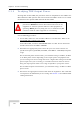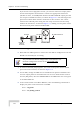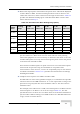User's Manual
Table Of Contents
- UltraWAVE Micro BTS Installation and Commissioning Guide
- Chapter 1 - Unpacking and Configuration Verification
- Chapter 2 - Installation
- 2.1 Analyzing Site Requirements
- 2.2 Mounting the Micro BTS Chassis
- 2.3 Configuring the E1 or T1 Trunk Card
- 2.4 Connecting Ground Cables
- 2.5 Connecting Power Supplies
- 2.6 Connecting E1 or T1 Trunk Cables
- 2.7 Connecting Antennas
- 2.8 Connecting External Alarms
- 2.9 Making a Serial Connection to the Processor Card
- 2.10 Network Connections
- 2.11 Post Installation Cabling and Checks
- Chapter 3 - Off-Line Commissioning
- 3.1 Pre Off-Line Commissioning
- 3.2 Off-Line Commissioning of the Micro BTS
- 3.2.1 Starting XWindows Using the Craft PC
- 3.2.2 Connecting the Craft PC to the ICP Processor Card
- 3.2.3 Setting Up a Serial Connection via the ICP Processor Card Serial Port
- 3.2.4 Power-On LED Tests
- 3.2.5 Configuring Boot Parameters
- 3.2.6 Setting Up an Ethernet Connection to the ICP Processor Card Ethernet Port
- 3.2.7 Verifying Telnet Communications with the Micro BTS over Ethernet
- 3.3 Software Verification using Craft PC
- 3.3.1 Verifying the Current Software Version and Patch Level
- 3.3.2 Checking the Flash Version Number
- 3.3.3 Running E1 or T1 POST Diagnostics
- 3.3.4 Running TRX POST Diagnostics
- 3.3.5 Reviewing POST Results
- 3.3.6 Rebooting the Micro BTS after Running POST
- 3.3.7 Terminating Serial Communications with the Micro BTS
- 3.3.8 Exiting XWindows on the Craft PC
- 3.4 Upgrading the Micro BTS Software Version (Flash)
- 3.5 Post Off-Line Commissioning
- Chapter 4 - Off-Line Commissioning of a Daisy Chain
- Chapter 5 - On-Line Commissioning
- Checklist 1 - Site Readiness Checklist
- Checklist 2 - Installation Checklist
- Checklist 3 - Commissioning Checklist
- Index
128 UltraWAVE Micro BTS Installation and Commissioning Guide, Version B
Chapter 5 - On-Line Commissioning
The sample log shows typical results for strong signals on both the uplink and
downlink where RSSI of 63 is the highest number. The quality should generally be
0 when the RSSI is above 40 (strong signal). If you have any 2 or higher numbers
in RX quality, you have some receiver problems and should contact Customer
Service.
210 (bts ) (4
0xe)UL:63/63 0/0 F AVG 63 0 DL:63/63 0/0 F AVG 63 0 NBR
211 (bts ) (4
0xe)UL:63/63 0/0 F AVG 63 0 DL:63/63 0/0 F AVG 63 0 NBR
212 (bts ) (4
0xe)UL:63/63 0/0 F AVG 63 0 DL:63/63 0/0 F AVG 63 0 NBR
213 (bts ) (4
0xe)UL:63/63 0/0 F AVG 63 0 DL:63/63 0/0 F AVG 63 0 NBR
214 (bts ) (4
0xe)UL:63/63 0/0 F AVG 63 0 DL:63/63 0/0 F AVG 63 0 NBR
215 (bts ) (4
0xa)UL:63/63 0/0 F AVG 61 0 DL:63/63 0/0 F AVG 63 0 NBR
216 (bts ) (4
0xe)UL:63/63 0/0 F AVG 63 0 DL:63/63 0/0 F AVG 63 0 NBR
217 (bts ) (4
0xa)UL:59/60 0/0 F AVG 62 0 DL:63/63 0/0 F AVG 63 0 NBR
218 (bts ) (4 0xe)UL:63/63 0/0 F AVG 63 0 DL:63/63 0/0 F AVG 63 0 NBR
Uplink RSSI/Quality Downlink RSSI/Quality
Figure 5-6: RSSI and Quality Log