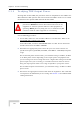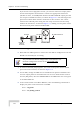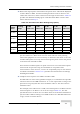User's Manual
Table Of Contents
- UltraWAVE Micro BTS Installation and Commissioning Guide
- Chapter 1 - Unpacking and Configuration Verification
- Chapter 2 - Installation
- 2.1 Analyzing Site Requirements
- 2.2 Mounting the Micro BTS Chassis
- 2.3 Configuring the E1 or T1 Trunk Card
- 2.4 Connecting Ground Cables
- 2.5 Connecting Power Supplies
- 2.6 Connecting E1 or T1 Trunk Cables
- 2.7 Connecting Antennas
- 2.8 Connecting External Alarms
- 2.9 Making a Serial Connection to the Processor Card
- 2.10 Network Connections
- 2.11 Post Installation Cabling and Checks
- Chapter 3 - Off-Line Commissioning
- 3.1 Pre Off-Line Commissioning
- 3.2 Off-Line Commissioning of the Micro BTS
- 3.2.1 Starting XWindows Using the Craft PC
- 3.2.2 Connecting the Craft PC to the ICP Processor Card
- 3.2.3 Setting Up a Serial Connection via the ICP Processor Card Serial Port
- 3.2.4 Power-On LED Tests
- 3.2.5 Configuring Boot Parameters
- 3.2.6 Setting Up an Ethernet Connection to the ICP Processor Card Ethernet Port
- 3.2.7 Verifying Telnet Communications with the Micro BTS over Ethernet
- 3.3 Software Verification using Craft PC
- 3.3.1 Verifying the Current Software Version and Patch Level
- 3.3.2 Checking the Flash Version Number
- 3.3.3 Running E1 or T1 POST Diagnostics
- 3.3.4 Running TRX POST Diagnostics
- 3.3.5 Reviewing POST Results
- 3.3.6 Rebooting the Micro BTS after Running POST
- 3.3.7 Terminating Serial Communications with the Micro BTS
- 3.3.8 Exiting XWindows on the Craft PC
- 3.4 Upgrading the Micro BTS Software Version (Flash)
- 3.5 Post Off-Line Commissioning
- Chapter 4 - Off-Line Commissioning of a Daisy Chain
- Chapter 5 - On-Line Commissioning
- Checklist 1 - Site Readiness Checklist
- Checklist 2 - Installation Checklist
- Checklist 3 - Commissioning Checklist
- Index
124 UltraWAVE Micro BTS Installation and Commissioning Guide, Version B
Chapter 5 - On-Line Commissioning
If you do not have a high power sensor, you need to reduce the output power
for the forward power measurement. Connect the appropriate attenuator
(50 Watt or more, 10-20 dB) inline between the Micro BTS RF output port and
the “in” port of the RF watt meter, as shown in Figure 5-5. You must figure the
power loss of both cables and the attenuator in this scenario. You cannot
measure the reflected power using this test setup. You must use the setup
without the attenuator, as shown in Figure 5-4, making sure the power sensor
direction arrow points toward the Micro BTS.
6 Work with the OMC operator to ensure that the OMC is configured so that the
BCCH is on the TRX you are testing.
7 To measure forward (output) power, the arrow on the power sensor should
point toward the antenna, as shown in Figure 5-4.
8 At the OMC, change the TRX state to unlocked. The operator should be sure
that the output power for the TRX under test is set to “Static Power Control
Level 0” (full power). Note the ONLINE LED for the TRX under test turns green
at the Micro BTS site.
9 In the serial session at the Micro BTS site, enter the following commands to
display the power control status for each TRX.
bts-> log_none
bts-> isr_debug_calb=1
Figure 5-5: Attenuated Power Connection
The procedure for BCCH configuration can be found in the
Network Configuration section of the UltraVIEW OMC
Configuration Guide.
RF Power Meter
Equipment
Antenna
Connector
IW041304
RF cable
Attenuator
RF cable
RF cable to Antenna