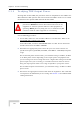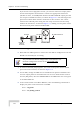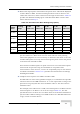User's Manual
Table Of Contents
- UltraWAVE Micro BTS Installation and Commissioning Guide
- Chapter 1 - Unpacking and Configuration Verification
- Chapter 2 - Installation
- 2.1 Analyzing Site Requirements
- 2.2 Mounting the Micro BTS Chassis
- 2.3 Configuring the E1 or T1 Trunk Card
- 2.4 Connecting Ground Cables
- 2.5 Connecting Power Supplies
- 2.6 Connecting E1 or T1 Trunk Cables
- 2.7 Connecting Antennas
- 2.8 Connecting External Alarms
- 2.9 Making a Serial Connection to the Processor Card
- 2.10 Network Connections
- 2.11 Post Installation Cabling and Checks
- Chapter 3 - Off-Line Commissioning
- 3.1 Pre Off-Line Commissioning
- 3.2 Off-Line Commissioning of the Micro BTS
- 3.2.1 Starting XWindows Using the Craft PC
- 3.2.2 Connecting the Craft PC to the ICP Processor Card
- 3.2.3 Setting Up a Serial Connection via the ICP Processor Card Serial Port
- 3.2.4 Power-On LED Tests
- 3.2.5 Configuring Boot Parameters
- 3.2.6 Setting Up an Ethernet Connection to the ICP Processor Card Ethernet Port
- 3.2.7 Verifying Telnet Communications with the Micro BTS over Ethernet
- 3.3 Software Verification using Craft PC
- 3.3.1 Verifying the Current Software Version and Patch Level
- 3.3.2 Checking the Flash Version Number
- 3.3.3 Running E1 or T1 POST Diagnostics
- 3.3.4 Running TRX POST Diagnostics
- 3.3.5 Reviewing POST Results
- 3.3.6 Rebooting the Micro BTS after Running POST
- 3.3.7 Terminating Serial Communications with the Micro BTS
- 3.3.8 Exiting XWindows on the Craft PC
- 3.4 Upgrading the Micro BTS Software Version (Flash)
- 3.5 Post Off-Line Commissioning
- Chapter 4 - Off-Line Commissioning of a Daisy Chain
- Chapter 5 - On-Line Commissioning
- Checklist 1 - Site Readiness Checklist
- Checklist 2 - Installation Checklist
- Checklist 3 - Commissioning Checklist
- Index
122 UltraWAVE Micro BTS Installation and Commissioning Guide, Version B
Chapter 5 - On-Line Commissioning
5.3.2 Verifying TRX Output Power
Starting with the first TRX, this procedure must be completed for each TRX in the
Micro BTS. The OMC operator will need to know what TRX is under test to enable
the BCCH on that specific TRX and lock all other TRXs.
Use the following procedure:
1 At the OMC, make sure that the Micro BTS is in a locked state. Refer to the
UltraVIEW OMC Configuration Guide
.
At the Micro BTS, check the TRX ONLINE LEDs are OFF. Do not disconnect
the RF connectors if the TRX is ONLINE!
2 Determine the appropriate power sensor for your test. Power sensors are
specific for frequency (850 MHz, 900 MHz, 1800 MHz or 1900 MHz) and power
range.
For the forward power measurement, you should be using a 100 Watt, 50 Watt
or 25 Watt power sensor depending on the output power of equipment that
you are testing. The sensor rating must have a higher Watt rating than the RF
power output than you are testing, or an inline attenuator must be used to
bring the output power down to the range acceptable to your power sensor.
For the reflected power measurement, you should be using a 10 Watt or 5 Watt
power sensor.
3 Disconnect the appropriate antenna cable from the equipment. This cable will
correspond to the TRX which you are testing. See Section 2.7 for additional RF
cabling information.
You must be an experienced RF field technician to perform these
procedures.
Do not disconnect RF coaxial connectors on the
equipment or antenna systems while the radio equipment is
operating.
Never place any body part over, or look into any RF
connector while the radio equipment is transmitting.