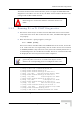User's Manual
Table Of Contents
- UltraWAVE Micro BTS Installation and Commissioning Guide
- Chapter 1 - Unpacking and Configuration Verification
- Chapter 2 - Installation
- 2.1 Analyzing Site Requirements
- 2.2 Mounting the Micro BTS Chassis
- 2.3 Configuring the E1 or T1 Trunk Card
- 2.4 Connecting Ground Cables
- 2.5 Connecting Power Supplies
- 2.6 Connecting E1 or T1 Trunk Cables
- 2.7 Connecting Antennas
- 2.8 Connecting External Alarms
- 2.9 Making a Serial Connection to the Processor Card
- 2.10 Network Connections
- 2.11 Post Installation Cabling and Checks
- Chapter 3 - Off-Line Commissioning
- 3.1 Pre Off-Line Commissioning
- 3.2 Off-Line Commissioning of the Micro BTS
- 3.2.1 Starting XWindows Using the Craft PC
- 3.2.2 Connecting the Craft PC to the ICP Processor Card
- 3.2.3 Setting Up a Serial Connection via the ICP Processor Card Serial Port
- 3.2.4 Power-On LED Tests
- 3.2.5 Configuring Boot Parameters
- 3.2.6 Setting Up an Ethernet Connection to the ICP Processor Card Ethernet Port
- 3.2.7 Verifying Telnet Communications with the Micro BTS over Ethernet
- 3.3 Software Verification using Craft PC
- 3.3.1 Verifying the Current Software Version and Patch Level
- 3.3.2 Checking the Flash Version Number
- 3.3.3 Running E1 or T1 POST Diagnostics
- 3.3.4 Running TRX POST Diagnostics
- 3.3.5 Reviewing POST Results
- 3.3.6 Rebooting the Micro BTS after Running POST
- 3.3.7 Terminating Serial Communications with the Micro BTS
- 3.3.8 Exiting XWindows on the Craft PC
- 3.4 Upgrading the Micro BTS Software Version (Flash)
- 3.5 Post Off-Line Commissioning
- Chapter 4 - Off-Line Commissioning of a Daisy Chain
- Chapter 5 - On-Line Commissioning
- Checklist 1 - Site Readiness Checklist
- Checklist 2 - Installation Checklist
- Checklist 3 - Commissioning Checklist
- Index
UltraWAVE Micro BTS Installation and Commissioning Guide, Version B 91
Upgrading the Micro BTS Software Version (Flash)
7 To find out which Flash image in which the current software version resides,
type:
bts-> getCurrentImage [ENTER]
value = 0 = 0x0
8 Make a note of the returned value, which might be either 0 or 1. This is the
active image in which the current Flash resides. The binary opposite of this
value will be used to load the new Flash in the following steps:
If Current Image Value is 0 (value = 0 = 0x0)
9 Load the new Flash in the inactive image. At the bts-> prompt, type:
bts-> writeFlashImage “btsflash.bin”, 1 [ENTER]
10 This takes about one minute. When the bts-> prompt returns, set the
inactive image containing the new Flash as the active or current image, type:
bts-> setImageCurrent 1 [ENTER]
11 Reboot the Micro BTS for the new Flash image to take effect by pressing the
key combination [CTRL][x].
If Current Image Value is 1 (value = 1 = 0x1)
12 Load the new Flash in the inactive image. At the bts-> prompt, type:
bts-> writeFlashImage “btsflash.bin”, 0 [ENTER]
13 This takes about one minute. When the bts-> prompt returns, set the
inactive image containing the new Flash as the active or current image, type:
bts-> setImageCurrent 0 [ENTER]
14 Reboot the Micro BTS for the new Flash image to take effect by pressing the
key combination [CTRL][x].
The Flash boot image has been upgraded to the new software version and set as
the default.
Flash Image 2 is reserved for Alvarion Customer Service use
ONLY.