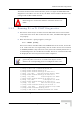User's Manual
Table Of Contents
- UltraWAVE Micro BTS Installation and Commissioning Guide
- Chapter 1 - Unpacking and Configuration Verification
- Chapter 2 - Installation
- 2.1 Analyzing Site Requirements
- 2.2 Mounting the Micro BTS Chassis
- 2.3 Configuring the E1 or T1 Trunk Card
- 2.4 Connecting Ground Cables
- 2.5 Connecting Power Supplies
- 2.6 Connecting E1 or T1 Trunk Cables
- 2.7 Connecting Antennas
- 2.8 Connecting External Alarms
- 2.9 Making a Serial Connection to the Processor Card
- 2.10 Network Connections
- 2.11 Post Installation Cabling and Checks
- Chapter 3 - Off-Line Commissioning
- 3.1 Pre Off-Line Commissioning
- 3.2 Off-Line Commissioning of the Micro BTS
- 3.2.1 Starting XWindows Using the Craft PC
- 3.2.2 Connecting the Craft PC to the ICP Processor Card
- 3.2.3 Setting Up a Serial Connection via the ICP Processor Card Serial Port
- 3.2.4 Power-On LED Tests
- 3.2.5 Configuring Boot Parameters
- 3.2.6 Setting Up an Ethernet Connection to the ICP Processor Card Ethernet Port
- 3.2.7 Verifying Telnet Communications with the Micro BTS over Ethernet
- 3.3 Software Verification using Craft PC
- 3.3.1 Verifying the Current Software Version and Patch Level
- 3.3.2 Checking the Flash Version Number
- 3.3.3 Running E1 or T1 POST Diagnostics
- 3.3.4 Running TRX POST Diagnostics
- 3.3.5 Reviewing POST Results
- 3.3.6 Rebooting the Micro BTS after Running POST
- 3.3.7 Terminating Serial Communications with the Micro BTS
- 3.3.8 Exiting XWindows on the Craft PC
- 3.4 Upgrading the Micro BTS Software Version (Flash)
- 3.5 Post Off-Line Commissioning
- Chapter 4 - Off-Line Commissioning of a Daisy Chain
- Chapter 5 - On-Line Commissioning
- Checklist 1 - Site Readiness Checklist
- Checklist 2 - Installation Checklist
- Checklist 3 - Commissioning Checklist
- Index
90 UltraWAVE Micro BTS Installation and Commissioning Guide, Version B
Chapter 3 - Off-Line Commissioning
3.4 Upgrading the Micro BTS Software
Version (Flash)
Use this procedure if the procedures in Section 3.3.1 indicate that you need to
update your software version.
The Micro BTS stores its release software in Flash RAM. This section explains how
to upgrade the Micro BTS Flash boot image locally using the Craft PC.
1 Power up the Craft PC and start the XWindows environment. For Craft PC
power-up procedures, refer to Section 3.2.2. For XWindows start-up
procedures, refer to Section 3.2.1.
2 Verify that a telnet session can be established with the Micro BTS. In an Xterm
window, type:
build@craftpc:~> telnet iwbox [ENTER]
3 If the Ethernet connection is setup correctly, then the Craft PC returns the
vxWorks bts-> prompt. If this is not the case, refer to Section 3.2.7 for setup
procedures.
4 Once the Ethernet connection has been tested, terminate the telnet session by
typing:
bts-> logout [ENTER]
The Craft PC returns the build@craftpc:~> prompt.
5 Establish a serial session with the Micro BTS. Refer to Section 3.2.3.
6 Change the working directory to the directory containing the new software
version you wish to upgrade to the Micro BTS, type:
cd “/home/build/iw07_00.ZZZ/iwlib/platform/bspppc” [ENTER]
The iw07_00.ZZZ parameter represents the new software version you wish to
load on the Micro BTS.
In order to update the BTS Flash boot image locally using the
Craft PC, the Craft PC hard drive must contain the software
version (Flash boot image) to be installed.
If the required release is not installed on your Craft PC, use the
procedures in the GSM Craft PC Guide
to install it.