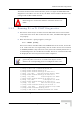User's Manual
Table Of Contents
- UltraWAVE Micro BTS Installation and Commissioning Guide
- Chapter 1 - Unpacking and Configuration Verification
- Chapter 2 - Installation
- 2.1 Analyzing Site Requirements
- 2.2 Mounting the Micro BTS Chassis
- 2.3 Configuring the E1 or T1 Trunk Card
- 2.4 Connecting Ground Cables
- 2.5 Connecting Power Supplies
- 2.6 Connecting E1 or T1 Trunk Cables
- 2.7 Connecting Antennas
- 2.8 Connecting External Alarms
- 2.9 Making a Serial Connection to the Processor Card
- 2.10 Network Connections
- 2.11 Post Installation Cabling and Checks
- Chapter 3 - Off-Line Commissioning
- 3.1 Pre Off-Line Commissioning
- 3.2 Off-Line Commissioning of the Micro BTS
- 3.2.1 Starting XWindows Using the Craft PC
- 3.2.2 Connecting the Craft PC to the ICP Processor Card
- 3.2.3 Setting Up a Serial Connection via the ICP Processor Card Serial Port
- 3.2.4 Power-On LED Tests
- 3.2.5 Configuring Boot Parameters
- 3.2.6 Setting Up an Ethernet Connection to the ICP Processor Card Ethernet Port
- 3.2.7 Verifying Telnet Communications with the Micro BTS over Ethernet
- 3.3 Software Verification using Craft PC
- 3.3.1 Verifying the Current Software Version and Patch Level
- 3.3.2 Checking the Flash Version Number
- 3.3.3 Running E1 or T1 POST Diagnostics
- 3.3.4 Running TRX POST Diagnostics
- 3.3.5 Reviewing POST Results
- 3.3.6 Rebooting the Micro BTS after Running POST
- 3.3.7 Terminating Serial Communications with the Micro BTS
- 3.3.8 Exiting XWindows on the Craft PC
- 3.4 Upgrading the Micro BTS Software Version (Flash)
- 3.5 Post Off-Line Commissioning
- Chapter 4 - Off-Line Commissioning of a Daisy Chain
- Chapter 5 - On-Line Commissioning
- Checklist 1 - Site Readiness Checklist
- Checklist 2 - Installation Checklist
- Checklist 3 - Commissioning Checklist
- Index
UltraWAVE Micro BTS Installation and Commissioning Guide, Version B 89
Software Verification using Craft PC
3.3.6 Rebooting the Micro BTS after Running POST
1 In the serial communications window, type:
bts-> reboot [ENTER]
This action places the TRX in an on-line and operational state.
2 Reconnect all E1 or T1 lines to the Micro BTS.
3.3.7 Terminating Serial Communications with the
Micro BTS
1 To terminate the serial communications between the Craft PC and the BTS in
an xterm, type:
bts-> ~.
2 After a few seconds the returned message should read Disconnected, and the
display will revert back to build@craftpc:-> prompt.
3 Close the Hyper Terminal window if you are using Hyper Terminal for serial
communications.
3.3.8 Exiting XWindows on the Craft PC
This section explains how to close XWindows running the Windows 2000/XP
operating system on the Craft PC.
Left click the X in the upper right hand corner of your XWindows window.
There are five tests that are not run but show up in the results
section when the user manually retrieves the POST results.
These tests are not displayed when running POST by rebooting
the BTS. They are:
• T1(1) TID06: Software Download Test : Not-Run
• T1(1) TID07: Memory Test : Not-Run
• T1(1) TID08: CPM Download Test : Not-Run
• T1(1) TID09: TRAU DSP Test : Not-Run
• T1(1) TID10: Cross Connect Test : Not-Run
If you are going to perform the Racal tests described in the GSM
Radio Test Procedures at this time, ensure that you have
rebooted the chassis. Also, leave the Craft PC connected to the
ICP card and a serial communications session active.