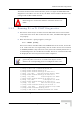User's Manual
Table Of Contents
- UltraWAVE Micro BTS Installation and Commissioning Guide
- Chapter 1 - Unpacking and Configuration Verification
- Chapter 2 - Installation
- 2.1 Analyzing Site Requirements
- 2.2 Mounting the Micro BTS Chassis
- 2.3 Configuring the E1 or T1 Trunk Card
- 2.4 Connecting Ground Cables
- 2.5 Connecting Power Supplies
- 2.6 Connecting E1 or T1 Trunk Cables
- 2.7 Connecting Antennas
- 2.8 Connecting External Alarms
- 2.9 Making a Serial Connection to the Processor Card
- 2.10 Network Connections
- 2.11 Post Installation Cabling and Checks
- Chapter 3 - Off-Line Commissioning
- 3.1 Pre Off-Line Commissioning
- 3.2 Off-Line Commissioning of the Micro BTS
- 3.2.1 Starting XWindows Using the Craft PC
- 3.2.2 Connecting the Craft PC to the ICP Processor Card
- 3.2.3 Setting Up a Serial Connection via the ICP Processor Card Serial Port
- 3.2.4 Power-On LED Tests
- 3.2.5 Configuring Boot Parameters
- 3.2.6 Setting Up an Ethernet Connection to the ICP Processor Card Ethernet Port
- 3.2.7 Verifying Telnet Communications with the Micro BTS over Ethernet
- 3.3 Software Verification using Craft PC
- 3.3.1 Verifying the Current Software Version and Patch Level
- 3.3.2 Checking the Flash Version Number
- 3.3.3 Running E1 or T1 POST Diagnostics
- 3.3.4 Running TRX POST Diagnostics
- 3.3.5 Reviewing POST Results
- 3.3.6 Rebooting the Micro BTS after Running POST
- 3.3.7 Terminating Serial Communications with the Micro BTS
- 3.3.8 Exiting XWindows on the Craft PC
- 3.4 Upgrading the Micro BTS Software Version (Flash)
- 3.5 Post Off-Line Commissioning
- Chapter 4 - Off-Line Commissioning of a Daisy Chain
- Chapter 5 - On-Line Commissioning
- Checklist 1 - Site Readiness Checklist
- Checklist 2 - Installation Checklist
- Checklist 3 - Commissioning Checklist
- Index
88 UltraWAVE Micro BTS Installation and Commissioning Guide, Version B
Chapter 3 - Off-Line Commissioning
3.3.5 Reviewing POST Results
This section explains how to review E1 or T1 POST and TRX POST diagnostics
results after POST has been completed on the Micro BTS.
1 Turn on basic logging by typing:
bts-> log_none
2 To display the most current E1 or T1 and TRX POST results after POST has
been completed, type:
bts-> postReportE1Trx [ENTER]
Figure 3-10 displays a summary of the E1 or T1 and TRX POST results that
will be displayed (note that some tests may not run).
The following procedure assumes that E1 or T1 and TRX POST
have just been completed on the selected Micro BTS and a serial
connection is still active between the Craft PC and the Micro
BTS. If this is not the case, reboot the Micro BTS and run POST
again.
This will result in extra output being displayed in the xterm,
subsequent commands entered may run into several lines as a
result of the extra logs.
bts:> postReportE1Trx
******************* E1 DIAGNOSTICS REPORT *******************
*************************************************************
Slot:1
E1(1)TID01: Initialize Peripheral Registers : PASS
E1(1)TID02: Peripheral Register Test : PASS
E1(1)TID03: Framer Register Test : PASS
E1(1)TID04: VME to CPU FIFO Flag Test : PASS
E1(1)TID05:Initialize Time/Space sw Chip : PASS
E1(1)TID06: Software Download Test : Not-Run
E1(1)TID07: Memory Test : Not-Run
E1(1)TID08: CPM download Test : Not-Run
E1(1)TID09: TRAU DSP Test : Not-Run
E1(1)TID10: Cross Connect Test : Not-Run
*************************************************************
******************* TRX DIAGNOSTICS REPORT ******************
*************************************************************
Slot 2
-------------------------------------------------------------
All Tests PASSED
*************************************************************
value=58=0x3a='=”
bts:>
Figure 3-10: Reviewing E1 or T1 and TRX POST Results