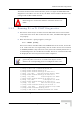User's Manual
Table Of Contents
- UltraWAVE Micro BTS Installation and Commissioning Guide
- Chapter 1 - Unpacking and Configuration Verification
- Chapter 2 - Installation
- 2.1 Analyzing Site Requirements
- 2.2 Mounting the Micro BTS Chassis
- 2.3 Configuring the E1 or T1 Trunk Card
- 2.4 Connecting Ground Cables
- 2.5 Connecting Power Supplies
- 2.6 Connecting E1 or T1 Trunk Cables
- 2.7 Connecting Antennas
- 2.8 Connecting External Alarms
- 2.9 Making a Serial Connection to the Processor Card
- 2.10 Network Connections
- 2.11 Post Installation Cabling and Checks
- Chapter 3 - Off-Line Commissioning
- 3.1 Pre Off-Line Commissioning
- 3.2 Off-Line Commissioning of the Micro BTS
- 3.2.1 Starting XWindows Using the Craft PC
- 3.2.2 Connecting the Craft PC to the ICP Processor Card
- 3.2.3 Setting Up a Serial Connection via the ICP Processor Card Serial Port
- 3.2.4 Power-On LED Tests
- 3.2.5 Configuring Boot Parameters
- 3.2.6 Setting Up an Ethernet Connection to the ICP Processor Card Ethernet Port
- 3.2.7 Verifying Telnet Communications with the Micro BTS over Ethernet
- 3.3 Software Verification using Craft PC
- 3.3.1 Verifying the Current Software Version and Patch Level
- 3.3.2 Checking the Flash Version Number
- 3.3.3 Running E1 or T1 POST Diagnostics
- 3.3.4 Running TRX POST Diagnostics
- 3.3.5 Reviewing POST Results
- 3.3.6 Rebooting the Micro BTS after Running POST
- 3.3.7 Terminating Serial Communications with the Micro BTS
- 3.3.8 Exiting XWindows on the Craft PC
- 3.4 Upgrading the Micro BTS Software Version (Flash)
- 3.5 Post Off-Line Commissioning
- Chapter 4 - Off-Line Commissioning of a Daisy Chain
- Chapter 5 - On-Line Commissioning
- Checklist 1 - Site Readiness Checklist
- Checklist 2 - Installation Checklist
- Checklist 3 - Commissioning Checklist
- Index
86 UltraWAVE Micro BTS Installation and Commissioning Guide, Version B
Chapter 3 - Off-Line Commissioning
3 Figure 3-8 shows the E1 or T1 POST results that would appear if the E1 or T1
POST diagnostics ran successfully on the E1 or T1 trunk card in slot 1. The
format for each diagnostic line is:
[line number][action][E1 or T1 number][test number][test
description][test result]
In the case of an error, a FAILED message would appear following the test that
failed. In addition, the following message would be displayed in Line 8:
E1 CARD in SLOT 1: COMPLETED POST/OFFLINE Test: FAILED
3.3.4 Running TRX POST Diagnostics
This section explains how to use the Craft PC to run the TRX POST diagnostics on
the Micro BTS.
1 Verify that you can establish and terminate a telnet communications session
as described in Section 3.2.7.
2 Verify that you can establish a serial connection as described in Section 3.2.3.
3 After the Micro BTS has booted up and the E1 or T1 POST has run during the
boot process, the TRX POST diagnostics can be initiated. Type:
bts-> runtrxpost [ENTER]
4 A set of TRX POST diagnostic tests run sequentially over the Ethernet connec-
tion and the results of each test will be listed as PASSED/FAILED. Only if all
tests pass successfully will the TRX POST diagnostics be considered
successful. The TRX POST results will be displayed after the boot process has
been completed.
If an E1 or T1 trunk card fails the POST diagnostics, remove the
failed card and return it to Alvarion along with its test results file.
The defective card needs to be replaced with a new one, and
POST diagnostics should be run again on the new card.
The TRX ON LINE LED flashes continuously when TRX POST
diagnostics are being run and does not stop flashing until the
Micro BTS is rebooted. The flashing LED can be used as a
reminder to reboot the system after successfully completing the
TRX POST and other diagnostics.