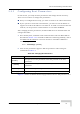User's Manual
Table Of Contents
- UltraWAVE Micro BTS Installation and Commissioning Guide
- Chapter 1 - Unpacking and Configuration Verification
- Chapter 2 - Installation
- 2.1 Analyzing Site Requirements
- 2.2 Mounting the Micro BTS Chassis
- 2.3 Configuring the E1 or T1 Trunk Card
- 2.4 Connecting Ground Cables
- 2.5 Connecting Power Supplies
- 2.6 Connecting E1 or T1 Trunk Cables
- 2.7 Connecting Antennas
- 2.8 Connecting External Alarms
- 2.9 Making a Serial Connection to the Processor Card
- 2.10 Network Connections
- 2.11 Post Installation Cabling and Checks
- Chapter 3 - Off-Line Commissioning
- 3.1 Pre Off-Line Commissioning
- 3.2 Off-Line Commissioning of the Micro BTS
- 3.2.1 Starting XWindows Using the Craft PC
- 3.2.2 Connecting the Craft PC to the ICP Processor Card
- 3.2.3 Setting Up a Serial Connection via the ICP Processor Card Serial Port
- 3.2.4 Power-On LED Tests
- 3.2.5 Configuring Boot Parameters
- 3.2.6 Setting Up an Ethernet Connection to the ICP Processor Card Ethernet Port
- 3.2.7 Verifying Telnet Communications with the Micro BTS over Ethernet
- 3.3 Software Verification using Craft PC
- 3.3.1 Verifying the Current Software Version and Patch Level
- 3.3.2 Checking the Flash Version Number
- 3.3.3 Running E1 or T1 POST Diagnostics
- 3.3.4 Running TRX POST Diagnostics
- 3.3.5 Reviewing POST Results
- 3.3.6 Rebooting the Micro BTS after Running POST
- 3.3.7 Terminating Serial Communications with the Micro BTS
- 3.3.8 Exiting XWindows on the Craft PC
- 3.4 Upgrading the Micro BTS Software Version (Flash)
- 3.5 Post Off-Line Commissioning
- Chapter 4 - Off-Line Commissioning of a Daisy Chain
- Chapter 5 - On-Line Commissioning
- Checklist 1 - Site Readiness Checklist
- Checklist 2 - Installation Checklist
- Checklist 3 - Commissioning Checklist
- Index
84 UltraWAVE Micro BTS Installation and Commissioning Guide, Version B
Chapter 3 - Off-Line Commissioning
3.3.2 Checking the Flash Version Number
In order to verify that the correct software build is loaded into flash memory, go to
your serial Xterm window and type:
bts-> printConfigBlocks [ENTER]
The screen displays information relating to the flash images. Figure 3-7 shows
Image 0, Image 1 and Image 2 from the ICP card configuration.
The ICP configuration states Current Image = N where N is either 0 or 1. The
flash version have lines in the format:
iw07_00.ZZZ
where iw07_00.ZZZ indicates the flash version.
If the displayed software version number does not coincide with
the software version being run on the network for which this
Micro BTS is going to be used, refer to Section 3.4 for
instructions on how to install a different software version on the
processor card.
**** Current Image = 1 ****
******** Image 0 *********
Image IW version : iw07_00.010
Image creation date: 04/15/02 13:44
Image crc : 1ff03d8d
******** Image 1 *********
Image IW version : iw7_00.012
Image creation date: 04/09/02 12:07
Image crc : e3b05e8c
******** Image 2 *********
Image IW version : iw07_00.010
Image creation date: 04/09/02 12:07
Image crc : e3b05e8c
Figure 3-7: Determining the Flash Version on an ICP Processor Card