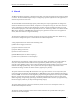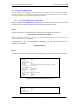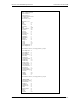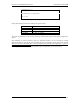User's Manual
Interwave Wave2000 BSS Specification Printed 11/21/02 12:29 PM
Interwave Wave2000 BSS Specification.docInterwave Proprietary Information 23 of 32
8.1 5.3 System Configuration
In the PC terminal, open two Hyper-terminals for COM 1 and COM 2 to monitor the SCON card and CHC
card. Run a FTP server for uploading the application software into the SCON and CHC card. See details
for setting up the FTP server in SCON or CHC testing documents.
1.1.1 5.3.1 Operating system configuration
Firstly, configure the xvWorks operating system in both SCON and CHC cards in order
to allow the PC terminal communicates with the SCON and CHC cards.
Step1:
Turn on the system, you should see the count down for booting up the system.
"press any key to stop the auto-boot..."
Before it finishes the count down, press “ESC” to stop the system to boot up, then you should see the
vxWorks prompt as this [vxWorks Boot]:
At the prompt, to see a list of available commands, type the help command (h or ?)
followed by “ENTER”:
[vxWorks Boot]: ?
Step 2:
To display the current or default boot parameters type “p” at the boot prompt, as follows:
[vxWorks Boot]: p
boot device : motfcc
unit number : 0
processor number : 0
host name : host
file name : D:\Tornado2\target\config\VssBsp\SconRevX\vxWorks.st
inet on ethernet (e) : 192.168.1.68
inet on backplane (b):
host inet (h) : 192.168.1.125
gateway inet (g) : 192.168.1.1
user (u) : target
ftp password (pw) (blank = use rsh): target
flags (f) : 0x0
target name (tn) : SconRev4
other (o) : motfcc
Figure 8-11 vxWorks boot parameters in SCON
[VxWorks Boot]: p
boot device : cpm
unit number : 1
processor number : 0