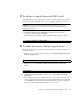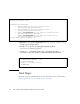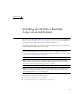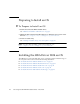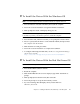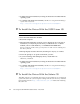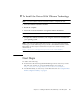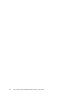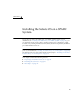Installation guide
Chapter 5 Installing an OS Onto a Bootable Array on an x64 System 41
▼ To Install the Driver With the Windows OS
Note – You will need the Windows Installation media to complete this task.
1. Insert the Windows installation medium, then restart the computer.
2. Follow the on-screen instructions to begin the Windows installation.
3. When prompted to install a third-party driver, press F6.
Note – When F6 is active, a prompt is displayed at the bottom of the screen for only
5 seconds. If you miss your chance to press F6, restart the computer.
4. Insert the driver CD, and then wait until you are prompted to install a driver.
5. Press S to specify that the driver is on the installed medium, then press Enter.
The computer reads the medium.
6. When the driver is found, press Enter.
7. Follow the on-screen instructions to complete the installation.
8. To configure and manage the hard disks, see the Sun StorageTek RAID Manager
Software User’s Guide at:
http://docs.sun.com/app/docs/prod/stortek.raid.hba#hic
▼ To Install the Driver With the Red Hat Linux OS
Note – You will need your Red Hat Installation media to complete this task.
1. Insert the Red Hat Installation medium.
2. Restart the computer.
3. When the Red Hat Welcome screen is displayed, type
linux dd
at the Boot:
prompt.
4. When prompted, insert the driver CD, then select OK.
5. Follow the prompts to set up the environment you want.
6. If you are installing other third-party devices, install them now.
Otherwise, select Done.