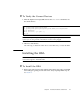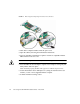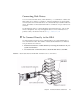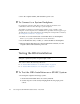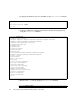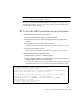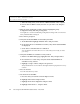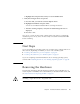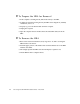Installation guide
24 Sun StorageTek SAS RAID HBA Installation Guide • March 2010
c. When the utility starts, review the list of HBAs installed on the computer.
d. If more than one HBA is listed, select the one you wish to test and press
Enter.
3. Enter the Array Configuration Utility (ACU) by highlighting Array
Configuration Utility and then pressing Enter.
You might see a screen next indicating Configuration Change. This is normal for a
newly installed HBA and targets.
4. Press Enter as prompted.
5. Verify that all attached HDDs are detected by the HBA:
a. At the Main Menu highlight Initialize Drives and press Enter.
b. In the Select drives for initialization column, verify that all attached HDDs
are displayed.
c. Select drives to initialize them for verification.
You can initialize all of the drives now or wait until you are ready to create
your arrays.
6. Verify that all HDDs are available for array creation:
a. Return to the Main Menu page, highlight Create Array and press Enter.
b. In Select drives to create Array, verify that all the attached HDDs are
available for array creation.
c. Highlight a couple of drives and press the space bar.
Verify that the drives are moved into the right column in preparation for array
creation.
7. Press Esc and exit.
You will create the arrays later.
8. Test the alarm for the HBA:
a. Press Esc until you reach the controller Options menu.
b. Highlight Serial Select and press Enter.
c. Highlight Controller Configuration and press Enter.
d. Highlight Alarm Control… and press Enter.
Controller Serial Number: 00721EC0006
Controller WWN: 5000E0CE21907000
No Logical Drives Found