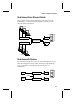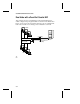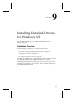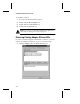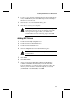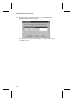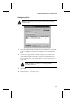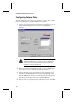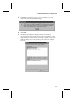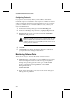User`s guide
9-3
Installing Duralink Drivers for Windows NT
2
To remove any currently installed Adaptec NICs highlight the
name, click Remove, then click OK. Repeat until all Adaptec
NIC drivers are removed.
3
Click Close to close the Network dialog box.
4
Click Yes to restart your computer.
Note:
When you restart Windows NT, a message may
indicate that at least one service failed to start. This
message will not appear after you add the new
Duralink drivers in the following steps. Click OK.
Adding NIC Drivers
1
Double-click the My Computer icon.
2
Double-click the Control Panel icon.
3
Double-click the Network icon.
4
Click the Adapters tab in the Network dialog box.
Note:
Do not allow Network Setup to autodetect the
installed NICs.
5
Click Add.
6
Click Have Disk.
7
At the prompt Insert disk with software provided by the
software or hardware manufacturer, insert the Duralink
Failover diskette in your floppy drive. Enter the path to the
directory where the driver and
oemsetup
file are located
(a:\winnt\i386 or b:\winnt\i386). Click OK.