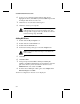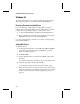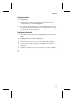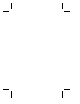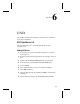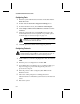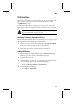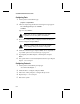User`s guide
5-4
Fast Ethernet Network Interface Cards
Windows 95
This section describes how to install LAN drivers for Windows 95.
The Windows 95 driver is on Diskette 2 in the
\win95
directory.
Removing Previously Installed Drivers
If you are replacing or upgrading an existing NIC you need to
remove the previously installed NICs. This will prevent any driver
conflicts. If you are adding a NIC go to Adding NIC Drivers.
1
Go to the Control Panel and double-click the Network icon.
2
Remove the driver(s) from the list of installed components by
highlighting the driver(s) and selecting Remove.
Go to the system directory and remove any driver and supporting
files related to EMPCI.
Adding NIC Drivers
To add NIC drivers
1
In the Network dialog box, select Add, and highlight Adapter
as the network component type. Click Add to go to Select
Network Adapter window.
2
Click Have Disk.
3
Put the diskette in drive A and specify a:\win95 as the path to
the driver.
You will be prompted to select the model of your Adaptec NIC.
4
Select the appropriate model and click OK.
You will return to the Control Panel’s network dialog box.
5
Make sure that at least one network client and one protocol are
installed, in addition to the Adaptec adapter driver now listed
under Control Panel/Network. See Configuring Protocols on
page 5-5