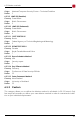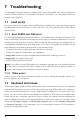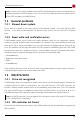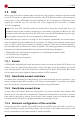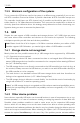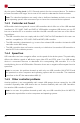Technical data
7.4 IDE/ATA/SATA
• On the other hand, you can also try to activate UltraDMA or to switch to a higher UltraDMA
mode if the corresponding default settings in your BIOS setup are too low.
Note: Our tests showed that some chipsets and hard disks do not collaborate optimally. This
can lead to the fact that the UltraDMA mode (putatively correctly) recognized and set in the
BIOS is too high.
7.4.4 BIOS settings
The following notes refer to settings which you should possibly make in the BIOS setup of your
computer if problems occur during the use of DMA. Since the settings offered by the BIOS
setup are manufacturer- and model-specific, these notes can only be given in a general form.
Consult your BIOS manual on how exactly to make these settings in your BIOS setup and which
settings are available. You normally find the DMA settings under Integrated Peripherals or
Chipset Setup in the BIOS setup.
Note: Please execute the automatic drive recognition in the BIOS after every modification of
the DMA and drive settings so that the modifications for the corresponding drives become ef-
fective. Make sure to save the modifications via Save and Exit when leaving BIOS setup.
7.4.4.1 Switch to a lower/higher UltraDMA mode
In many BIOS setups the (highest) used UltraDMA mode can be selected manually. If you have
problems with DMA, try to switch the used mode step by step to a lower level at the corres -
ponding IDE channel. Only if this does not solve the problem, deactivate UltraDMA com-
pletely. The controller then mostly (automatically) uses multi-word DMA, which is at least faster
than PIO. You can switch the UltraDMA mode step by step to a higher level of course, if you
think that you have not selected the best possible UltraDMA mode.
7.4.4.2 Activate/deactivate UltraDMA
Some BIOS setups do not offer a free selection of the UltraDMA mode but only an automatic
recognition or deactivation. If this is the case with your BIOS or if you have already switched to
the lowest UltraDMA mode and problems keep occurring, deactivate UltraDMA. Usually, multi-
word DMA is (automatically) available then, which is often faster than PIO. Only if this doesn’t
function either, you should completely switch off the DMA mode in HDShredder (5.9.3 Op-
tions for the medium). If UltraDMA is deactivated in your BIOS setup, you can activate it as a
test, of course, in order to attain a higher speed, if possible.
7.4.4.3 Deactivate IO caching
If there are problems in the PIO mode as well, you should deactivate IO caches and buffers. In
particular the setting Dataport Postwrite, if available, should be switched to Disable if there are
problems.
7.4.4.4 Set BIOS defaults
If HDShredder should not work as desired despite all the above mentioned instructions, you
can try to set standard values via the option Load BIOS/Setup Defaults. This setting tries to
avoid possible hardware conflicts.
47