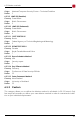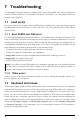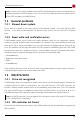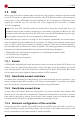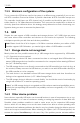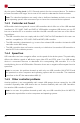Technical data
7 Troubleshooting
This paragraph describes possible problems when using HDShredder and offers proposals for
solution. If there should be no proposal for solution for a problem, you can gladly contact our
Support (8.5 Support).
7.1 Load errors
During the start of the program, before HDShredder is loaded itself, a message and a progress
bar will appear on the boot screen. In case of an error, one of the following error codes will be
indicated here.
7.1.1 Error #5002 and ‘Disk error’
This error will be displayed if the boot medium is not readable when booting the program. The
error is reported by the BIOS of the computer and points to a defective data carrier or a prob-
lem with the used boot drive. In many cases, in particular when booting from a floppy disk, an
incompatibility between drive and data carrier is the cause. Principally this problem can be
fixed. Please try the following steps, at best in the indicated order:
• Try again to boot the program, perhaps with/without cold start.
• Create once again a bootable disk (4 Installation).
• Floppy disk: format the floppy disk (no quick format) before creating a new one.
• Floppy disk: use another floppy disk.
• Use (if possible) another boot drive.
Note: If you didn’t receive HDShredder as an installation package but on a bootable disk and
if a disk shows this problems also after multiple trials on different devices, please contact our
Support (8.5 Support) and indicate your license number.
7.1.2 Other errors
If other errors in the form of #(number) should occur when loading the program, please con-
tact our Support (8.5 Support).
7.2 Keyboard and mouse
HDShredder supports DIN and PS/2 keyboards as well as serial and PS/2 mice (3 Supported
hardware). If keyboard or mouse (or both) do not function with HDShredder, this is usually be-
cause the concerned computer has only a USB keyboard or USB mouse. On most of the com-
puters, you can fix this problem by activating the emulation for PS/2 devices in the BIOS setup.
Please consult your computer manual on how to change this setting because modifying this
option is different according to the respective BIOS. In most of the cases, you can find it under
the name USB Legacy Support or USB Keyboard Support (often under Integrated Peripherals
or Advanced Options). As an alternative, you can temporarily connect a PS/2 keyboard or
mouse for running HDShredder.
44