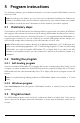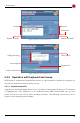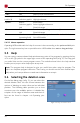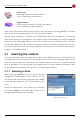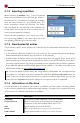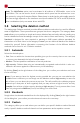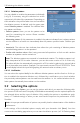Technical data
5.7 Selecting the medium
Field Description
Manufacturer
Name of the manufacturer (according to the internal drive data)
Firmware
Version of the firmware (according to the internal drive data)
Supported
Drive type supported by the edition used
Note: Supported will show yes if the edition you use supports the selected drive. Otherwise
HDShredder indicates here from which edition on that drive is supported.
5.7.5 Sector viewer
Under the Details window, there is a small symbol with a magnifier. A click on that symbol
opens a window where you can view the content of the currently selected medium in form of
individual bytes. This particularly enables you to make a comparison between the data stored
before and after the deletion process.
5.7.6 SpeedTest
On the lower right of the operating field you can find the trigger for a speed test, labeled as
SpeedTest. Here you can start a speed test for the currently selected medium. Since it is only a
pure reading test, all data on the drive stays unchanged. The test shows you the speed which
can be achieved with the currently selected medium. In the first line it serves as an orientation
guide for examining whether it would be reasonable to use a higher edition on the tested sys -
tem or not. The result reports the maximum achievable speed for linear reading on the selec-
ted medium and therefore is also a real performance value of the hardware.
Note: If the option MultiDelete (5.7.7 MultiDelete mode QV) is selected, the speed meas-
urement is being performed for all selected media at the same time. Hence, it determines the
maximum possible concurrent total data throughput of these media. This is especially relev-
ant for potential use of the Enterprise Edition, but also represents a performance test of the
entire system. The speed that can be achieved strongly depends on how the tested media
are connected to the system (6.4.2 Speed).
5.7.7 MultiDelete mode
When selecting the medium to be deleted, you can use the checkbox MultiDelete to activate
MultiDelete mode (6.4 Mass deletion (MultiDelete mode)). In this mode it is possible to se-
lect up to 16 drives or partitions for deletion at the same time. For doing so, click on all desired
list entries. The selected entries then will be marked with a dark blue background. To remove a
marked list entry from the selection, it simply has to be clicked again. You can then use the
SpeedTest (5.7.6 SpeedTest) to measure the data throughput of the selected drives or parti-
tions in parallel operation. Deleting multiple drives in parallel is only possible with the Enterprise
Edition. It allows to delete up to 4, 8 or 16 targets at a time, depending on the stage used (En -
terprise Edition 4x, Enterprise Edition 8x or Enterprise Edition 16x).
27